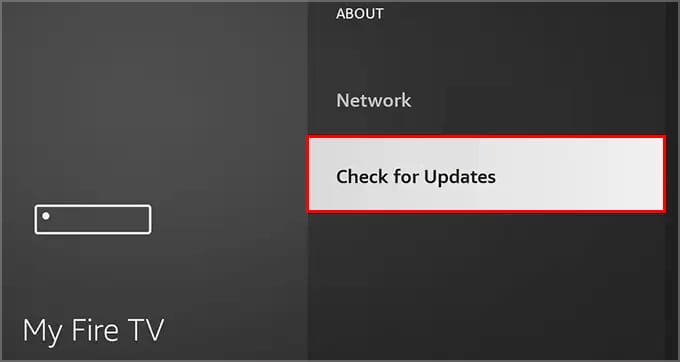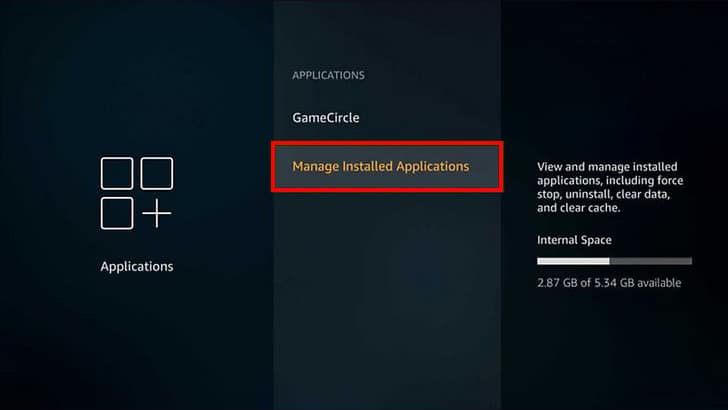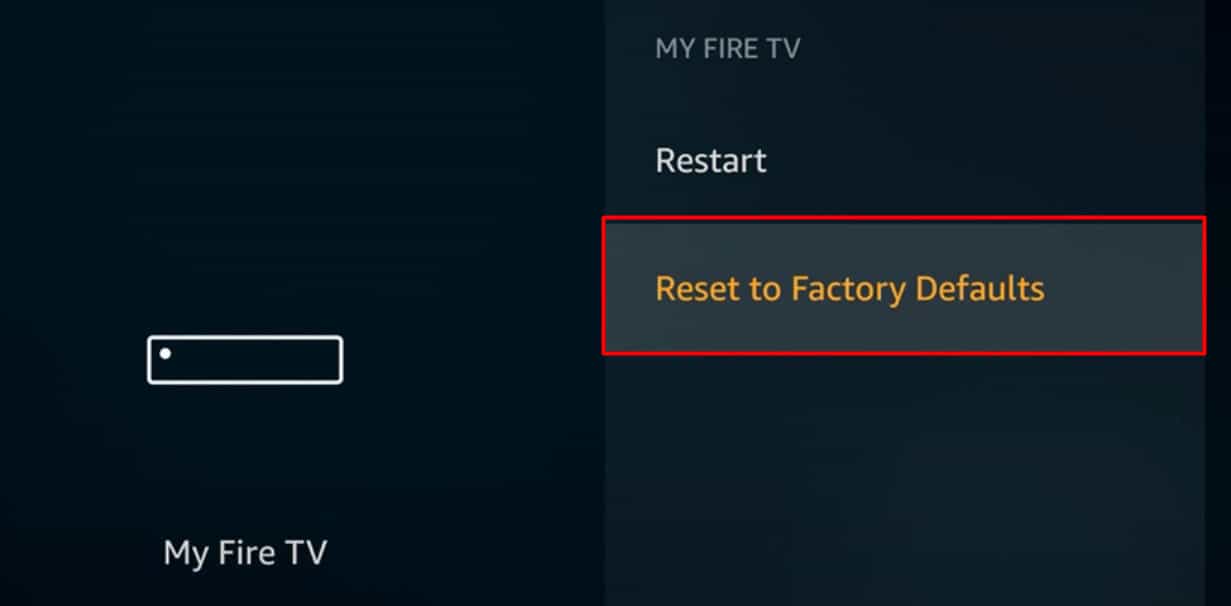Well, the issue isn’t as serious as you think because it is easily solvable with minor tweaks. Since overheating the firestick can be one of the reasons, rebooting it would be the best solution. So, from this article, let’s learn how to fix YouTube not working on Firestick.
Youtube Errors You May Encounter While Using It
The possible errors you may encounter with YouTube not working are:
Playback errorAudio distortion errorFreezing or buffering the video YouTube application errorSomething went wrong. Tap to retry
Why is Youtube Not Working on Firestick?
How to Fix Youtube Not Working on Firestick
The first thing you can do is to check your network status. Streaming videos on YouTube requires a strong network. So, if your network shows a weak connection, you can try reconnecting it. If you don’t see the difference in signal, you can power cycle your Wi-Fi router. Not turning off the router for a long time can cause freezing and a lagging network. So, rebooting it would fix the minor problems. It will refresh the network and improve the network speed. However, if the issue still persists, there might be an issue with your device, not the internet. To resolve it, find out the fixes given below.
Reboot Firestick
The firestick might overheat if you use Firestick on your TV for a long time. You are most likely to experience video buffering and freezing issues on YouTube. So, you can reboot the firestick to fix it. Since it will start the system from the beginning, it will refresh Firestick. Moreover, we would recommend you avoid overheating the firestick. You can unplug it and let it cool down. Then, you can plug in back after some time.
Check YouTube Server
Your YouTube might not be working on Firestick if the YouTube server is down. You can try opening the app on your other devices to check if it works. Or you can also check the YouTube status on Twitter to know if other users are also facing the same problem.
Clear YouTube Cache
Although cache data are extremely helpful in loading YouTube videos quickly, it can be a hindrance when it becomes corrupt. It happens when you have not cleared it at all. So, you need to clear it for better and improved performance. Follow the given steps below.
Update YouTube App
If you are still using an outdated version of the YouTube app, it might not work. YouTube troubleshoots errors and releases fixes with their new version. So, you have to use an updated version for a better experience. It should resolve any YouTube errors you encounter. So, follow the given steps to update it on Firestick TV.
Update Firestick
If you are still using an older version of Firestick, it might cause unexpected errors such as unknown glitches and freezing. It might also be the reason your YouTube is not working. So, you need to update Firestick regularly. Although it updates automatically, sometimes it might not. You will have to do it manually. Check out the given steps below.
Adjust Accurate Time on Firestick TV
If you have set an incorrect time zone on your Firestick TV, it cannot detect your accurate location. YouTube might be geo-restricted on firestick in a few countries. So, it might be the reason for YouTube not working. So, it is extremely important for you to set an accurate time zone. Follow the given steps.
Re-register Firestick
Reinstall YouTube App
If you face a playback or application error, you can reinstall the YouTube app on Firestick. It will fix temporary app crashes, and your YouTube should start working again. Find out the steps below.
Factory Reset Firestick
After attempting all the fixes, you can factory reset Firestick if you still encounter the issue. It is the last resort for fixing any issue. It will clear the viruses and unwanted malware. However, you must note that a factory reset will erase all contents of your Firestick.