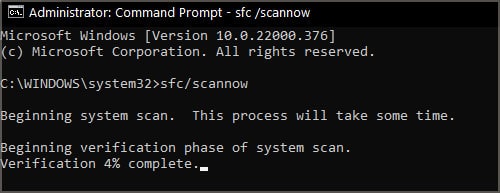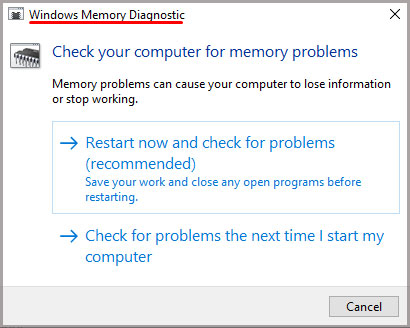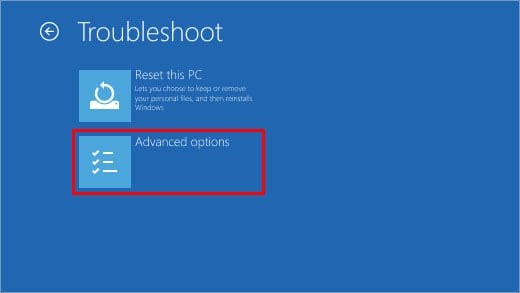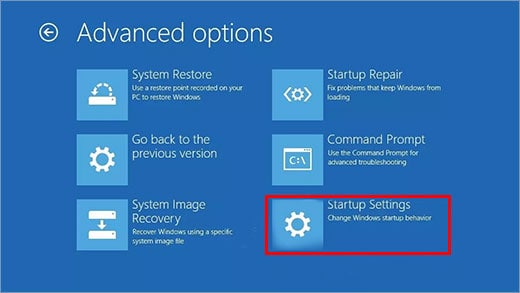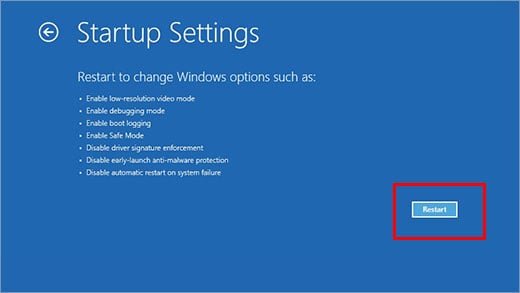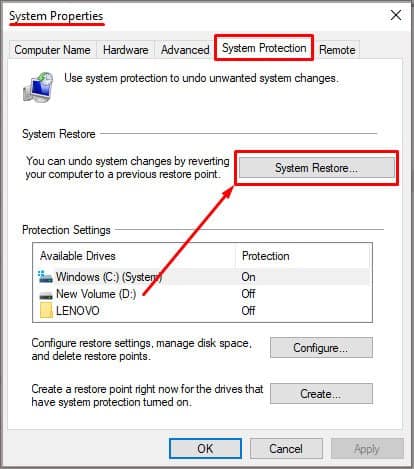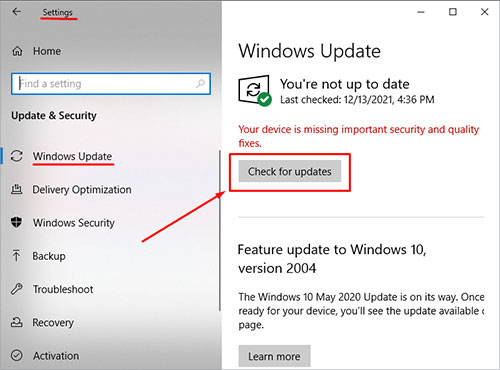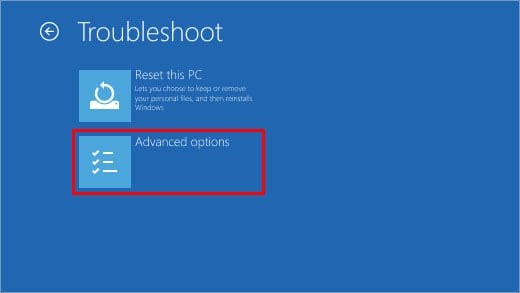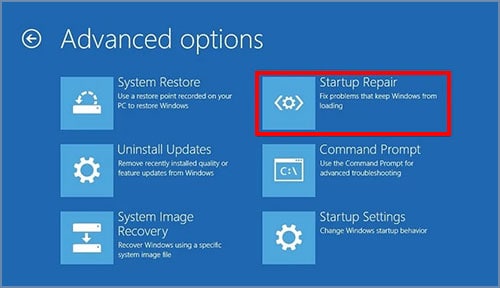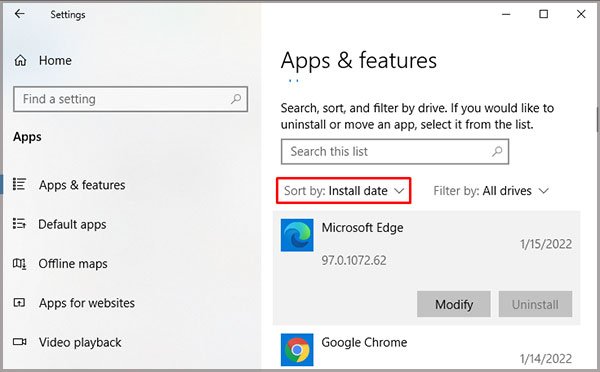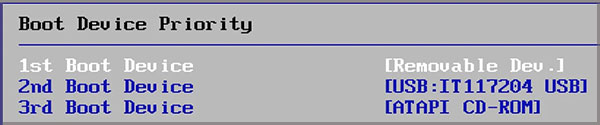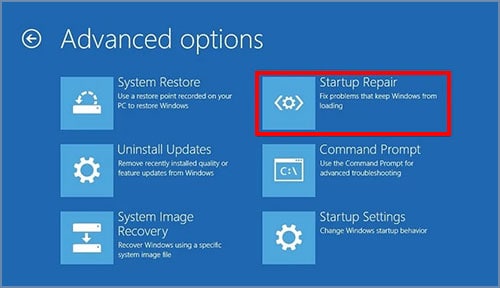Depending on the specific case, you might be encountering other issues that come with this error, such as infinite boot cycles, updates being stuck on 0%, or your PC will entirely not start back up. Don’t worry, as even though the name blue screen of death sounds intimidating, it has some relatively simple fixes. In this article, you will learn the common causes for this error message, how to fix it, and how to prevent it from occurring again in the future.
Most Common Causes
List of Error Messages and Their Meaning
Below is a list of the most common error codes you might get along with the blue screen. There are over 100 different error messages that can be generated so make sure to check specific ones and what causes them.
Damaged or missing system files Corrupted registry files Overclocking of hardware RAM errors Out of date drivers Software incompatibility Improperly installed Windows Update Hard drive issues
Most of the causes for this error are software related, but lousy hardware parts can also cause it. You might get specific error codes or keywords such as MEMORY_MANAGEMENT next to the error code. If you get such a code, it can narrow down the causes of your crash by a lot, so pay attention if you get an error code there. Sometimes you will not get any error code, in which case you must perform basic troubleshooting.
FAULTY_HARDWARE-CORRUPTED_PAGE: Your drivers are missing or corruptStop Code: 0xC0000021A: Hard drive or windows update issueINACCESSIBLE_BOOT_DEVICE: Incorrectly configured primary boot driveCRITICAL_PROCESS_DIED: Application issue or Windows service errorBAD_SYSTEM_CONFIG_INFO: Windows registry related error
All of the Blue screen of death fixes we’ve listed below generally apply and work for most of the error codes you might receive, with the exception of some very specific and rare ones. Just follow the steps below in order to ensure that your system is running error free without any abrupt blue screen crashes.
Your Device Ran Into a Problem and Needs to Restart(Fixes)
Fix Damaged System Files
Windows has a built-in utility tool that allows users to run checks on the integrity of crucial system files that might have become corrupt or damaged for some reason. To access this tool, follow these steps: When the system file checker is finished, restart your computer and see if the blue screen error persists.
Remove Any Overclocking
From my personal experience, the most times I got the blue screen of death crash was after running games with an overclock on my GPU; sometimes these settings persist, so ensure that your GPU and CPU are running at default core and memory speeds. The best way to reset any overclock is to restart your computer and check if the clock is set at default speed through the application that you used for the overclocking. Before attempting new overclocks, test for system stability at slower GPU memory and core clock speeds to avoid possible crashes. Some games might crash with very slight overclocks, so test for each game by itself.
Fix RAM Errors
If your system has issues in properly managing RAM, it can run into sudden crashes. A built-in tool in Windows runs diagnostics on the RAM to check and fix potential errors. To run this troubleshooter, follow these steps: This will address issues when you get a text saying: MEMORY_MANAGEMENT in the blue screen error message.
Update Your Drivers
Out of date drivers can cause you to receive a blue screen of death error message due to incompatible software. For example, running specific applications with old drivers can cause them to misbehave and crash. You have to update your main drivers like GPU, Motherboard, Chipset, and audio drivers.
Start Windows in Safe Mode
Safe mode allows windows at the default configuration, settings, and the necessary startup programs. Booting in Safe Mode can thus directly remove many of the issues that can cause the error message “Your computer ran into a problem and needs to restart”. Here is how to start Windows in Safe mode: After running Windows in safe mode, see if the issue persists and whether you still get blue screen crashes.
Perform a System Restore
Having a restore point backup is immensely helpful as if some files get corrupted, you can always revert to a previous Windows state, where these duplicate files are still functioning and in order. To perform a System Restore, follow these steps: Note that if you don’t see any restore points, it means that you haven’t enabled this feature beforehand.
Install Any Pending Windows Updates
An outdated Windows operating system can lead to crashes and instability without a doubt. The best way to keep your system up to date is to enable automatic updates. However, sometimes updates don’t get installed. You can manually force Windows to search for any pending updates by doing these simple steps: Your Windows will automatically search for and install any pending updates. After which, please restart your computer to apply the changes.
Run a Startup Repair Protocol
Windows has a powerful utility tool called Startup Repair that will scan and fix many files, settings, and errors within the operating system. Here are the steps on how to run this tool: Please note that this procedure can take time, so plan accordingly. Your computer will restart at the end of the Startup repair.
Remove and Uninstall Recently Downloaded Applications
Specific applications might be causing your GPU to crash, causing the blue screen of death. Try removing the last program you installed on your Windows before this issue first appeared and see if that alleviates the problem at hand. Here is how to remove any installed programs When installing or uninstalling any software, always restart your computer and see if the blue screen error still pops up during normal operations.
Upgrade Your Hardware Parts to Bypass This Issue
If you constantly receive this error, it might be a sure sign that at least one of the hardware parts in your PC is failing or near failure. The most common parts that cause this issue are hard drives and graphic cards.
If you get the blue screen of death when running any graphically demanding application such as modern games, it means that most likely the GPU is malfunctioning.
Hard drives get worn out with time, and sometimes even the built-in Windows defragmentation can’t fix bad sectors, so in this case, an upgrade is your best bet to fix the blue screen of death error message.
My Windows Enters Infinite Boot Cycles After Getting a Blue Screen
In this case, there is no way to access traditional troubleshooting steps, so you have to do something completely different. Your best bet here is to perform an automatic repair on your Windows system by using the Windows 10 installation USB or disk. If these steps still don’t solve your boot loop, navigate to the same menu but click on Startup Settings > Start windows in Safe mode instead. If your PC still keeps stuck in an infinite boot loop with the blue screen of death, it might be time to perform a factory reset on your Windows. Only do this step as a last resort.
Summary
The blue screen of death is an age-old issue that persists even on Windows 10 The way to fix it is by scanning and repairing corrupt files or wrong settingsSome applications can cause this crash when run with incompatible software or driversIf you can’t access any of the basic troubleshooting steps, you need a Windows Installation disk or USB to perform a system repair or restore