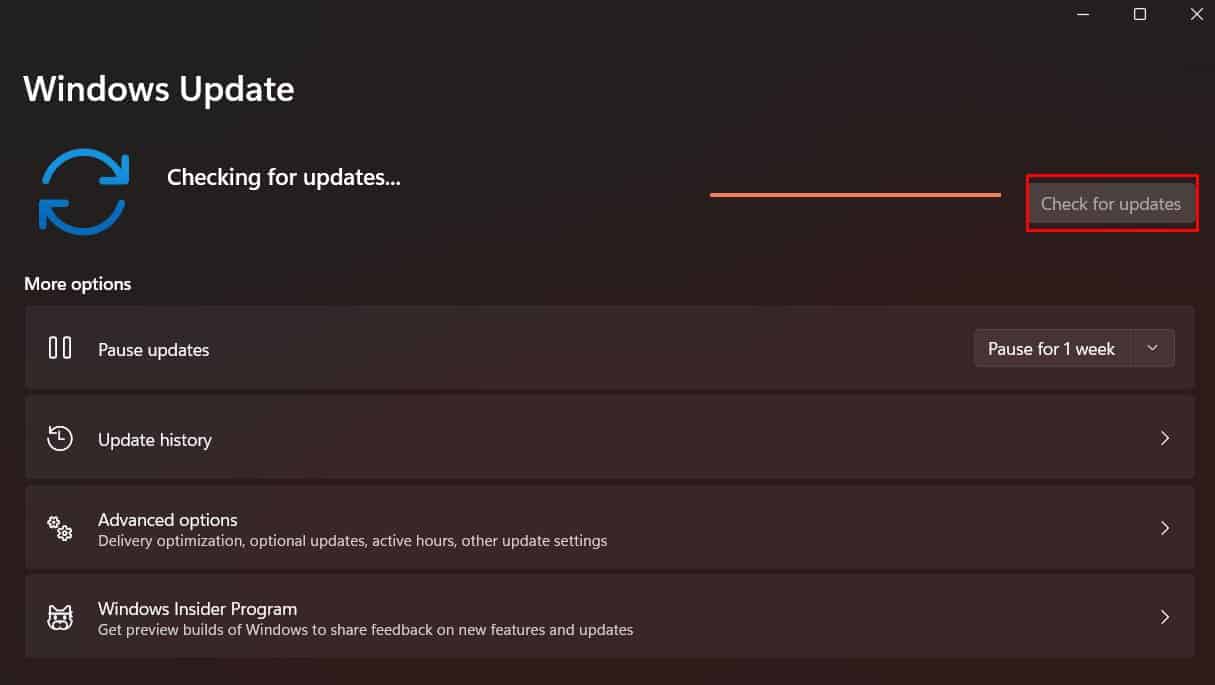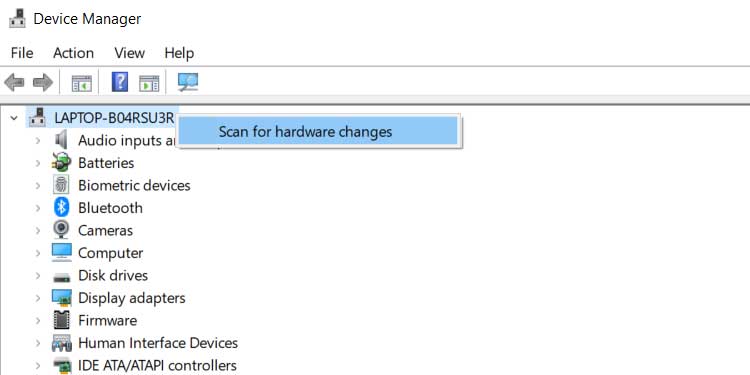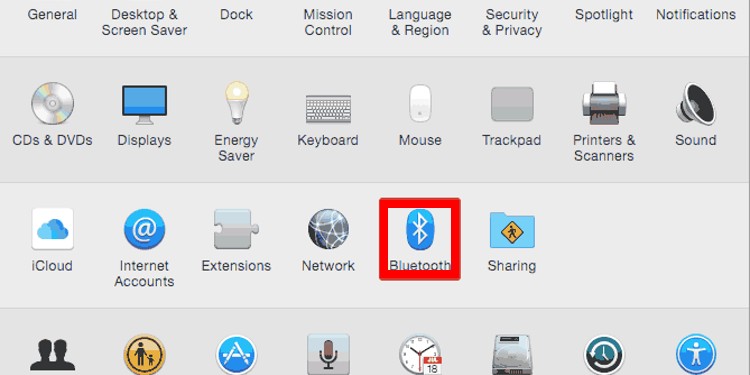Using your computer becomes extremely challenging when you don’t have a working keyboard around. Although the fix could be as simple as turning it on, changing the batteries, or reconnecting it to its receiver there could be other reasons.
Why Is My Wireless Keyboard Not Working?
There are many different reasons why your wireless keyboard might not be working. It can be hardware-related such as the batteries but it can also be an issue with the software such as your drivers needing to be updated. Below is a list of reasons why your wireless keyboard could be broken.
How to Fix Your Wireless Keyboard When It’s Not Working?
Cycling on and Off Switch
One of the first things you want to do when your wireless keyboard is not working is to check if it is turned on. You may have accidentally turned it off the night before to save your battery and forgot to turn it back on again. Turning it on and off again is also something you should try.
Change the Batteries in Your Keyboard
The next thing you do is check your batteries. They may have died and need to be replaced.
Lessen Any Radio Frequency (RF) Interference
Your wireless keyboard may be experiencing radio frequency interference. A lot of wireless devices unfortunately are on same the 2.4GHz frequency band. If there are too many wireless devices connected it could cause signal issues. To test if there is frequency interference move your keyboard closer to its receiver. If it starts working again that usually means it’s a frequency issue. Below are some tips to lessen radio frequency interference:
Move Your Wireless Receiver Away From Your Usb 3.0 Devices
USB 3.0 devices and ports can cause issues with devices on the 2.4GHz frequency band. This band is used for most wireless devices including your keyboard. You should determine where your USB 3.0 ports are in your computer then move either the wireless receiver or the USB 3.0 device far away from each other. To find out where your USB 3.0 ports are: Once you’ve found out where your USB ports are, move your wireless receiver away from them by using a USB extension cord or a USB hub.
Fix Your Wireless Receiver
The problem could also lie in the wireless receiver. This small device, that is inserted into a USB port in your computer, is what connects your wireless keyboard to your computer. Try bringing your keyboard closer to your computer to see if that fixes the problem. You might just be using your keyboard from too far away. Another reason it could lose its connection is if another device is interfering with the connection such as your mouse or some other device nearby. Disconnect other wireless devices nearby to see if one of them is interfering with the connection. If neither of the above solutions work, your device might have lost its connection to the receiver.
Buying a New Receiver
If none of the solutions above work, your receiver might just be broken. The safest option, in this case, would be to buy one made by the same company that made your keyboard. If you can’t, there might be other replacements online. If you’re buying one from a different manufacturer, it’s important to check that the wireless receiver is compatible with your keyboard. There should be a list of compatible devices in the product description. If you can’t tell, it’s best to contact support for a list of compatible receivers that you can use.
Update or Reinstall Your Keyboard Drivers
Before buying a new keyboard or sending it in to be fixed, the last thing you should check is if this is a driver-related issue. Search your computer for new drivers that need to be installed for your wireless keyboard. In Windows, there are three ways to install new drivers: Through the Device manager Through the manufacturer’s website Through Window’s Update With Mac computers, there are only general updates. Even if your keyboard is not a magic keyboard you can’t install individual device drivers from the manufacturer. To see if there are any updates for your Mac:
Click the search icon at the top right of your screenSearch for System PreferencesPress Software Updates at the bottom leftIf there are any updates, install themRestart your computer
Reset Your Keyboard Drivers to Factory Default
If installing the latest drivers for your keyboard doesn’t work, then you should install the factory default drivers. You can find them by following the ‘Through the manufacturer’s website’ instructions above and picking the drivers with the earliest date. Or you can uninstall and then reinstall your keyboard from the Device Manager. This should set it back to factory defaults. To do this:
Turn Bluetooth On
Another software-related issue could be that your Bluetooth is not turned on. Bluetooth is what your receiver use to connect your wireless keyboard to your computer. To find your Bluetooth settings in Windows and turn it on:
Click on the Start buttonOpen your Windows settings (Gear Icon)Search for the Bluetooth settings search resultMake sure the toggle under Bluetooth reads On
To find your Bluetooth settings on a Mac:
Click on the Apple Menu icon in the top right of the screenGo to System PreferencesClick on the Bluetooth icon in the list of settingsCheck to see if your Bluetooth is on, if not turn it on
Get It Fixed or Replaced
If none of the above solutions worked, your wireless keyboard could just be broken. Depending on your warranty you can send it back to the manufacturer to get fixed or take it to a computer repair person. If that’s not possible then you will have to buy a new one.
How Do I Find Drivers for My Logitech Wireless Keyboard?
Logitech has product pages for each of its devices that have support sections that include drivers for you to download. To find them follow the instructions below:
How Do I Get Support for My Apple Magic Keyboard?
Apple doesn’t have individual drivers for its peripheral devices, such as keyboards for you to install. They do have lots of support documentation that hopefully fix any issues you have. To find their support documentation follow the instructions below: That should lead you to a list of articles that can help you with any issues you may be having with your magic keyboard.
How Do I Find Drivers for My Razer Wireless Keyboard?
Razer does not have support sections for each device but rather a page that has a list of all their devices where you can download drivers.
How Do I Find Drivers for My Redragon Wireless Keyboard?
Redragon has a general Downloads section where you can search for your device and then download associated software that will update the driver for you. Find them here: