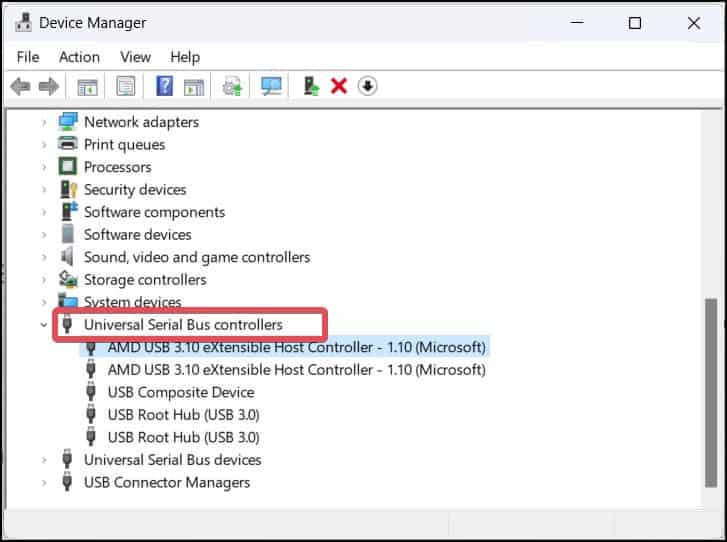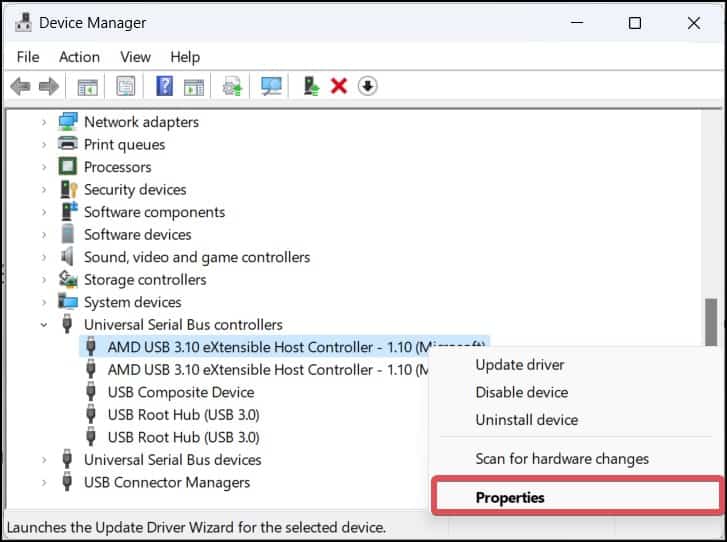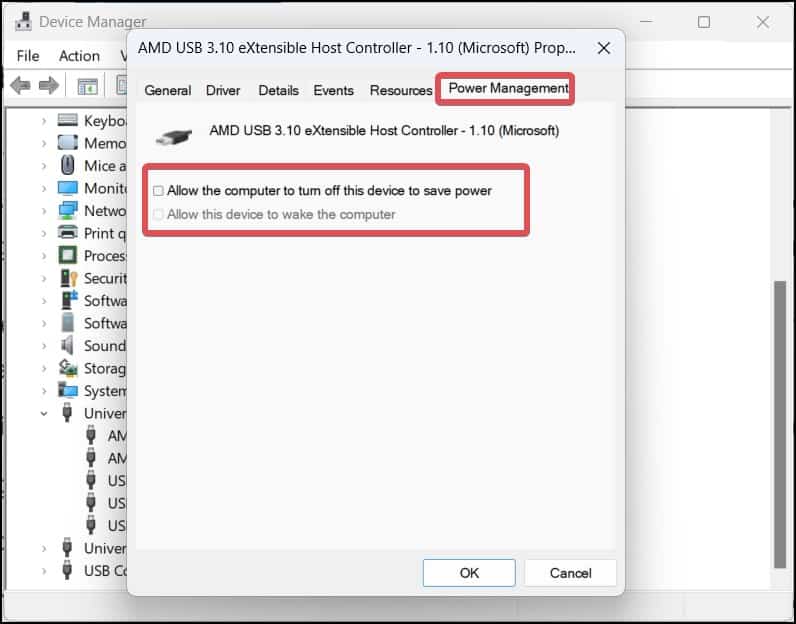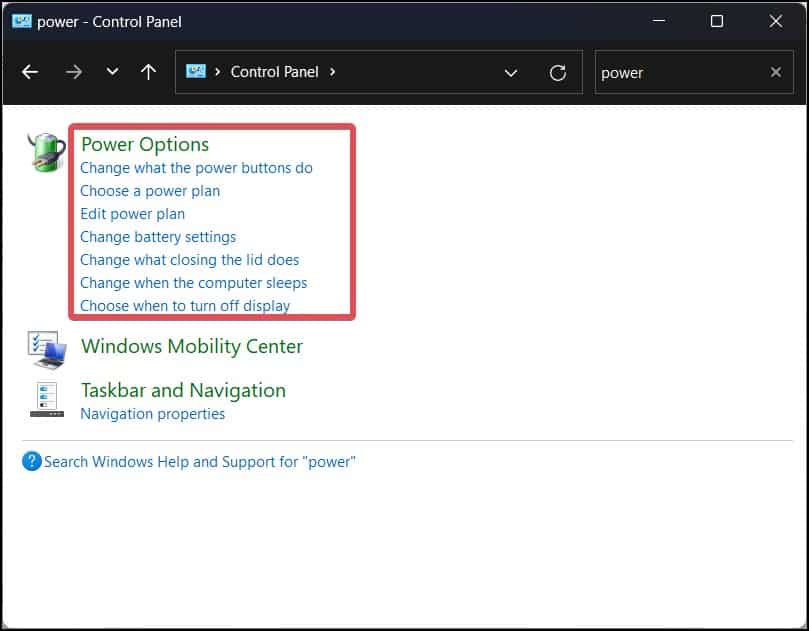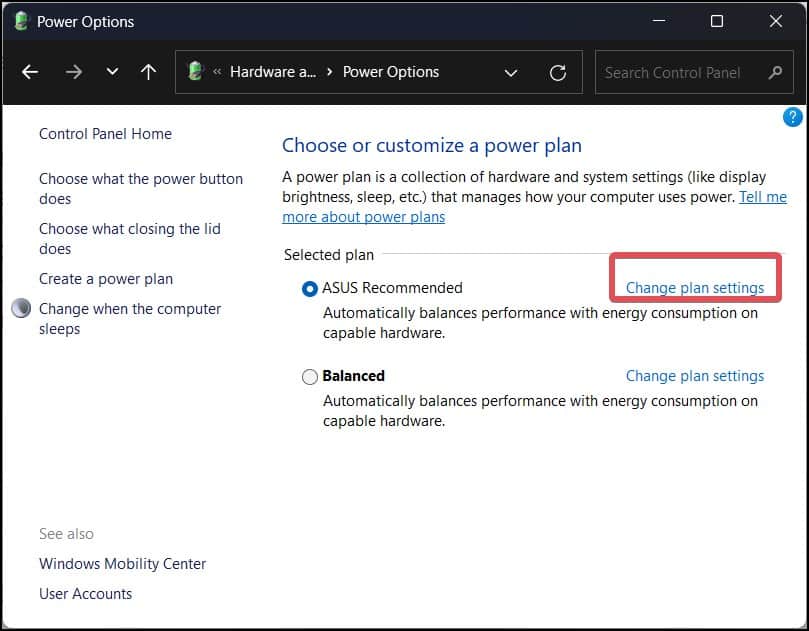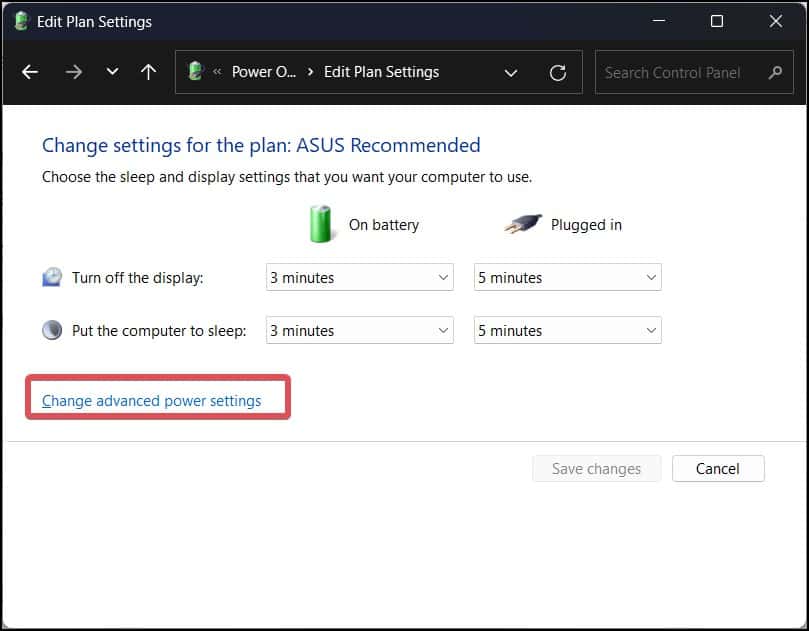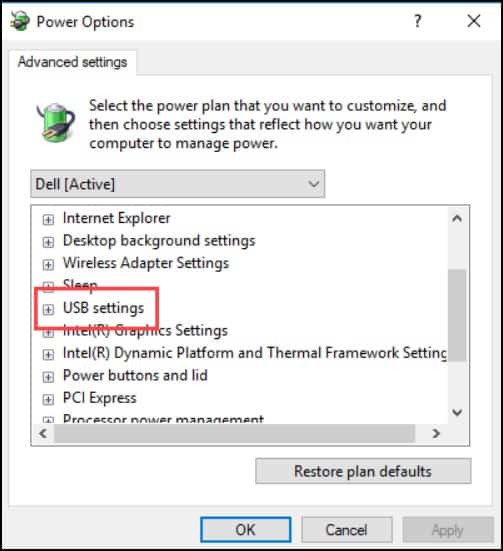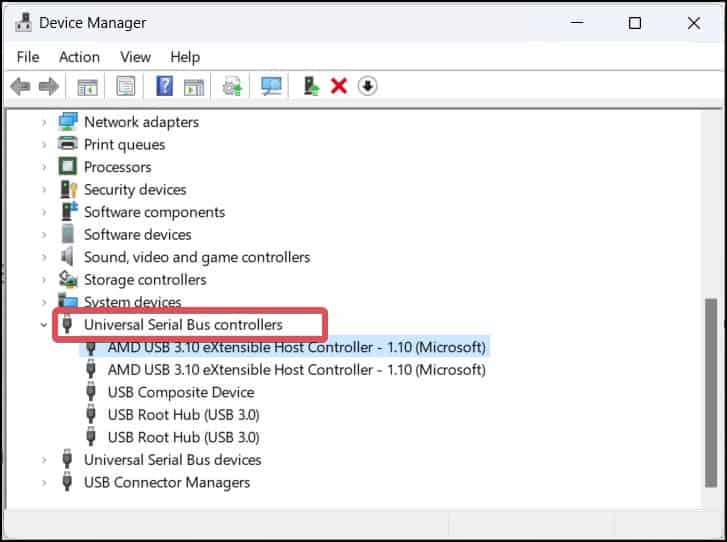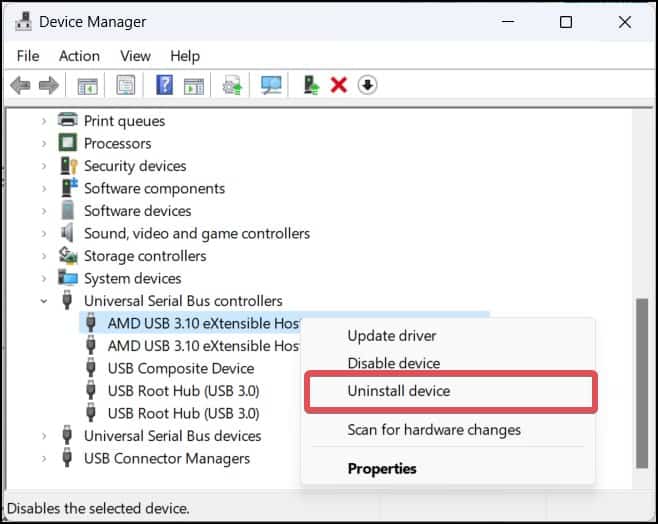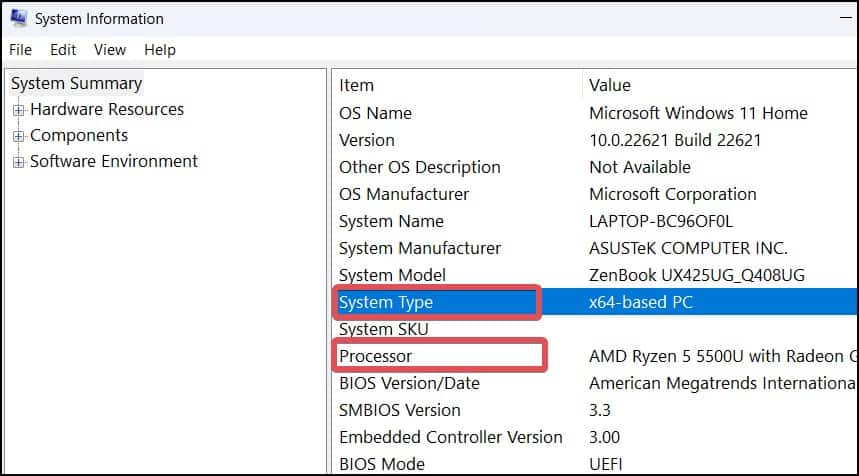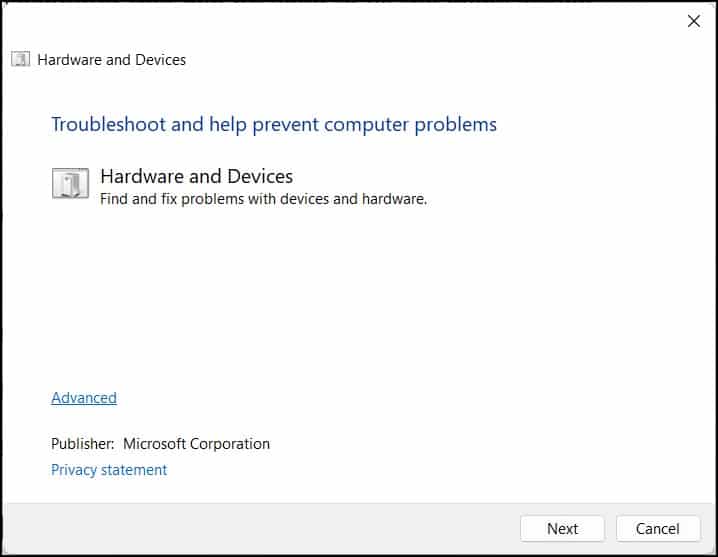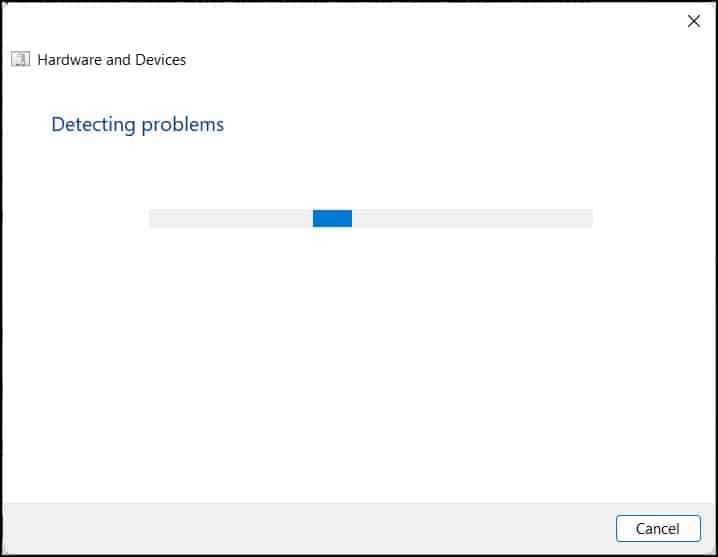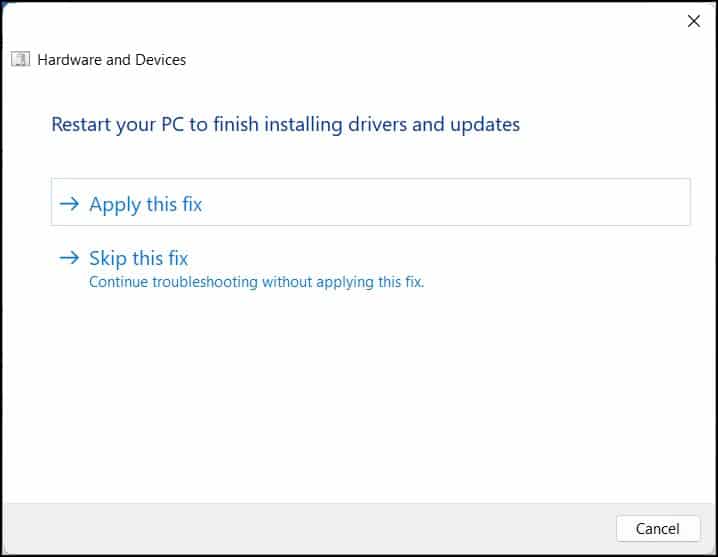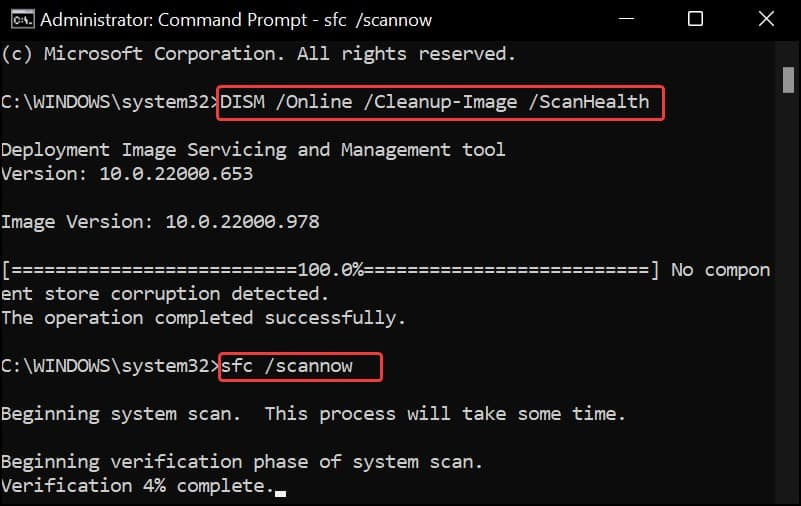How to Fix USB Disconnecting Issue
To start with, follow these basic troubleshooting measures:
Connect the USB to a different port. If the USB device works, there seem to have some issues with the port you used earlier. Also, connect a different USB device to the computer and see if that works well. Restart the computer and check the USB device to ensure the issue is not the result of any bugs in the operating system or drivers.
Disable Power Management for USB
Windows turns off the device when it is not in use in order to save power. If the USB is getting disconnected frequently, you must disable a power management setting that Allows the computer to turn off the USB device to save power.
Disable USB selective suspend setting
USB selective suspend is a Windows feature that curtails the power consumption on the PC by suspending a port (which is not being utilized) without affecting the functionality of other ports. Windows, by default, turns on this feature for power efficiency. However, this feature may also be the culprit for the USB disconnecting continuously.
Reinstall USB Driver
This issue with the USB driver is also possible if there are some underlying problems with the USB controller drivers. These drivers can get corrupted and fail to function properly. To fix it, users can reinstall the drivers through the Device manager.
Update Chipset drivers
The problem with the USB port can very well be with the Chipset drivers. Installing and updating the Chipset drivers is recommended to get rid of the USB connectivity issues. You can download and install these drivers from the manufacturers or the OEM update software.
Run Hardware Troubleshooter
Windows has a built-in troubleshooter that can be used to fix the many issues with the hardware. This software scans for problems with the hardware peripherals and components and tries to fix them.
Perform SFC and DISM scans
SFC scans let you fix the system file integrity issues on Windows, while DISM can help you fix the Windows image. If there are some problems with the system files associated with the USB drivers, these scans can fix it.
Power Cycle your PC
The issues with the USB are pretty common after a power failure. You can power-drain your computer to drain the excess charge in the capacitors of the PC. This refreshes the hardware components, including those related to the USB port.