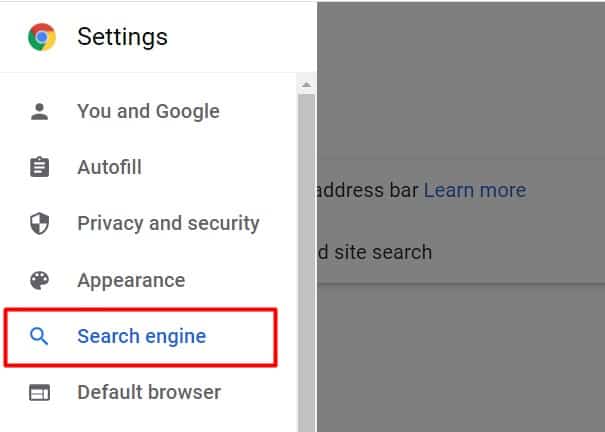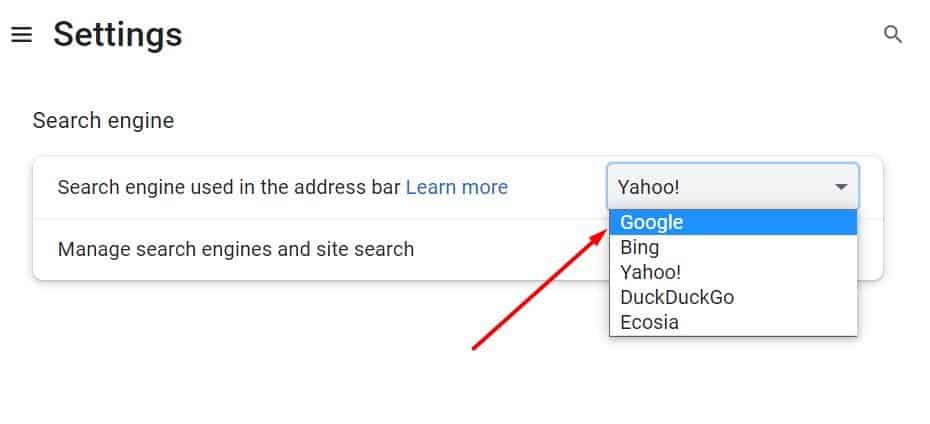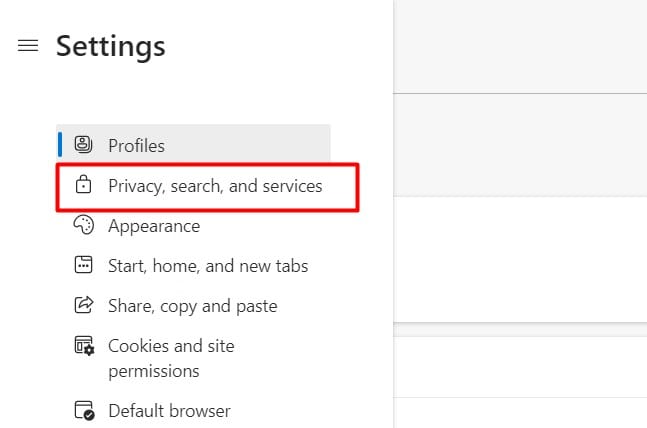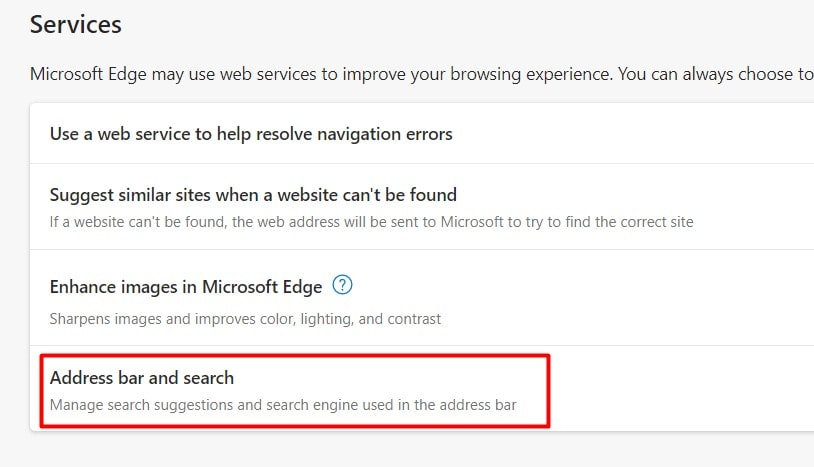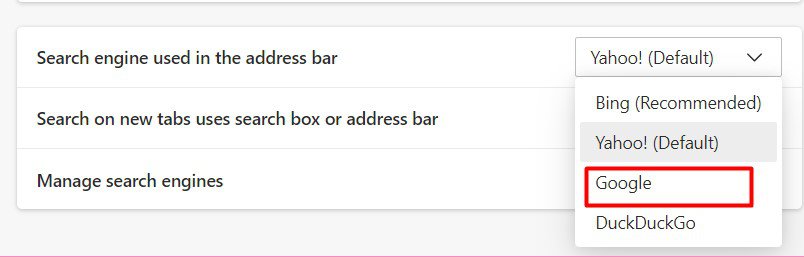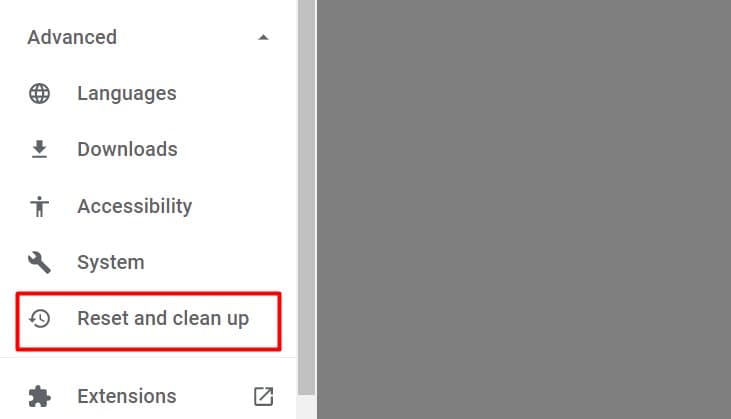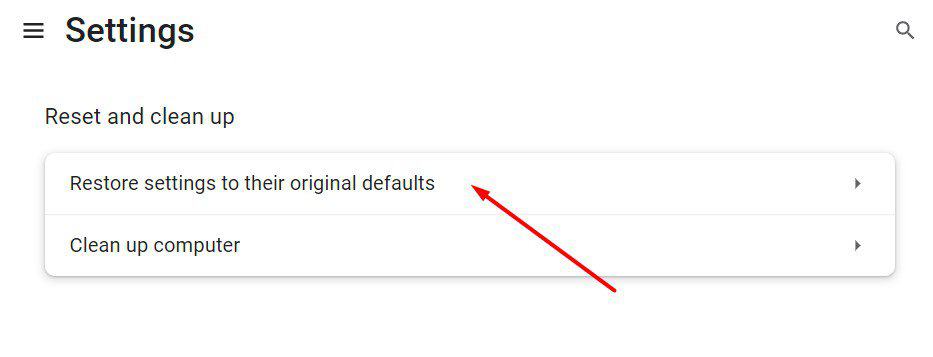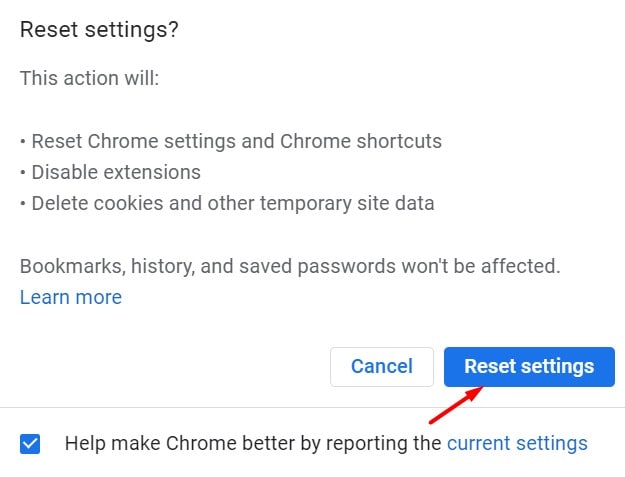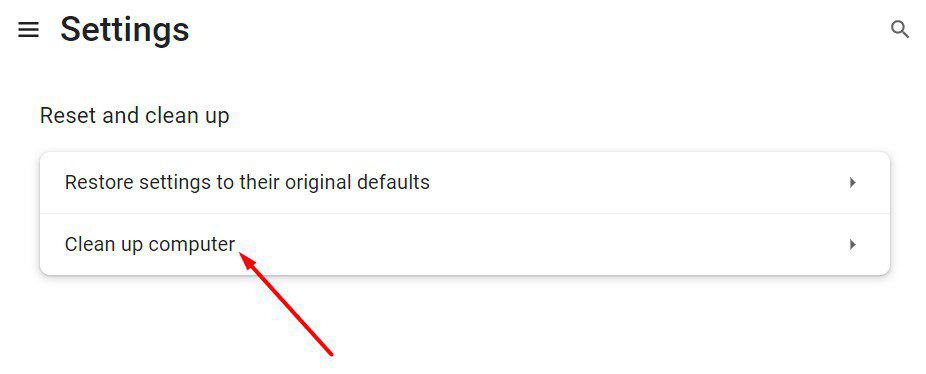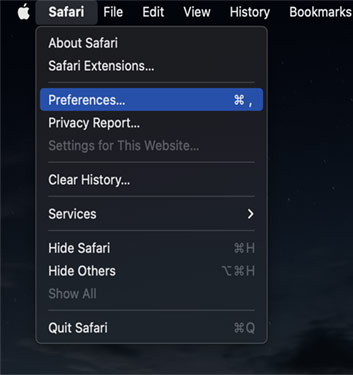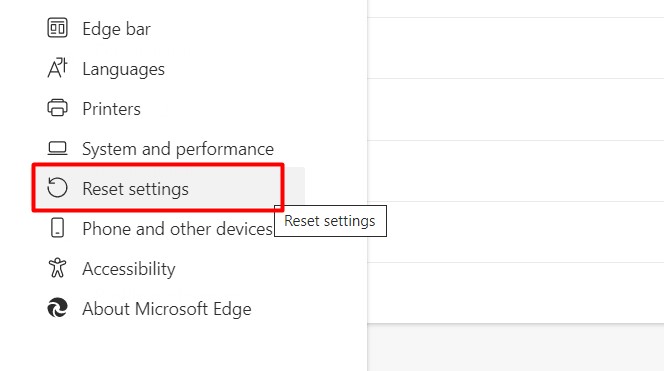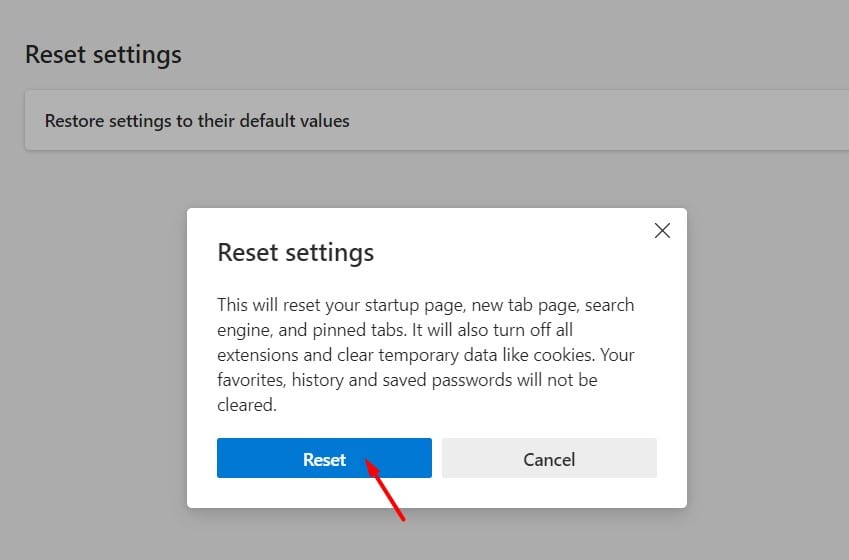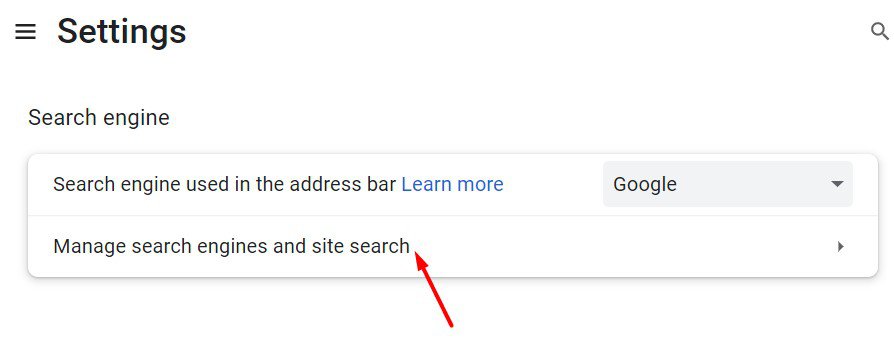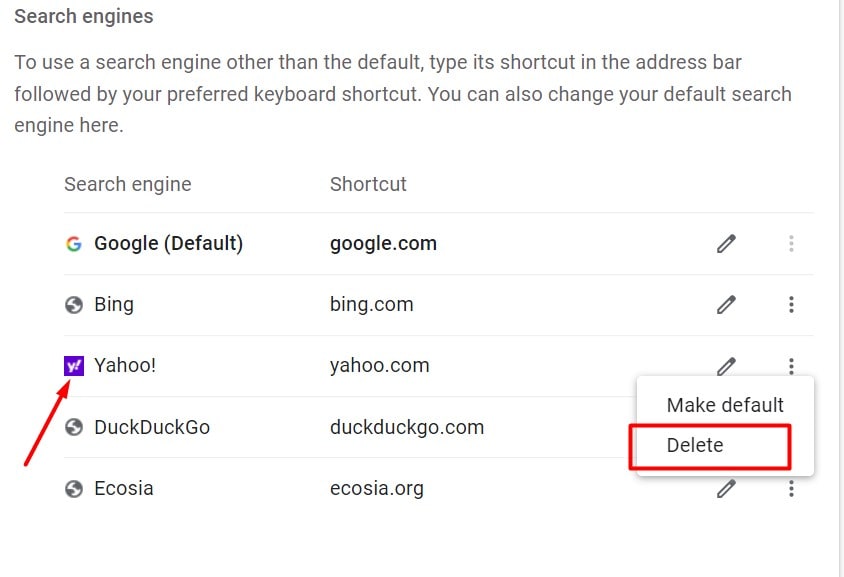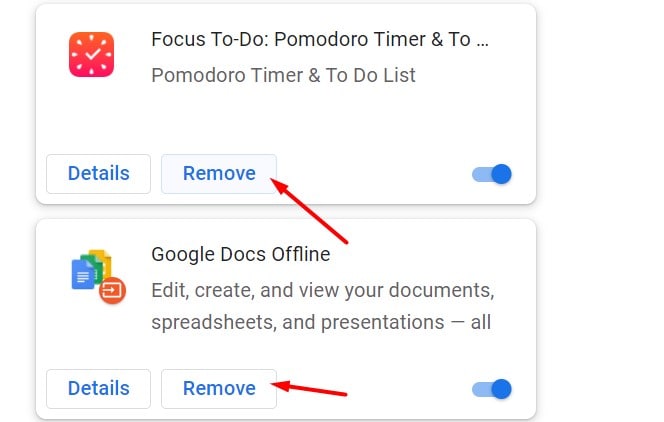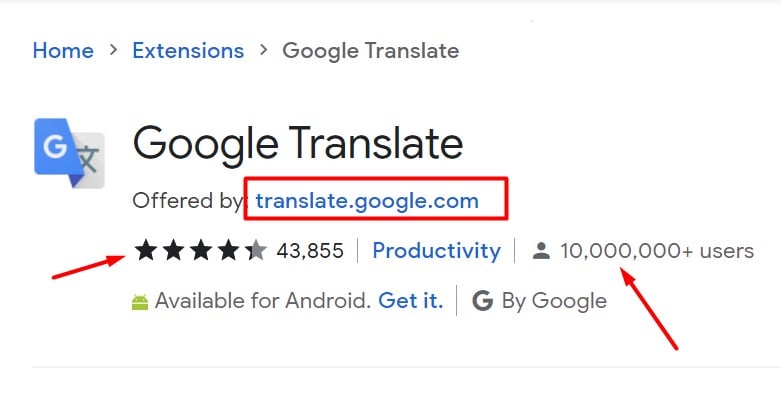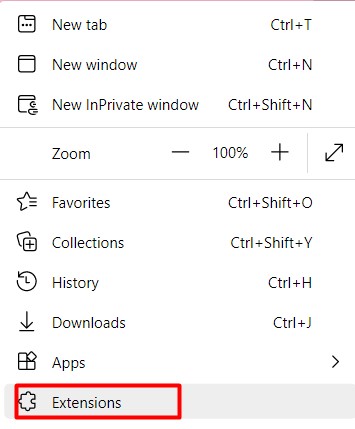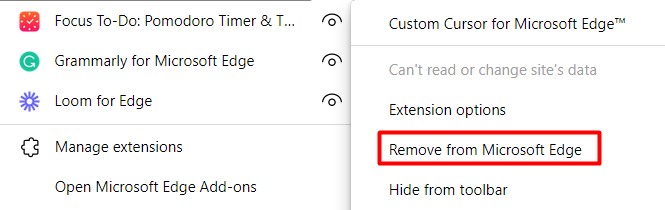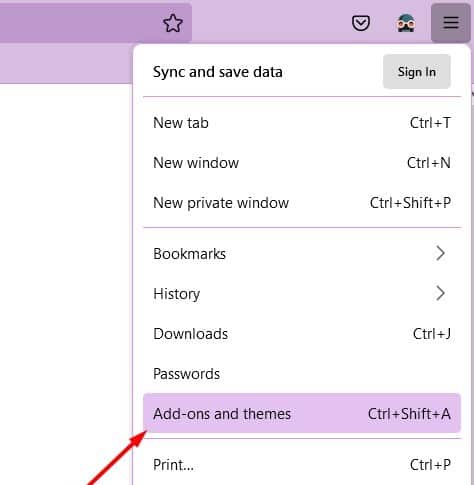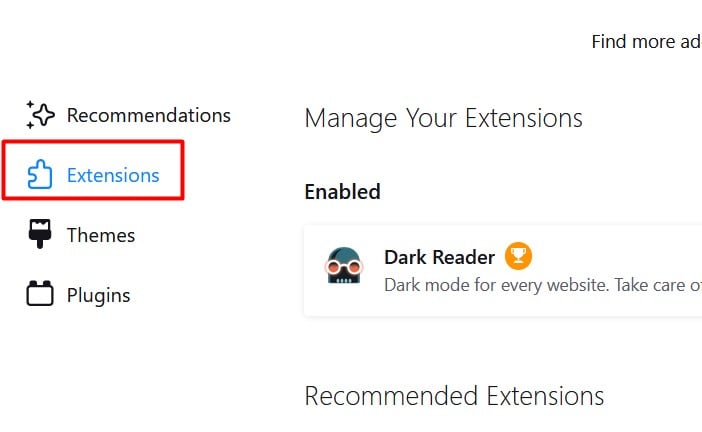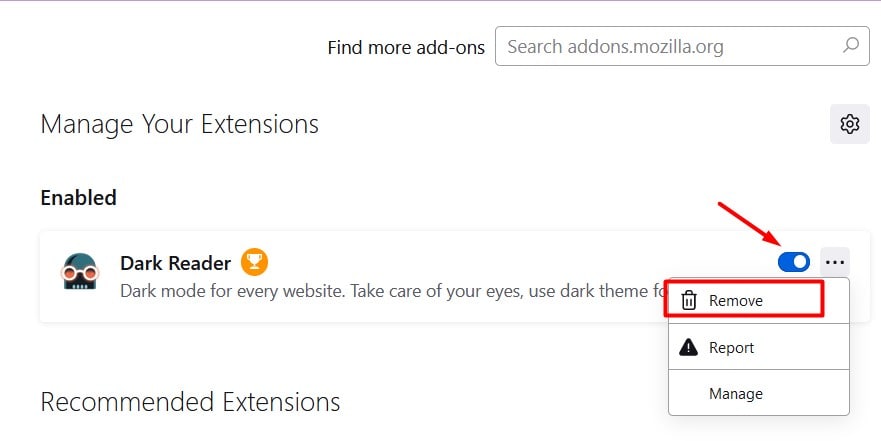But although it may sound intimidating, it’s quite easy to get rid of this virus from your browser. So, without further ado, let’s learn more about why your search engine keeps changing to Yahoo and how to fix it.
Why Does my Search Engine Keep Changing to Yahoo? How to Get Rid of it
Before we begin, please note that Yahoo is not at fault for this error. The common causes for this error can be faulty extensions or if Yahoo is the default search engine. But another common cause can also be a virus, the Search Redirect virus to be exact. As the name suggests, this virus keeps redirecting you to Yahoo in every new tab. Some hackers attempt to perform this malicious activity to force you to browse using their URL address. This is because they want to gather your browsing data. The data can include your vital information, like passwords, credit card details, and more. Especially, if you make a purchase, the hackers can gain some commission as well. Additionally, this virus can also affect your computer and make other programs crash. Regardless of the reason, you’ll need to get rid of the virus and reset your browser settings to fix this problem. Thankfully, the solutions are quite easy to perform. So, let’s look at the solutions in detail:
Change Default Search Engine
The first step you can try is to confirm if there’s a virus on your browser. There are chances that someone might’ve recently changed your browser’s default search engine. If this is the case, your new search engine will be Yahoo and it’s not related to the Yahoo Search Redirect virus. You can simply change your search engine from the settings.
On Chrome
On Microsoft Edge
You can now open a new tab and the search engine will be your new preferred one.
Reset Browser Settings
Resetting your browser settings will help eliminate the faulty Yahoo search engine URL and restore your default settings. You’ll be able to use your browser like it’s brand new again. So, here’s how to reset your browser settings:
On Chrome
Please note that the name of some settings might vary depending on your Chrome version.
On Safari
On Microsoft Edge
Remove Yahoo from the Default Search Engine List
The next step you can try is to remove Yahoo from the default search engine list. Although Yahoo is not at fault for this error, this method might prevent the virus from redirecting you to Yahoo. Here’s how you can remove Yahoo:
Disable/Uninstall Extensions
Although extensions are a fun way to personalize your browser, they’re not always your best friend. Some suspicious extensions might open a way for the virus to get into your browser, redirecting you to Yahoo every time. So, it’s best to either disable or uninstall such extensions right away.
On Chrome
To confirm the credibility of an extension, we recommend checking out the owner of the extension on the Chrome Web Store. Click on the Offered by section to know more about the owner. Next, also check the number of users, stars, and reviews.
On MS Edge
Similarly, if you use Firefox as your browser, here’s how you can disable or uninstall extensions.
Use Antivirus Software
If most solutions aren’t helping, you can also use antivirus software. You can use any premium antivirus software you have. But, if you don’t have any, you can also use the default, free Windows Defender Firewall. Search for Defender Firewall in the search bar and open it. From the left panel, click on Turn Windows Defender Firewall on or off. Make sure you’ve turned on the settings for the Defender Firewall for both private and public network settings. Then, click on OK.
How did my browser get the Yahoo Search Redirect Virus?
While it’s tricky to confirm the origin of a virus, potential causes can be faulty extensions and programs. Additionally, if you click on random pop-up ads, you might get this virus.