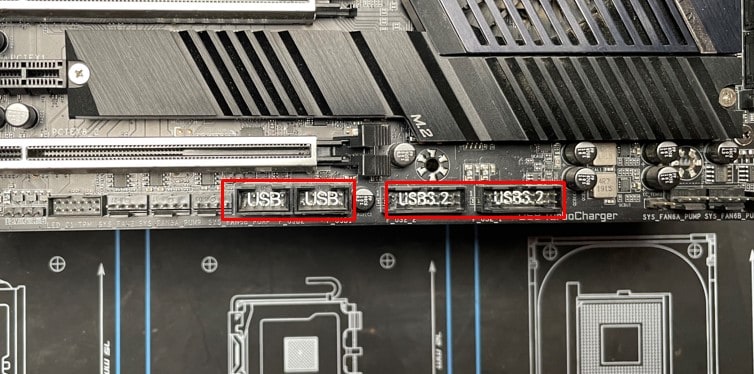This error is mostly hardware related, which might require a professional technician’s help. But if you’re comfortable with tinkering around with your PC components, we’ve listed out some possible fixes for you.
What Causes “USB Device Over Current Status Detected” Error?
How to Solve “USB Device Over Current Status Detected” Error?
There are several ways to fix this error message, some of which may require you to open up your PC and work with the hardware components. Nevertheless, you can try the solutions we’ve listed out below.
Damaged motherboardDamaged USB portsMalfunctioning USB devicesMalfunctioning or missing JumpersIncorrect BIOS settings
Diagnose Ports Individually
You can individually check each port to identify which one is the culprit. You will need a USB device that is in good condition. You can try it on another PC first to confirm the USB device is functional. This issue can also occur if the device itself is at fault. Now, after assuring the USB device is not faulty, follow these steps:
Check for USB Port Sockets on the Motherboard
If there are multiple USB panels on your PC, you can try disconnecting either at a time. This will help identify whether the issue resides with the front USB ports or the integrated USB ports. For the front panel USB ports, follow these steps: If the error is associated with the integrated USB, you will need another method to fix this issue. Sometimes, the pins inside of a USB port may be bent or damaged. This may cause a short circuit and hence the error. You can also check the back of the motherboard to ensure the prongs of the USB are in place. The issue may also occur if the prongs are loose or pressed into the board. You can also use a Soldier wire and an iron to tighten it.
Reset BIOS
A missing jumper can also cause boot errors and error logging. A jumper is basically a switch that connects two circuits. You can open up your PC case and check if the jumper is missing or damaged. You can use the jumper to reset your BIOS settings. Here’s how you reset your BIOS settings: You can also reset the BIOS by removing the CMOS battery. The CMOS battery is a cylindrical battery on the motherboard. You need to remove the battery, wait 2-5 minutes, and put it back the way it was before to complete the reset process. The CMOS battery may also be connected with a header and a wire on some of the computers. In this case, you have to disconnect the header.
Troubleshoot Motherboard
If none of the above fixes work, it might be possible the motherboard itself is damaged. Power surges can cause the internal circuits to malfunction. High voltage surges can heat the wiring, causing it to melt. Such small damages are hard to notice and may only be spotted by a professional. If the issue is motherboard related, your warranty can cover it. The manufacturer can replace or refund faulty hardware components free of cost. You can try to contact your manufacturer’s support team to talk about the issue. The distributor of your motherboard can also help you deal with your problem. It might be a good idea if the support team responses are slow.