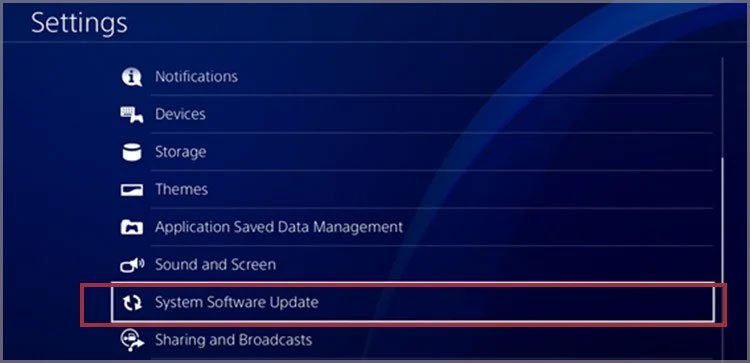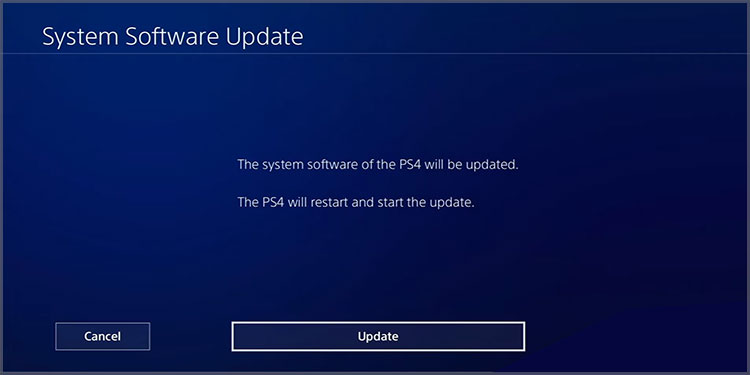There’re various reasons why your PS4 controller isn’t charging. These could be minor physical issues, like dust and cable damage. Or it could be software problems, which may force you to reset and update the console. It’s a common problem, though, which means there’re common solutions.
Possible Reasons Why Your PS4 Controller Won’t Charge
How to Fix PS4 Controller Won’t Charge?
When you connect your PS4 controller to the console with a charging cable, it should charge. However, you may see that the lights on the controller’s front are not turning on. This means the PS4 controller is not charging. In essence, you’re dealing with either physical or software problems. Here’s a quick look at the issues:
PS4 Issues: Random bugs in your console may prevent you from charging the controller. You may fix this by power cycling the console, resetting the controller, and updating the console. Damaged USB Port: If you find your USB port is not working, simply try another one. Cable Issues: The micro USB cable could be worn out or broken. Similarly, the cable may be bad, as wires do deteriorate over time. Also, some third-party cables are not made for charging. Hardware Issues: Lastly, either the battery or the charging port may malfunction. Luckily, replacing either part is easy.
If this is the case, try our solutions, one by one, until you find the one that works for you.
Reset the Controller
Generally, a random bug damages the connection between the PS4 and the controller. So, the first solution is resetting your peripherals. If the light bar at the front turns blue at this point, the solution works.
Re-pair the Controller
The next solution is re-pairing the controller. After this point, check if the controller can charge.
Power Cycle the Console
The third option is doing a full power cycle to your PS4. It often helps erase random bugs. By now, you should see if this fixes the problem.
Reset and Update
Let’s combine the solutions above for a more comprehensive approach: After you update the console, try to charge the controller again. Bear in mind that you don’t have to update the PS4’s controller firmware, unlike the Xbox controller.
Change the USB Port
Sometimes, your PS4’s USB port may not be working. To ensure this is the problem, you can try to charge the PS4 on other devices, like your computer. If it’s not charging on any source, the problem is on the controller itself, so continue towards the next solutions.
Change the Cable
Before changing the battery, you may want to change your PS4 cord. Try a different cable, and check the one you’re using for physical damage.
Charge the Controller Upside Down
It sounds weird, but it helps. You can put the PS4 controller upside down and then charge it. This helps because it can clear the dust out of the charging port.
Change the Batteries
Changing your controller’s battery is not as easy as it should be, but you can still do it yourself. You could take it to a service store if you don’t have a small crosshead screwdriver or a Phillips head screwdriver instead. You also need a pry plastic bar and the proper PS4 battery. Here’re the steps: While the process is easy, you need to be extra careful and delicate. And while you’re at it, use a microfiber cloth to clean out the dust. Here’s a video tutorial:
Clean the Charging Port
There could be dust or grit in the charging port. It would prevent your PS4 controller from charging. Use compressed air, a microfiber cloth, a wooden toothpick, an electric blower, or a cue tip to clean the area. Then, try again.
Change the Charging Port
As before, you need either a Phillips Head screwdriver or a small crosshair screwdriver. Also, you need a plastic pry. Here’s a video tutorial: