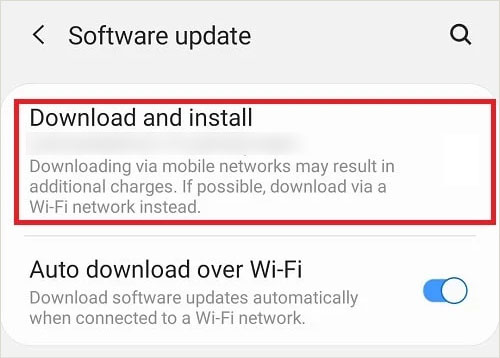For instance, you might notice that it doesn’t turn off the display during a call. Or, the screen goes off, but it won’t light back up even after the call has ended. Such problems with the sensor can be due to physical obstacles or more. If you’re facing similar or other issues with the proximity sensor on your phone, this article has all the right fixes for you.
Why is Proximity Sensor Not Working on My Phone?
How to Fix Proximity Sensor Not Working?
Prior to using the fixes below, it’s important to verify if the proximity sensor is indeed not working or if it was only a rare glitch. First, restart your phone.
Dirt particles near the proximity sensor Hardware damage Physical obstacles, like the screen protectorCorrupted software filesMinor bugs
If you’re on an Android phone, hold down the Power button and the Volume down button for 10 seconds. But, different Android models can have other ways to restart as well. If you’re using iPhone 8 or above, hold and let go of the Volume Up key and then do the same for the Volume Down key. Then, keep holding down the Sleep/Wake button until you notice the Apple logo. Then, you can test the sensor by keeping your phone close to your face or placing a finger over it. You can also try calling someone normally and check if the display goes off or not. If you can confirm that the sensor is not working at all, here are some easy-to-follow fixes to try:
Clean the Proximity Sensor
For the proximity sensor to work properly, it needs to have a clean surface at all times. If there are visible dirt or debris particles stuck, the feature may not be able to sense your ear during an active call. So, take a clean microfibre cloth and remove excess dirt from the sensor. You can use a Q-tip and clean the edges of the proximity sensor.
Check for Hardware Damage to the Proximity Sensor
After cleaning the proximity sensor, check if there is any hardware damage to it. To check it properly, you can use a flashlight and check if there are any visible cracks. If you see any, it’s best to leave the issue to the professionals. So, take your phone to a local nearby repair shop.
Take Off Screen Protector
Screen protectors can sometimes block certain parts of the sensor, causing it not to work properly. This is especially true if the tempered glass doesn’t fit your phone screen perfectly or is too thick. So, check if the sensor portion is covered. Then, simply take the tempered glass off. Carefully hold the edge of the glass and slowly pull it out. If the glass is hard to come off, use any card, like a credit card, or use a blow dryer to loosen the adhesive glue. You can also clean if there are a few dirt particles. After that, make a call and check if the sensor is back to working normally. Later, you can look for a screen protector that is thin and fits your phone model perfectly. This way, there’ll be no interference with your phone’s sensor.
Calibrate the Proximity Sensor
Calibration means verifying if the sensors on your phone are gathering the essential information properly. This effective solution is also great for fixing any malfunctions. A popular way of calibrating the proximity sensor is via secret codes. Secret codes are a collection of various symbols and numbers that give you access to additional options on your phone. There are different codes for the Light sensor, Touch screen, and Proximity sensor. Here’s how you can apply the code for the proximity sensor. If you want an easier way of calibrating the sensor, you can also get third-party apps that will do the job for you. For instance, you can get the Proximity Sensor Reset app from the Play Store on an Android phone. But, there are no such apps on the App Store.
Update Your Phone’s Software
If you haven’t updated your phone’s OS for a long time, it’s common for your phone to act unusual due to frequent bugs and glitches. The proximity sensor can also be prone to such issues. To resolve this, update your phone right away. To update an Android phone, go to Settings > About Phone. Then, tap on Check for Updates and install any available updates. To update your iPhone, follow these steps:
Factory Reset Your Phone
A failed proximity sensor issue can still be due to unknown reasons. So, if most solutions are of no help, you can reset your phone completely. This simple method can prove to be effective by eliminating any active bugs or potential viruses. Then, you can proceed to reset your phone in this manner: On Android On iPhone An easy way to reset your iPhone is using the Find My feature. You can perform these steps using the iCloud site on a computer.
Take Your Phone to a Local Repair Shop
If the proximity sensor still seems to be dead or glitching heavily, it’s best to take it to a professional. You can get it repaired or replaced at a local electronic repair store or the store of the associated brand.





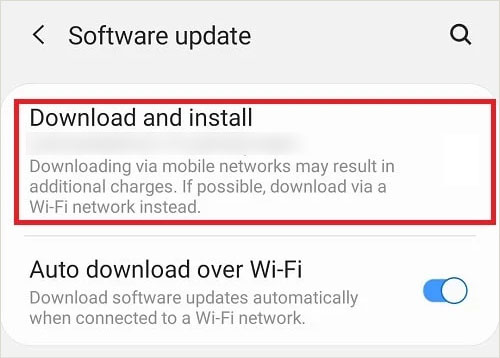



title: “Proximity Sensor Not Working On Phone 7 Ways To Fix It” ShowToc: true date: “2022-12-20” author: “Wallace Perez”
For instance, you might notice that it doesn’t turn off the display during a call. Or, the screen goes off, but it won’t light back up even after the call has ended. Such problems with the sensor can be due to physical obstacles or more. If you’re facing similar or other issues with the proximity sensor on your phone, this article has all the right fixes for you.
Why is Proximity Sensor Not Working on My Phone?
How to Fix Proximity Sensor Not Working?
Prior to using the fixes below, it’s important to verify if the proximity sensor is indeed not working or if it was only a rare glitch. First, restart your phone.
Dirt particles near the proximity sensor Hardware damage Physical obstacles, like the screen protectorCorrupted software filesMinor bugs
If you’re on an Android phone, hold down the Power button and the Volume down button for 10 seconds. But, different Android models can have other ways to restart as well. If you’re using iPhone 8 or above, hold and let go of the Volume Up key and then do the same for the Volume Down key. Then, keep holding down the Sleep/Wake button until you notice the Apple logo. Then, you can test the sensor by keeping your phone close to your face or placing a finger over it. You can also try calling someone normally and check if the display goes off or not. If you can confirm that the sensor is not working at all, here are some easy-to-follow fixes to try:
Clean the Proximity Sensor
For the proximity sensor to work properly, it needs to have a clean surface at all times. If there are visible dirt or debris particles stuck, the feature may not be able to sense your ear during an active call. So, take a clean microfibre cloth and remove excess dirt from the sensor. You can use a Q-tip and clean the edges of the proximity sensor.
Check for Hardware Damage to the Proximity Sensor
After cleaning the proximity sensor, check if there is any hardware damage to it. To check it properly, you can use a flashlight and check if there are any visible cracks. If you see any, it’s best to leave the issue to the professionals. So, take your phone to a local nearby repair shop.
Take Off Screen Protector
Screen protectors can sometimes block certain parts of the sensor, causing it not to work properly. This is especially true if the tempered glass doesn’t fit your phone screen perfectly or is too thick. So, check if the sensor portion is covered. Then, simply take the tempered glass off. Carefully hold the edge of the glass and slowly pull it out. If the glass is hard to come off, use any card, like a credit card, or use a blow dryer to loosen the adhesive glue. You can also clean if there are a few dirt particles. After that, make a call and check if the sensor is back to working normally. Later, you can look for a screen protector that is thin and fits your phone model perfectly. This way, there’ll be no interference with your phone’s sensor.
Calibrate the Proximity Sensor
Calibration means verifying if the sensors on your phone are gathering the essential information properly. This effective solution is also great for fixing any malfunctions. A popular way of calibrating the proximity sensor is via secret codes. Secret codes are a collection of various symbols and numbers that give you access to additional options on your phone. There are different codes for the Light sensor, Touch screen, and Proximity sensor. Here’s how you can apply the code for the proximity sensor. If you want an easier way of calibrating the sensor, you can also get third-party apps that will do the job for you. For instance, you can get the Proximity Sensor Reset app from the Play Store on an Android phone. But, there are no such apps on the App Store.
Update Your Phone’s Software
If you haven’t updated your phone’s OS for a long time, it’s common for your phone to act unusual due to frequent bugs and glitches. The proximity sensor can also be prone to such issues. To resolve this, update your phone right away. To update an Android phone, go to Settings > About Phone. Then, tap on Check for Updates and install any available updates. To update your iPhone, follow these steps:
Factory Reset Your Phone
A failed proximity sensor issue can still be due to unknown reasons. So, if most solutions are of no help, you can reset your phone completely. This simple method can prove to be effective by eliminating any active bugs or potential viruses. Then, you can proceed to reset your phone in this manner: On Android On iPhone An easy way to reset your iPhone is using the Find My feature. You can perform these steps using the iCloud site on a computer.
Take Your Phone to a Local Repair Shop
If the proximity sensor still seems to be dead or glitching heavily, it’s best to take it to a professional. You can get it repaired or replaced at a local electronic repair store or the store of the associated brand.