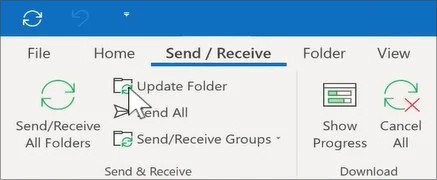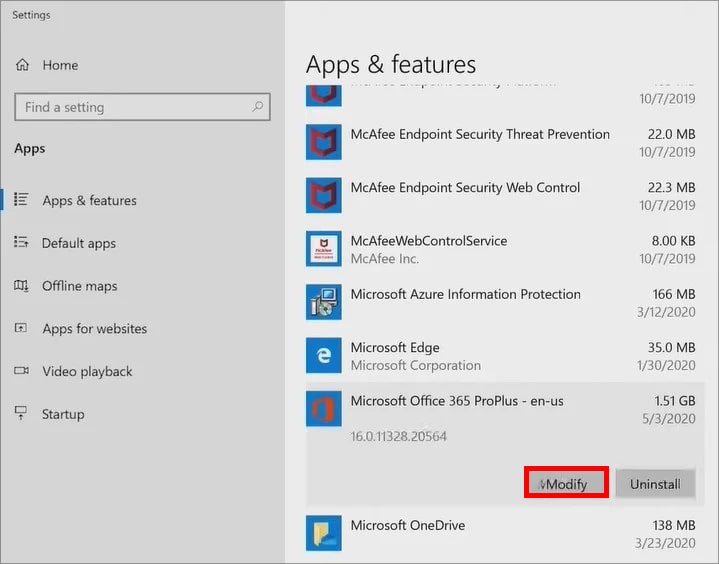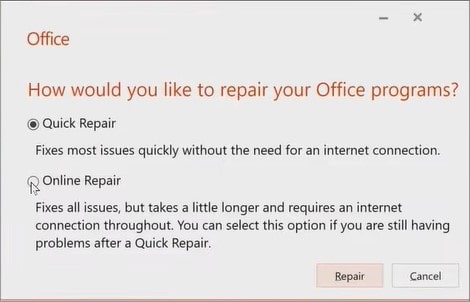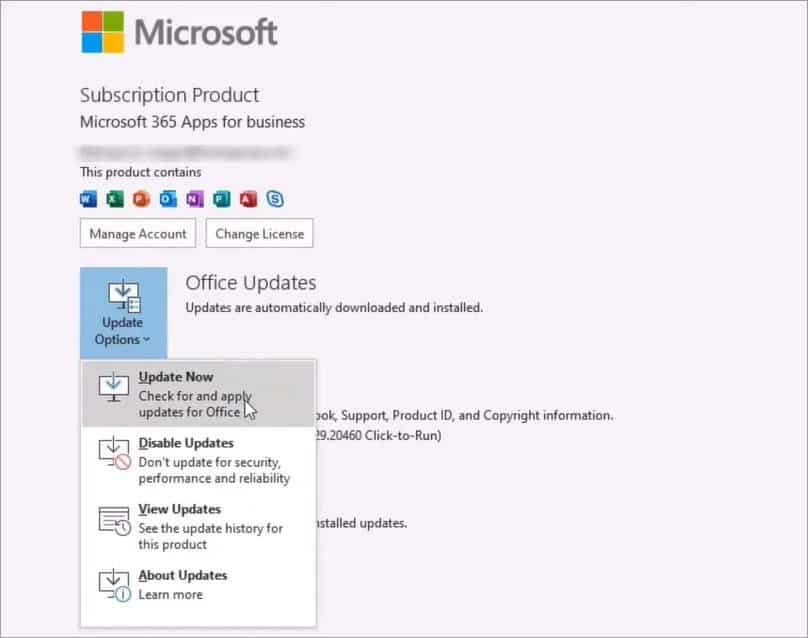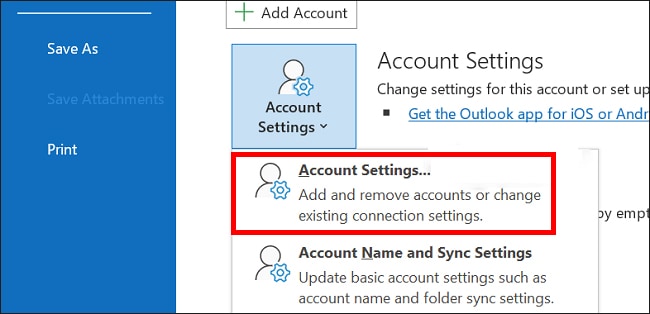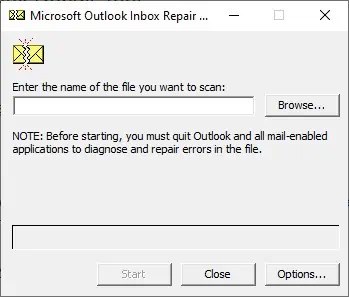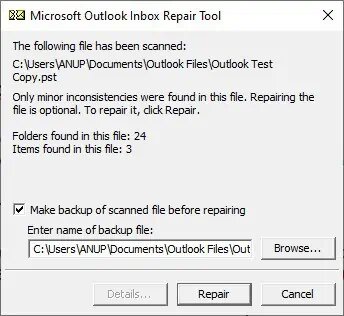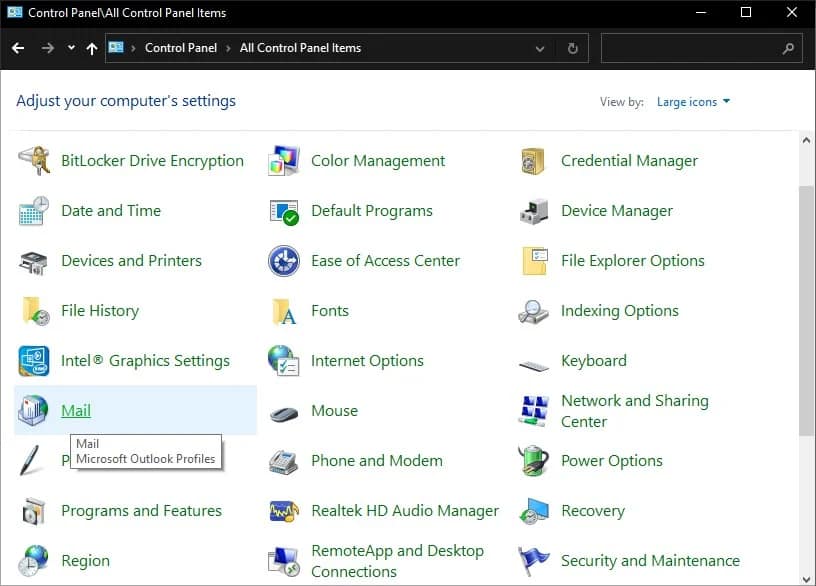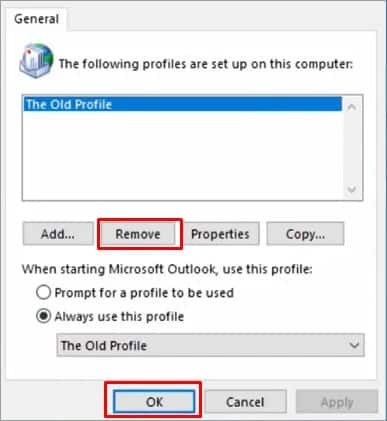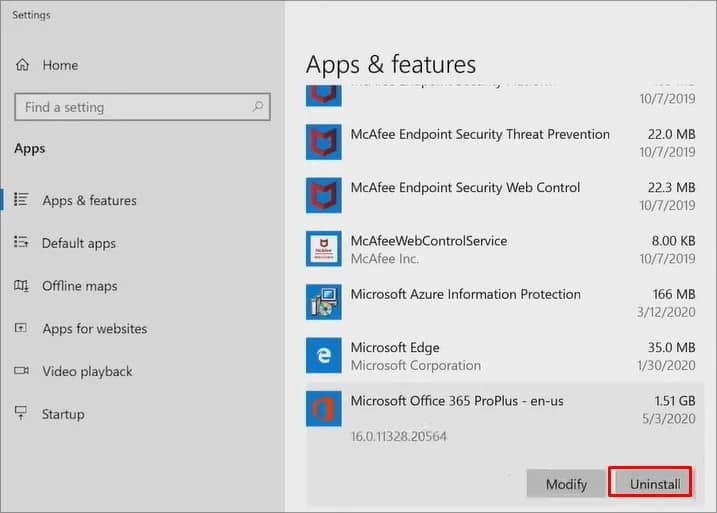This issue could be caused by several reasons like corrupted Outlook profiles, glitchy sessions, problematic data files, and faulty Microsoft 365. However, you can fix this particular Outlook sync error by yourself. Follow along as we show you how you can do it.
How to Fix Outlook 365 Not Syncing?
There are several methods to fix this Outlook 365 error. However, before you begin, close and re-open Microsoft Outlook to see if it fixes the error. Also, check your internet connection and restart your network. If the issue persists, make your way down the list to see which method fixes the error for you.
Update Folder
If your Outlook 365 doesn’t sync, you can try to manually force it to sync using the Update folder option. This will refresh Outlook and display all new incoming emails. Follow the steps below to perform this fix:
Repair Microsoft 365
Microsoft Outlook comes packaged with Microsoft 365, and you can not download it individually. The two software are directly linked together. So, you can try the built-in repair option to repair any corruption or other damages to Microsoft 365, which in turn, also fixes Outlook 365. Follow the steps below to repair Microsoft 365 and resolve this issue:
Update Microsoft Outlook
This particular issue can also occur due to bugs or glitches in the Outlook application. You can try updating your Outlook 365 to help fix this issue, as updates carry bug fixes and other optimization features. Here’s how you can update your Microsoft Outlook:
Remove and Re-add Email Accounts
You can also try removing your linked email accounts and adding them back again. It will refresh the accounts and delete any bugs or glitches in the account configuration, which can help solve this error. Here’s how to remove and re-add email accounts in Outlook:
Repair Microsoft Outlook Files
Microsoft Outlook has a built-in repair tool called SCANPST.EXE that helps you check your personal Outlook files (.pst files). It will thoroughly scan your .pst files and repair any corrupted data files. Follow the steps below to run SCANPST.EXE to repair your personal Outlook files: While repairing Outlook data files, many users get stuck on how to open them SCANPST.EXE or locate their .pst files. If you also face this problem, please read our article on repairing Outlook data with SCANPST.EXE tool.
Recreate Outlook Profile
Another cause for this error could be a corrupted Outlook profile. In this case, you can try creating a fresh new Outlook profile to see if it fixes the issue. To recreate an Outlook profile, follow the steps below:
Reinstall Microsoft 365
Lastly, try reinstalling Microsoft 365 and see if it fixes the issue. Microsoft Outlook will also get uninstalled and reinstalled in the process, removing errors like corrupted application files, bugs, and session glitches. Follow the steps below to reinstall Microsoft 365: