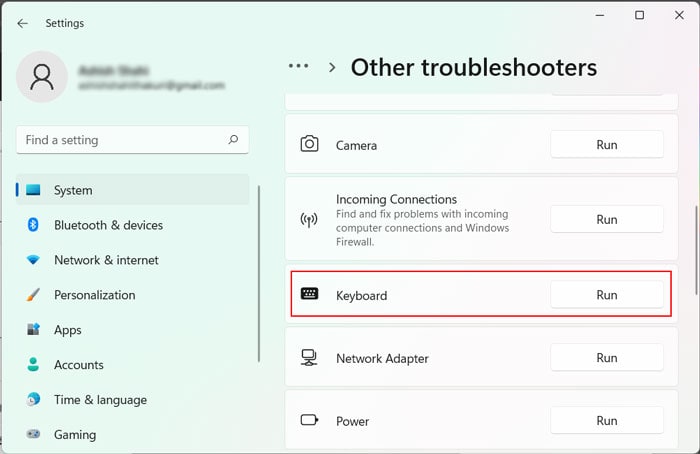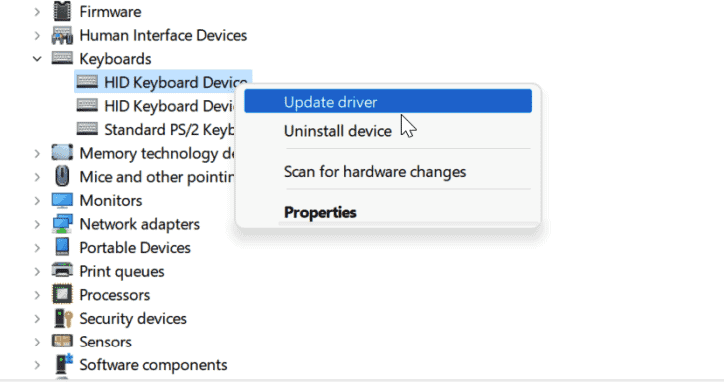If your keyboard is typing backward, it’s likely because of region/language conflicts or some minor keyboard issues. Solving these problems is quite straightforward, and you can find all the troubleshooting methods below.
Why is my Keyboard Typing Backwards?
How to Fix the Keyboard That’s Typing Backwards?
The first thing you should try is to restart your Application. If you encountered this issue on a web browser, it’s better to reopen the tab instead. A restart is a good option to reset any temporary settings that might be causing the error.
Left-key stuck on n-key rollover keyboards.Conflicts with Right-to-Left Language and Region.Application Settings forcing backwards typing.Keyboard driver issues.Typing as soon as an app starts.
You can also try rebooting your system if the issue is with your system, not the apps. If you still encounter this error or can’t restart the apps or your PC, go through the possible solutions below and apply them, depending on your scenario.
Check Region and Language Setting
If you set your system locality to a region where the language uses the right-to-left system, you may encounter this issue even when typing in other languages. It used to be more of a problem in the previous versions of the OS, but now, your system automatically applies the necessary writing direction. However, your system might have some bugs forcing the backward typing. You need to change your region to resolve this issue. To do so, You can also remove the RTL language from your system or any applications you are using to avoid conflicts with your regular typing.
Check Keyboard’s Left Key
Backwards typing is a possible issue for the n-key rollover keyboard if you press and hold the left key while typing. On other keyboards, the detection of directional keys stops whenever you press other keys. But a keyboard with n-key rollover can individually detect all n keys you press at the same time. So, even with a 2-key rollover, your computer keeps detecting the pressed left key, consequently giving a backward typing effect. If you press the left key after typing many characters or words, you can quickly tell that the key is causing the issue. But if it happens at the beginning of a document or text box, you’ll remain unaware. So check if you have placed any heavy object on the keyboard or if the Left direction (or Num4) key is stuck.
Reconnect Input Peripherals
Sometimes, you can get this issue after selecting text using the mouse or touch-pad from right to left. If you start typing without releasing the mouse key or immediately after releasing it, the keyboard cursor stays at the front of the pressed keys. So any text you type will enter backwards. This issue is more common on Mac and Chromebook with users who are fast at typing. But it can also happen on Windows. To resolve this issue, you can disconnect and reconnect your mouse and keyboard/controller. To prevent this issue from occurring again, use the keyboard to select text or wait for a second after releasing the mouse button before typing.
Use Writing Direction Shortcuts
If you use a Right-to-Left (RTL) language, like Arabic, you can often use a keyboard shortcut o shift between RTL and Left-to-Right (LTR) mode. The shortcuts are:
Run Keyboard Troubleshooter
Windows OS includes dedicated troubleshooters for its hardware and software components. If there are any issues with your keyboard, you can try running the Keyboard Troubleshooter. Here’s how you can do so from Windows Settings app:
RTL: Ctrl + Right ShiftLTR: Ctrl + Left Shift
On Mac:
RTL: Command + Option + Control + Left Arrow.LTR: Command + Option + Control + Right Arrow.
Update and Reinstall Keyboard Driver
It is also possible that a buggy keyboard driver is causing the transposition error. We recommend updating your drivers to fix this issue. To update the keyboard driver, You can try reinstalling the latest drives to resolve the bugs if you already have the latest drives. You can also reset the keyboard settings if your keyboard comes with dedicated software.
Change Writing Direction on Apps
Some apps allow you to change the writing directions to add support for RTL languages. Changing this option does not actually make you type backwards with other languages, such as English. But such languages may show unusual behavior if you use them together with RTL languages. Also, the keyboard cursor shows up at the far left with the Right-to-Left writing direction. So you may get the illusion of typing backwards even if it is not the case. For both cases, you can change the Writing Direction whenever you use an LTR language. Here’s how you can do so on most-used apps such as web browsers and Microsoft Office: On Browsers: You can right-click on the text field and select Writing Direction > Left-to-Right. Or, restarting the tab works if your default mode is Left-to-Right. You can also check a flag to ensure that the browser is not forcing this writing direction. To do so, On Microsoft Office: Now the title bar has two additional icons for the writing directions. Hover over them to check the option and select them according to your need.
Related Question
How to Type Backwards on Web Browsers?
To type backwards, you can enter the HTML code, ;8328#& on some web platforms like Google and Reddit. Whatever you type after the code will show up in reverse after pressing Enter. Also, the Google search box switches to a RTL textbox after entering the code. You can also use an online reverse text generator.