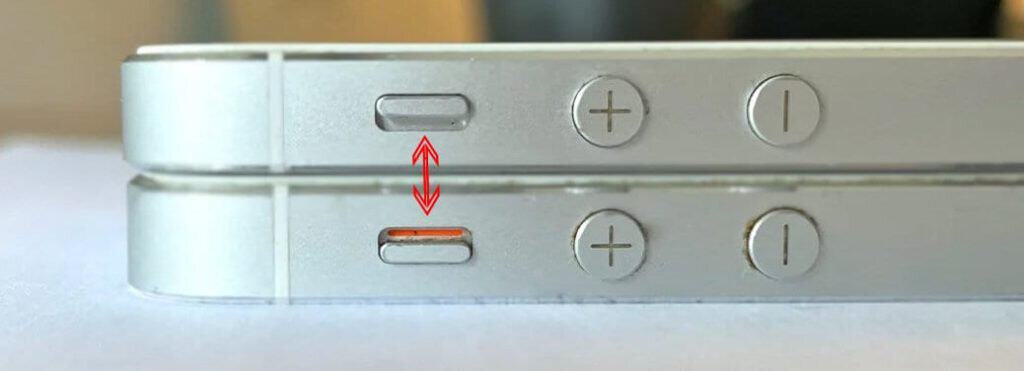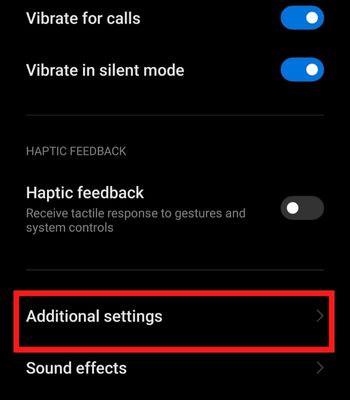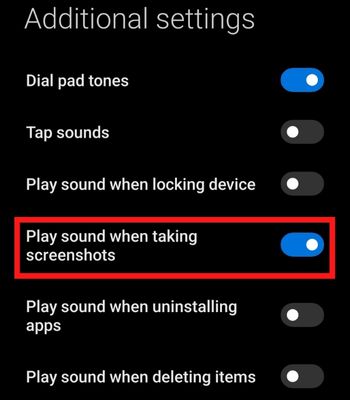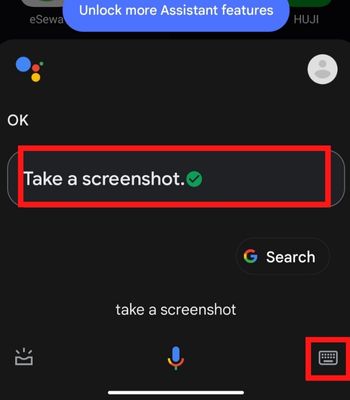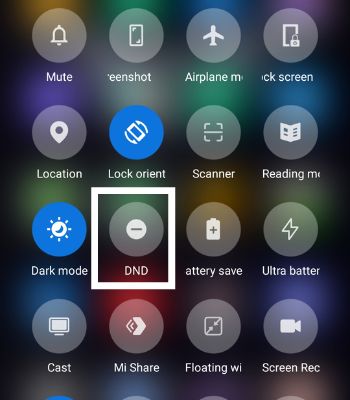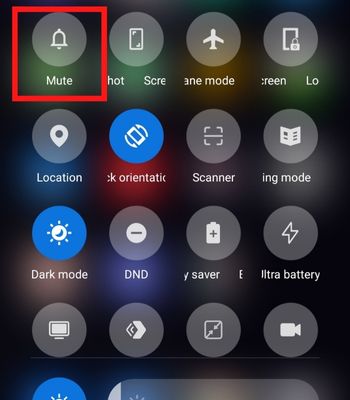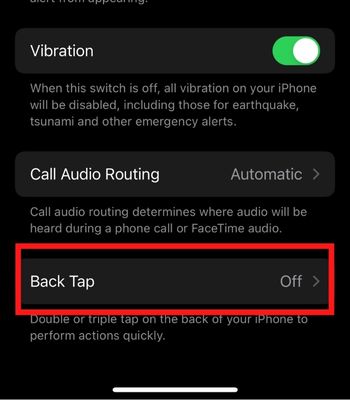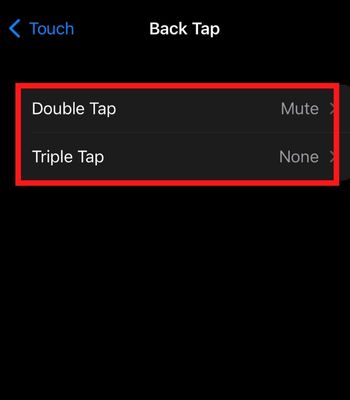But, how do you go about turning it off? The easiest ways to turn off the screenshot sound is simply enabling the silent mode or tweaking the screenshot sound settings. In this article, we will walk you through the ways to turn off the screenshot sound.
How to Turn Off Screenshot Sound on a Phone?
There are several methods to turn off the screenshot sound on iPhones and Android. These methods are simple and won’t take much of your time. Here’re the best 7 methods you can try.
Use Switch/Slider
One of the best ways to turn off the screenshot sound is by using your device’s alert slider or silent switch (if available). You can easily and quickly disable the sound without going into settings and turning off the sound. However, such switch buttons are only available in iPhones and OnePlus (Android). If you want to take screenshots from those devices, you can simply slide down the silent switch (on iPhone) and slide up the alert slider (on OnePlus), which will turn on silent mode and can take a screenshot without sound.
Turn Off the Screenshot Sounds From Settings
There’s an in-built setting specifically for Android to turn off its sound while taking a screenshot. You can toggle off this feature and can screenshot without making a sound. Unfortunately, there’s no such feature on the iPhone. And most Android manufacturers also haven’t given this feature. So, you should look for this option on your device and turn it off if you use Android.
Use Your Assistant
This is an interesting way to take a screenshot without the sound with the help of your Device Assistant. But, you need to speak to give a command. Or, if you are in a situation where you can’t speak, you can turn on the Google Assistant by pressing the assigned button. Once the Google Assistant is open, you can tap on the keyboard icon to open the keyboard, and you can type “Take a screenshot,” which won’t make a sound. If you are an iPhone user, you can use Siri to take a screenshot, but it will make a sound while taking a screenshot.
Use Do Not Disturb (DND)
This is another option you can consider to turn off the screenshot sound. Enabling the DND will disable all the sounds and alerts. However, it only works for Android. Enabling the DND and taking a screenshot will still make a sound on the iPhone. So, it won’t work for you if you are an iPhone user. But, you don’t need to worry. We have another method for iPhone users to take screenshots without sound mentioned below. On Android Alternatively, you can follow the given instructions to enable DND
Use Mute/Silent Feature
If you want to take a screenshot without making a sound, you can enable the Mute/Silent feature on your device. It works similarly to alert/silent, but you need to enable it by going on the setting. It’s quite easy for android users to do. However, for iPhone users, if you haven’t enabled the Back tap feature, firstly, you need to enable it and tap on the phone back to turn on silent mode. Here’s how you can do it. On Android On iPhone
Lower Down Your Device Volume
We got it, it doesn’t completely silence the screenshot sound, but it can get the job done. Lowering your Device Volume to the lowest can make a very little sound that people won’t even notice. So, this is another way you can take a screenshot with little or no sound at all.
Connect to Airpods or Headphone
This is one of the easiest and simplest options you can consider without worrying about making a sound while taking a screenshot. You don’t need to turn on any silent feature or do any hassle. If you have a wireless or wired headphone/earphone, connect it to your device. When you take a screenshot, instead of the sound coming from your device’s speaker, it will come from your connected headphones/earphone, which only the person who wears them can hear. Therefore, you should definitely try this to avoid the screenshot sound.