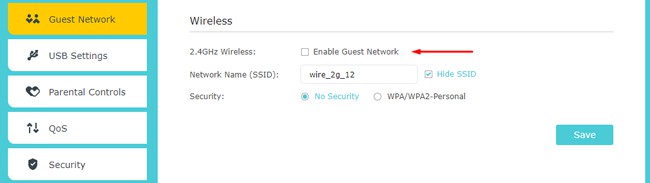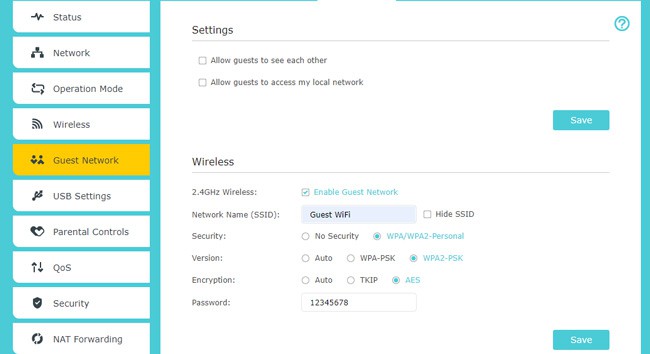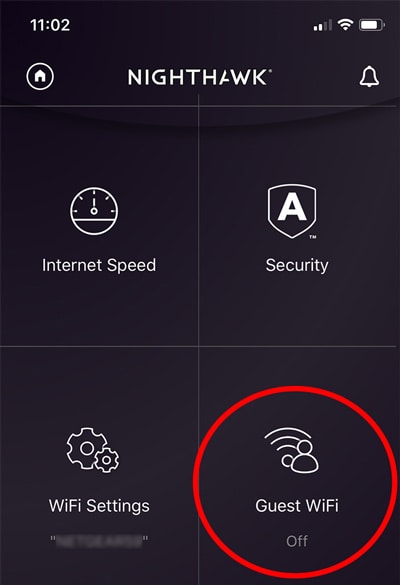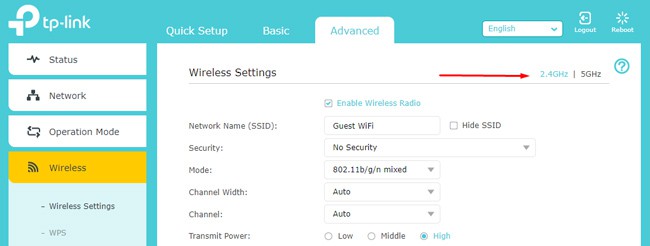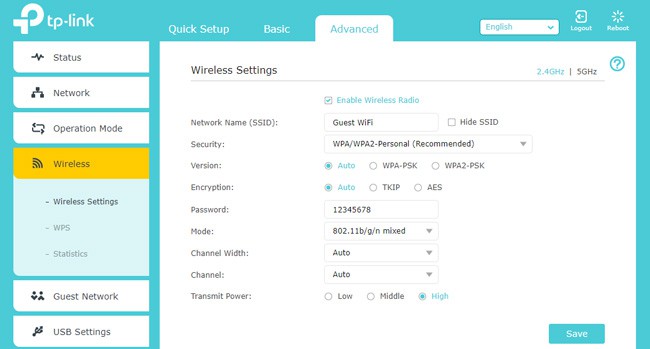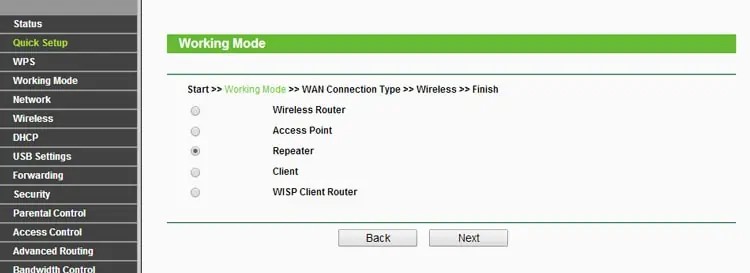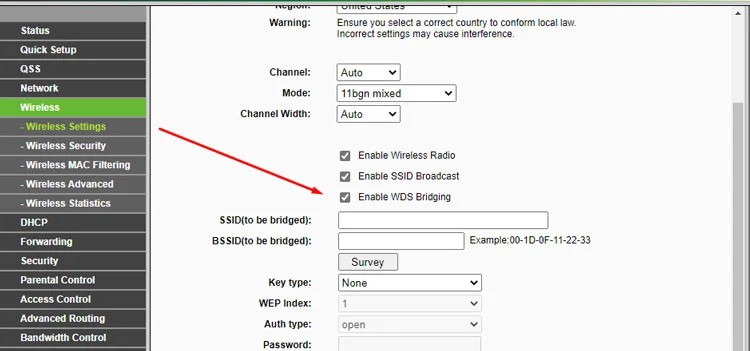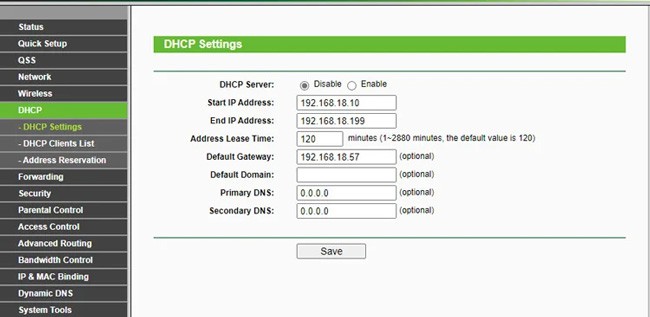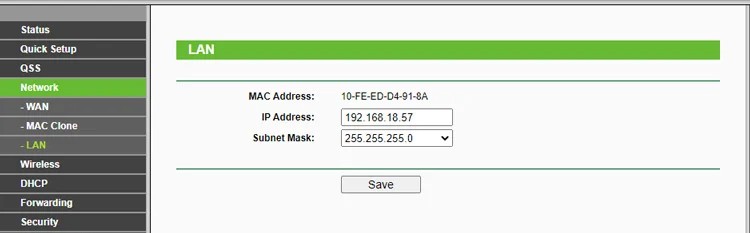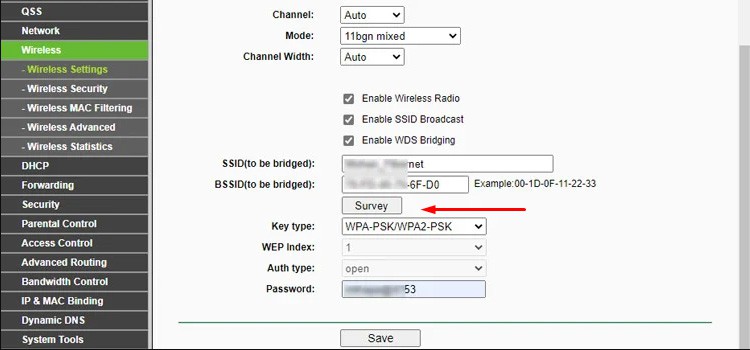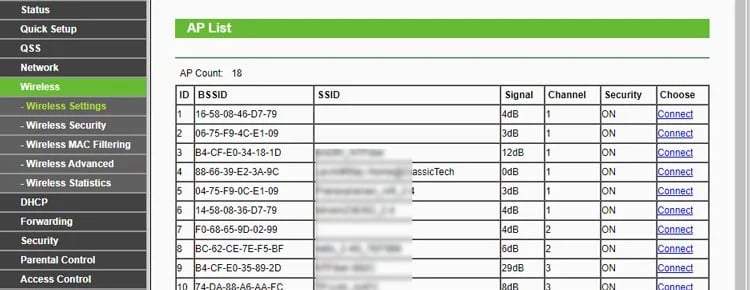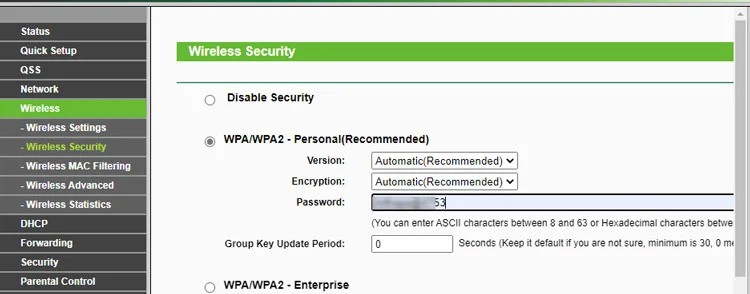In addition to the obvious privacy reasons, the added security, thanks to device isolation and the ability to control what level of access the guests have, are some other major reasons to set up guest Wi-Fi networks. Anyway, let’s stop with the benefits and instead focus on how to actually set up the guest Wi-Fi. You can utilize a number of router functionalities for this purpose, from Guest Networks and Dual Bands to Operation Modes. We’ve detailed these methods further with full steps in the sections below.
Ways to Setup A Guest Wi-Fi Network
The way the guest network is set up differs according to the router. For instance, some may perform Layer 2 isolation to create the guest Wi-Fi while the subnet for both networks remains the same. Others may use separate subnets, and some even use VLANs. Ultimately, what this means for the user is that support for the Guest Networking functionality will depend on the router. In some cases, updating the router firmware can help with this. But even when supported, the exact steps to use this feature will vary slightly. Either way, if you’re unable to set up the Guest Wi-Fi with this feature, you can use the latter two methods from this article as alternatives.
Enable Guest Networking
Many modern routers support Guest Networking or similar functionality that you can access via the router’s app or web interface. Setting up a guest Wi-Fi network with this feature is very simple; here are the necessary steps for the web version: You can also perform the same thing via your router or ISP’s mobile application or programs like Google Home. For reference, here are the steps for Netgear’s Nighthawk app:
Use Second Band as Guest Network
Dual-band routers broadcast on both the 2.4GHz and 5GHz bands simultaneously. As you can configure them separately, you can set one of the bands as the guest network. Here’s how you can do this:
Use Secondary Router
Another way to set up a guest network is by using a secondary router. The secondary router operates in WISP, Repeater, WAP, or a similar mode and rebroadcasts the network with a different SSID. This is popularly done to repurpose old routers as Wi-Fi extenders, but it also works great for setting up a guest Wi-Fi network. For best results, we recommend making a LAN-to-LAN or LAN-to-WAN connection from the primary to the secondary router to use it as a Wireless Access Point (WAP). But if an Ethernet isn’t possible, wireless connections in Repeater, WDS Bridge, or WISP Client modes are viable options as well. We have an in-depth article on using a router as a Wi-Fi extender if you’d like to delve further into this, but here are the main steps for now: