But if you yourself forget the passcode, there’s no direct way to unlock your phone. In such a case, you’re only left with the option to reset your phone. This means you’ll need to wipe all your data and set up your iPhone from scratch again. Although you may lose some data, this process will allow you to get back into your phone. So, let’s quickly jump to learn how you can reset the iPhone without a password.
How to Reset iPhone Without Password?
Basically, there are two primary ways of resetting your phone without using the password. One method is through iTunes, and the other uses the Find My feature. Let’s check them out in more detail.
Reset iPhone Using iTunes
To reset your iPhone with iTunes, make sure you have a Mac or a Windows PC with the iTunes app installed. Make sure you use lightning cable to connect your iPhone with your computer. You’ll then need to first power off your phone and put it into Recovery Mode. Here’s how you can perform a Recovery Mode on several iPhone models: On iPhone 8/SE (Second Gen) or Above Press and let go of the Volume Up button. Then, do the same with the Volume Down button. Then, hold down the Sleep/Wake button. On iPhone 7 or 7 Plus Press and hold down both the power and the Volume Down buttons. On iPhone 6S/SE (First Gen) or Older Press and hold down both the power button and the Home button. When you’ve correctly made your iPhone go into Recovery mode, you’ll notice a laptop logo and the lightning cable logo on the screen. Now, you can proceed to these steps to reset your phone on iTunes: Once the process is complete, turn on your iPhone and start setting it up from the start. You can make restore all your previous data by selecting the Restore from iCloud Backup option.
Reset iPhone From Find My
Another way you can reset your iPhone is via the Find My feature. This process using Find My is relatively quick. Similar to the first method, you’ll also need to access this feature on iCloud using a PC. Here’s how you can do it:
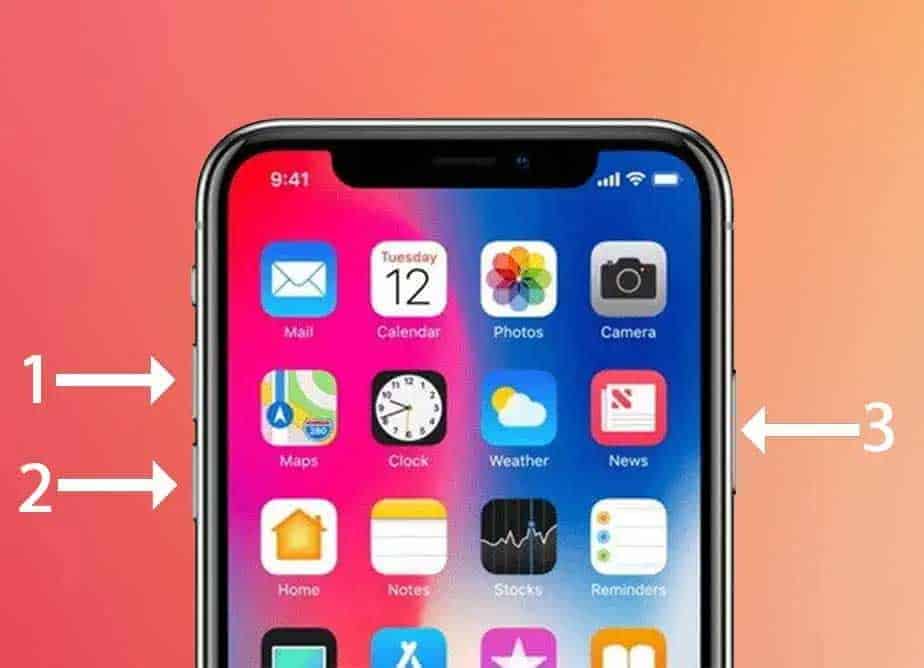
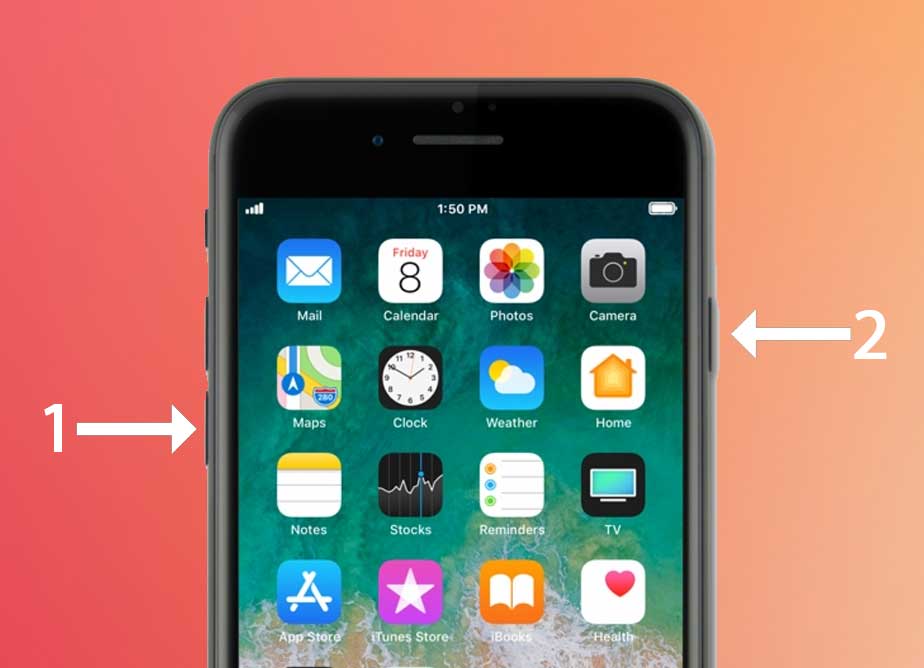
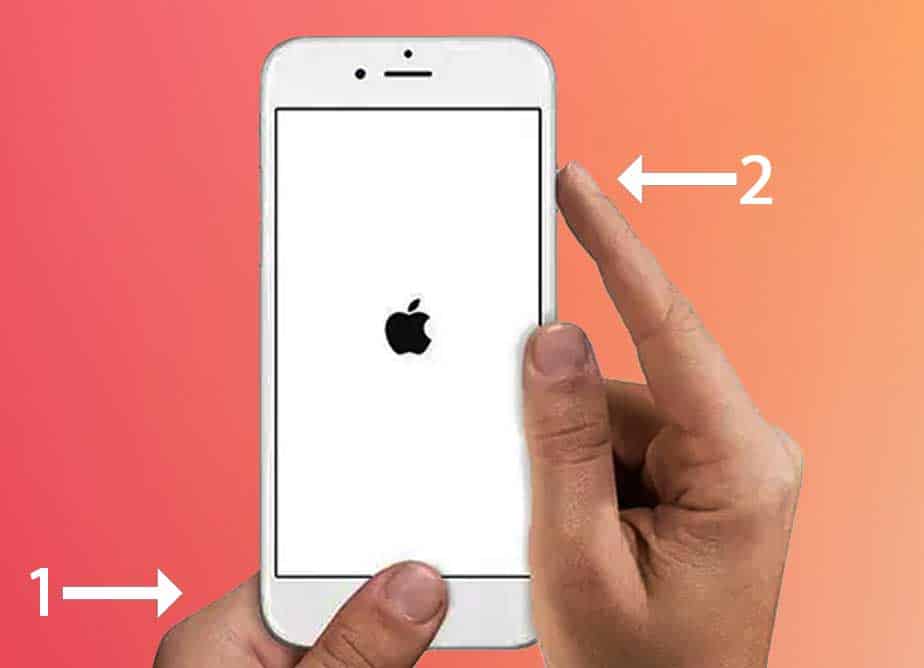
![]()


