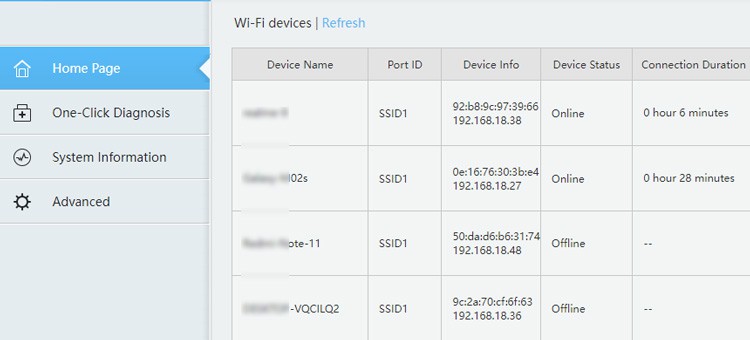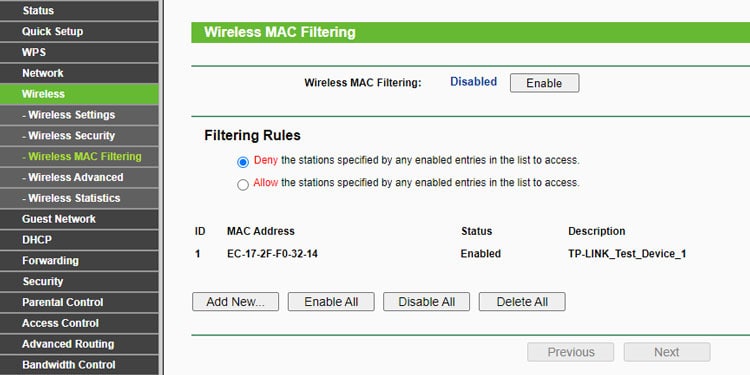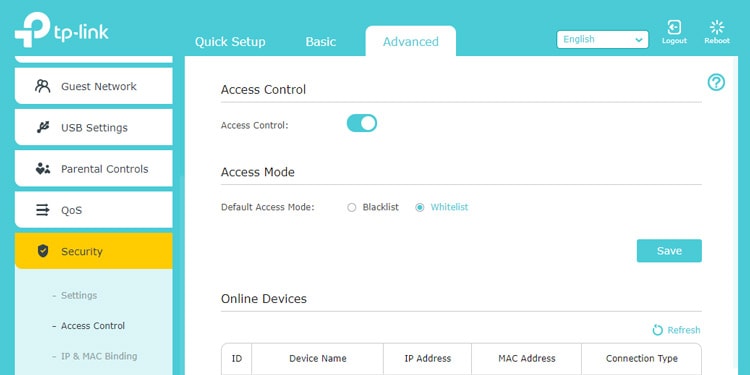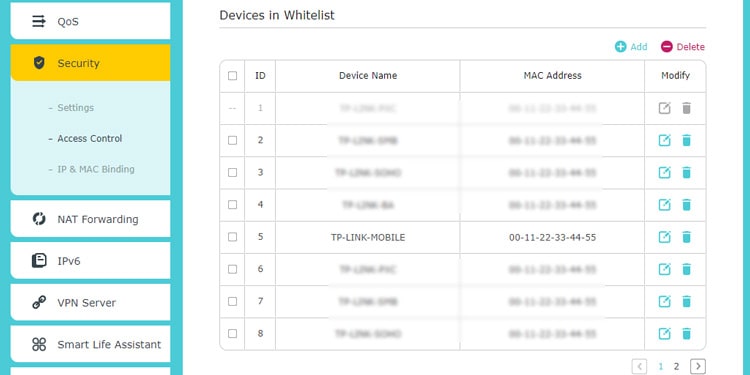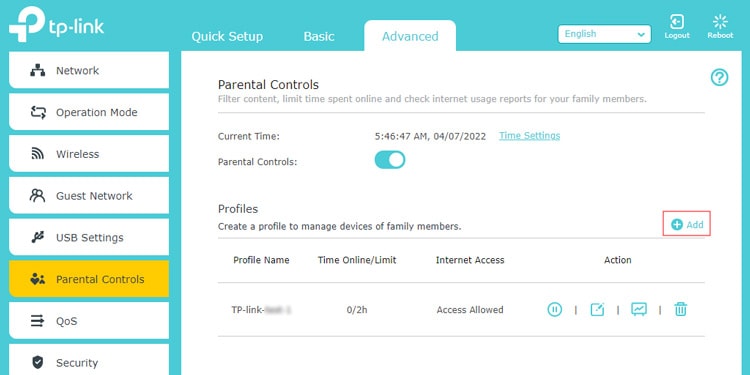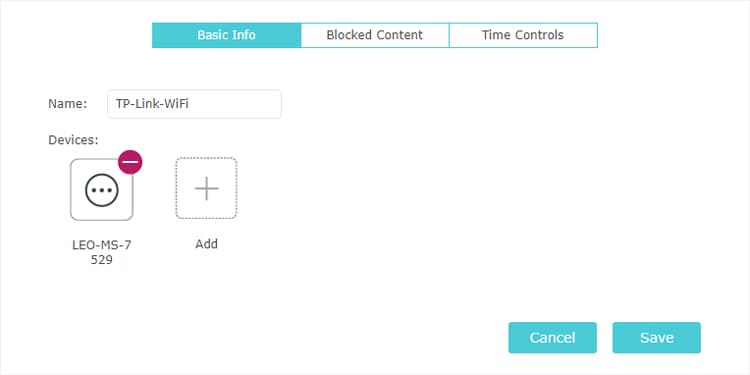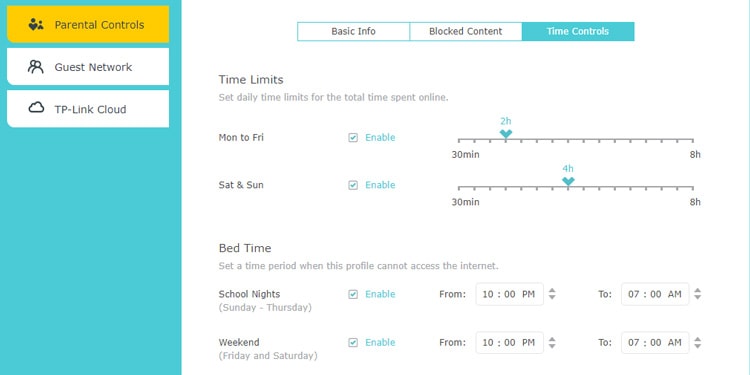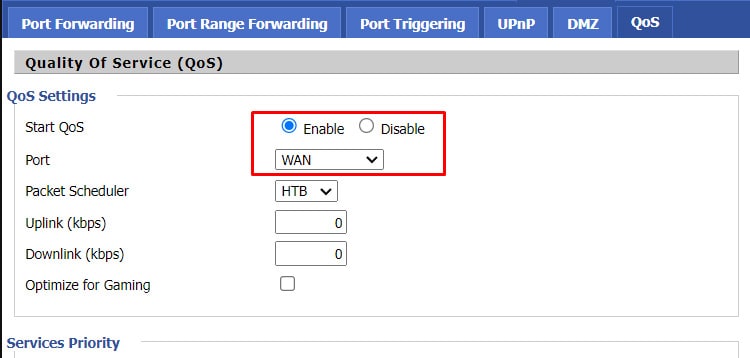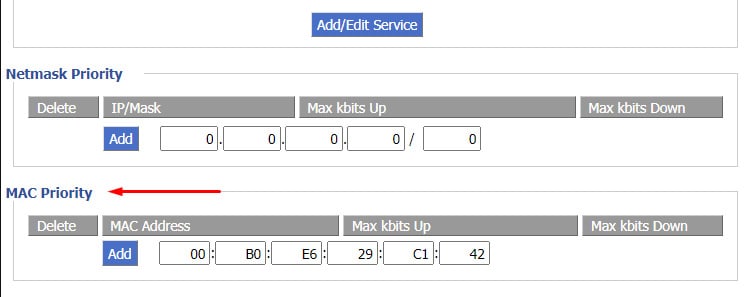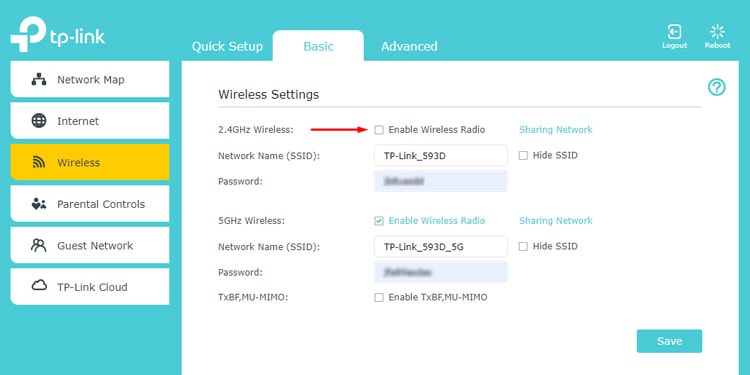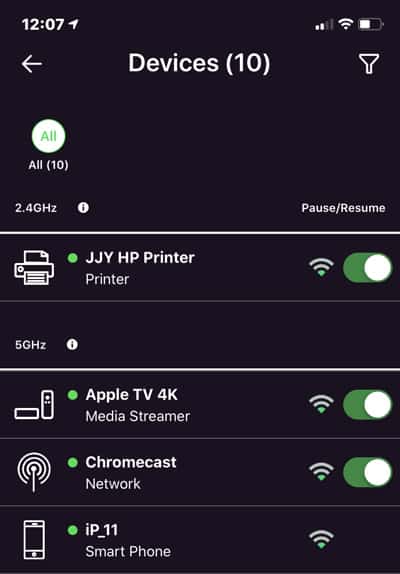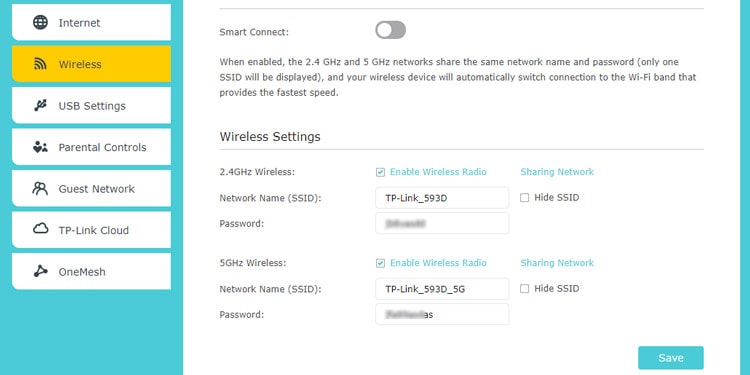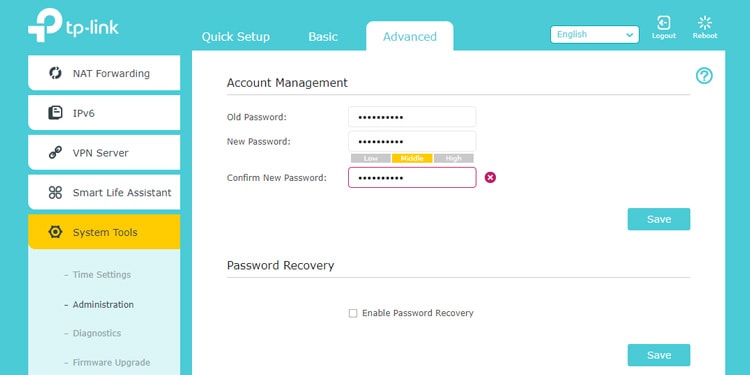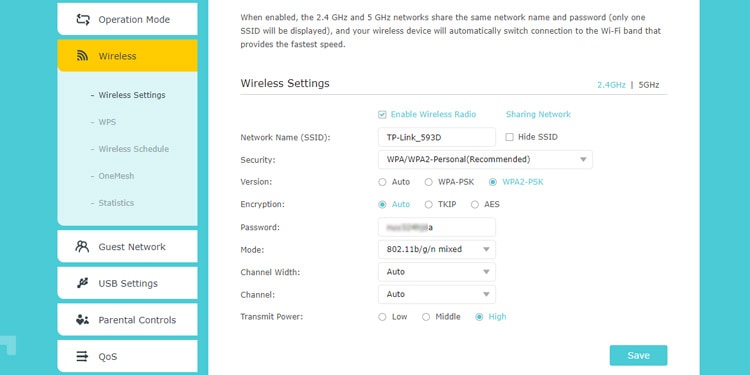Changing the Wi-Fi passcode or resetting the router is all that’s needed to remove devices from the Wi-Fi and make them re-authenticate. However, if these methods don’t appeal to you, we’ve also listed various other ways to accomplish the same goal in this article.
How to Remove Devices From Wi-Fi
After removing the unwanted device, we also recommend taking additional steps to secure the Wi-Fi, such as disabling vulnerabilities like WPS or setting up guest networks. However, for this article, let’s focus on different ways to restrict network access.
MAC Address Filtering
All network interface controllers (NICs) are assigned a unique hardware ID or physical ID known as the MAC Address. This means everything from your router, PC, and phone has a unique MAC Address. MAC Filtering refers to the process of using these unique identifiers to blacklist or whitelist certain devices from a network. It can be bypassed through methods like MAC Spoofing, so it’s not completely secure, but it’s still a good enough security measure in most general cases. Things like IP-MAC Binding help in this regard as well. Finally, when using MAC Filtering, the first method is to set it up so that certain devices are blacklisted and can’t access the network. Or alternatively, you can allow only specified devices to access the network through whitelisting. With all that in mind, here’s how you can set up MAC Filtering on your router:
Access Control
MAC Filtering typically prevents a wireless device from connecting to the network. In some routers, Access Control does the same for wired and wireless devices. However, on others, Access Control allows the device to connect to the network but specifically restricts internet access. This may not explicitly remove a device from the Wi-Fi, but it more or less serves the same purpose in most cases. The process of using it is very similar to that of MAC Filtering. Here are the necessary steps::
Parental Controls
Parental Controls isn’t supported on all routers, but on those that do, it offers a number of useful functionalities. This includes checking a device’s internet history, blocking specific content, restricting internet access, setting time limits, etc. Here’s how you can use this feature:
Set Up QoS
Quality of Service (QoS) allows you to prioritize which services or devices receive how much bandwidth. This method doesn’t actually remove the device from the Wi-Fi either, but you can use it to limit the bandwidth and restrict internet access, which is ultimately what most users want. With that said, here are the steps to set up QoS:
Disable Specific Wi-Fi Band
Older mobiles and computers, as well as most smart home devices and electronic appliances, can only connect to 2.4 GHz Wi-Fi. While this is a bit niche, disabling the 2.4 GHz band can remove unwanted devices from the Wi-Fi in such cases. Here’s how you can do this:
From Wi-Fi / ISP Apps
Certain router vendors and ISPs have mobile apps that allow you to manage internet access. If this is applicable in your case, removing certain devices from the Wi-Fi should be pretty simple: While we’re on this topic, we should also mention that third-party Wi-Fi Jamming tools capable of restricting internet access on certain devices do exist. They identify the device through their MAC Address and repeatedly send dissociate packets to do this. However, we recommend exercising caution if you plan to use such tools, as they’re generally not reliable.
Change Password
When you change your Wi-Fi password, all devices are required to reauthenticate using the new password. Because of this, any unauthorized devices should no longer be able to connect to your Wi-Fi unless you give out the new password. Here’s how you can change your Wi-Fi password:
Reset Router
Resetting a router wipes all the customized settings and restores the router to factory defaults. This includes your Wi-Fi settings as well. After resetting the router, it’s essential to reconfigure the router and Wi-Fi so that they’re secure. Here’s how you can do this: