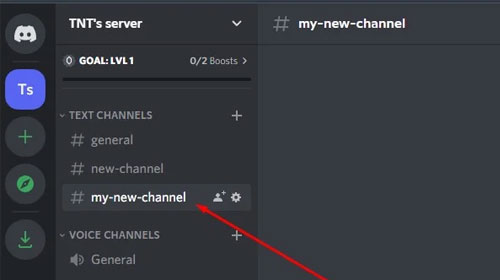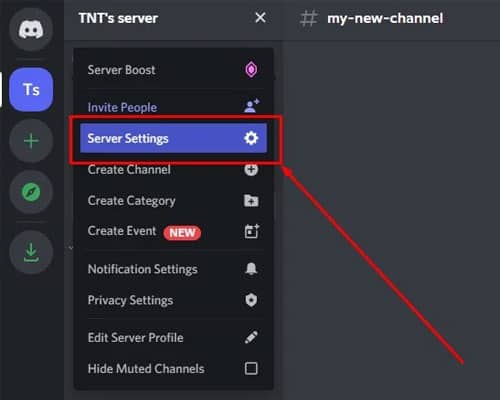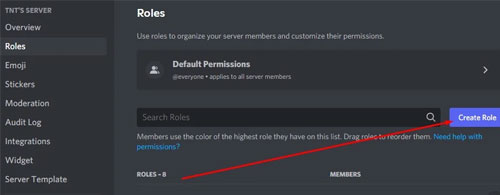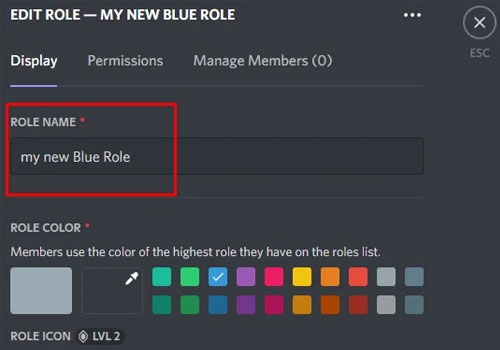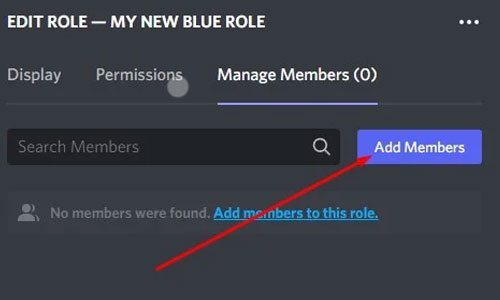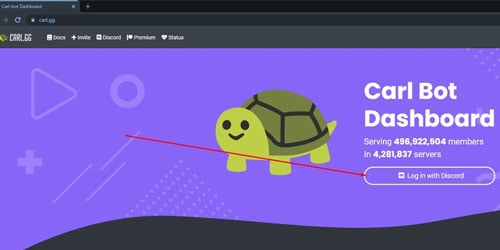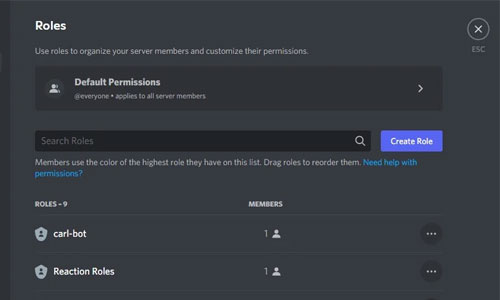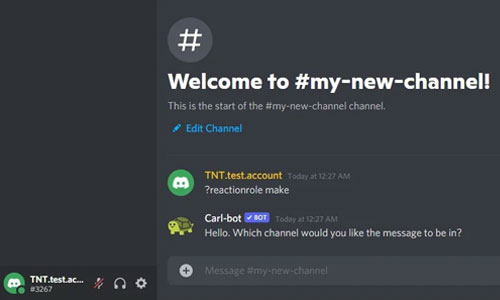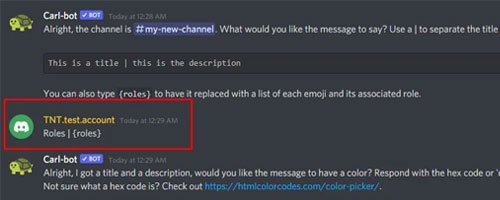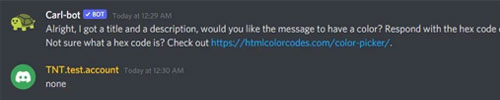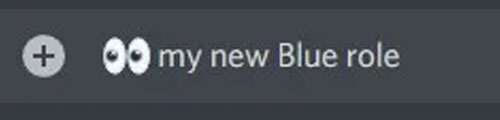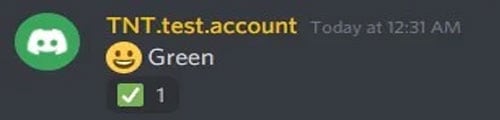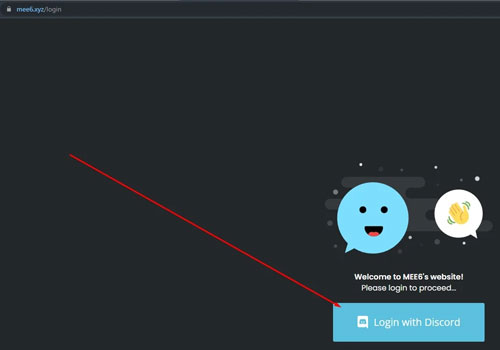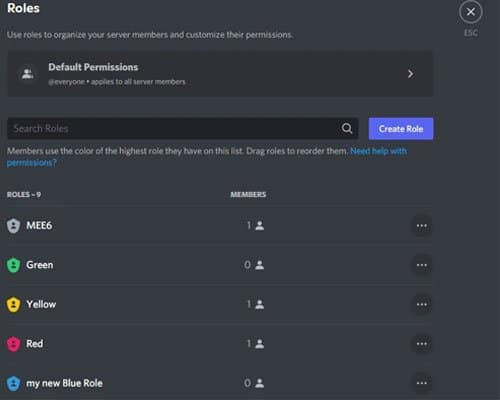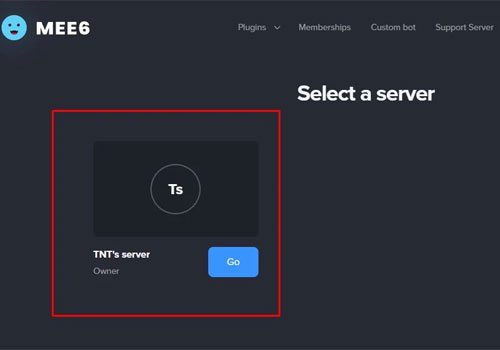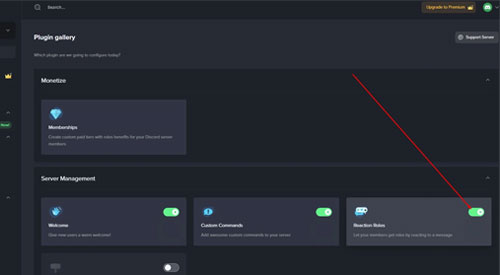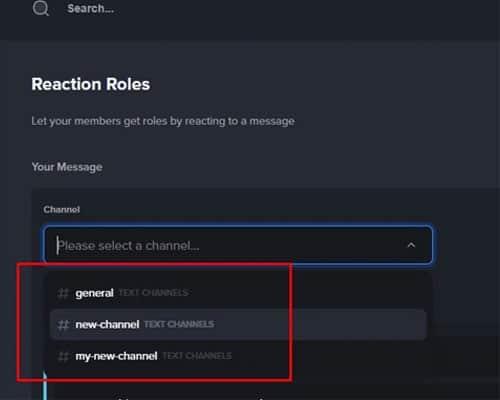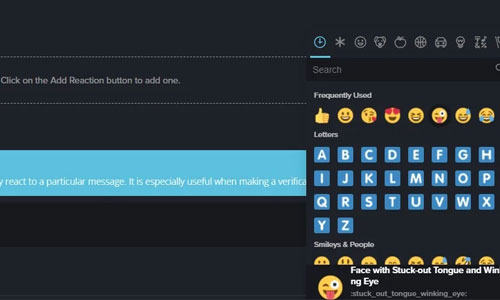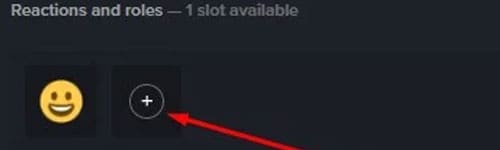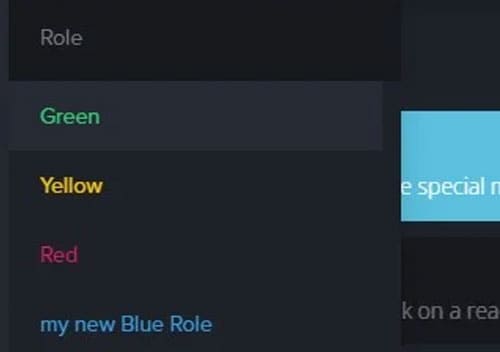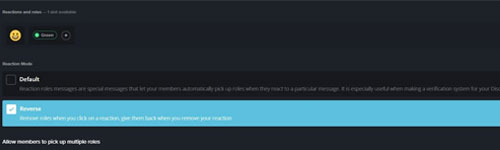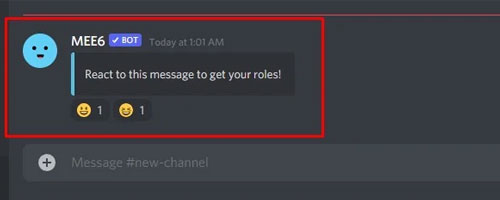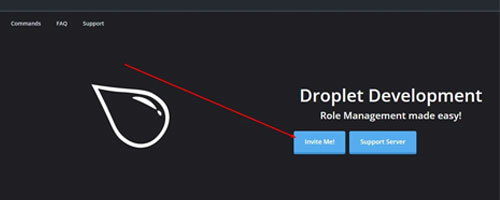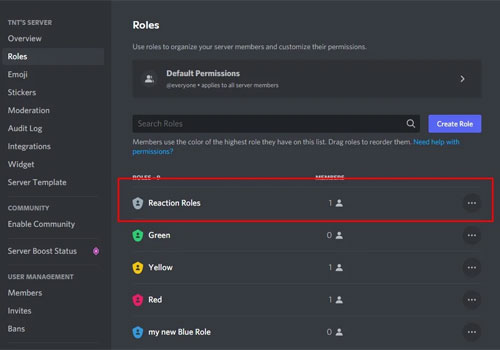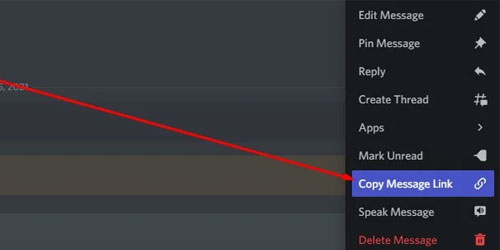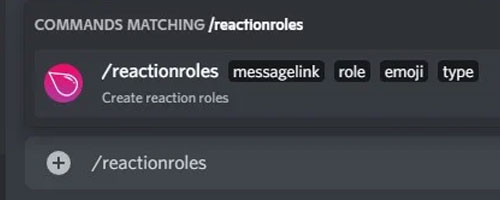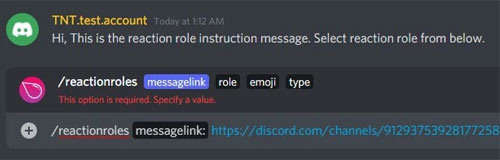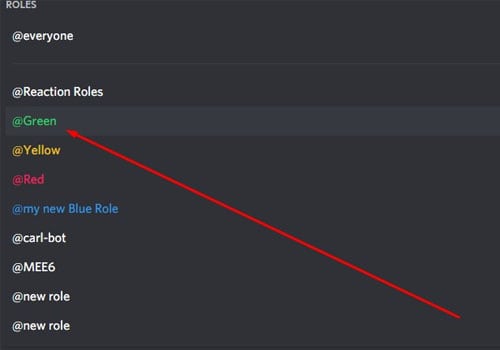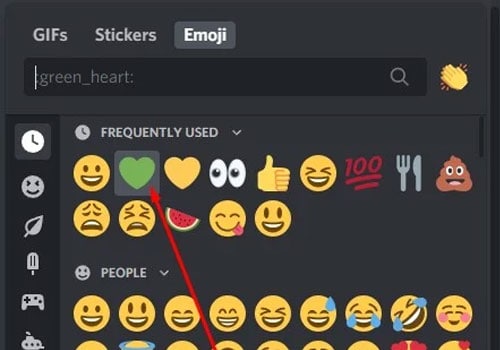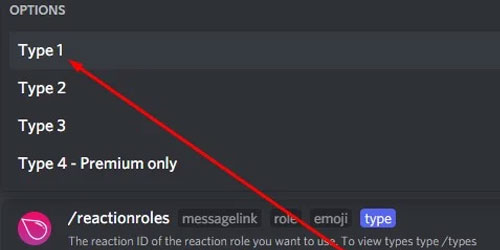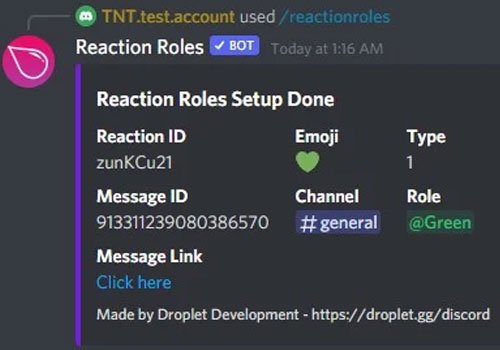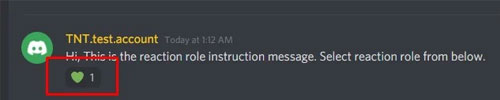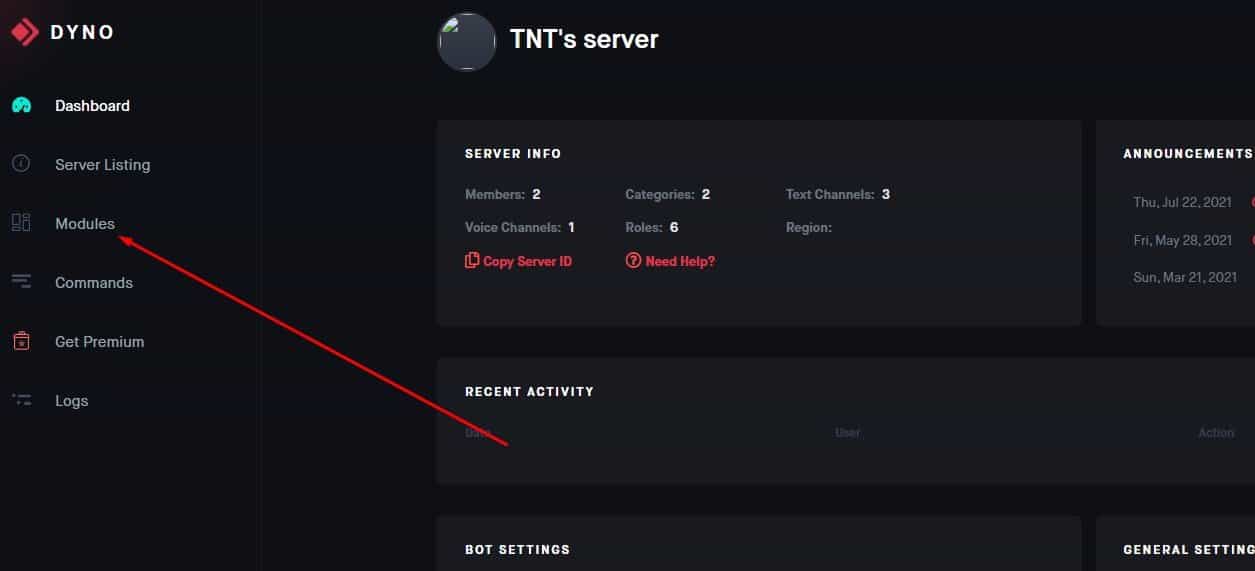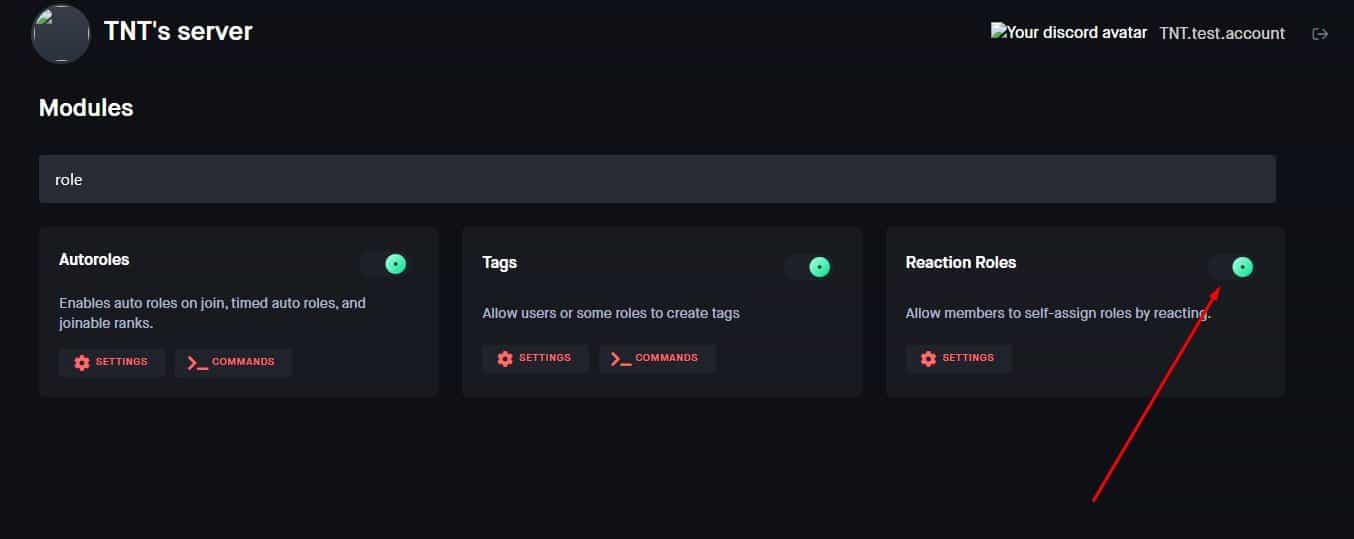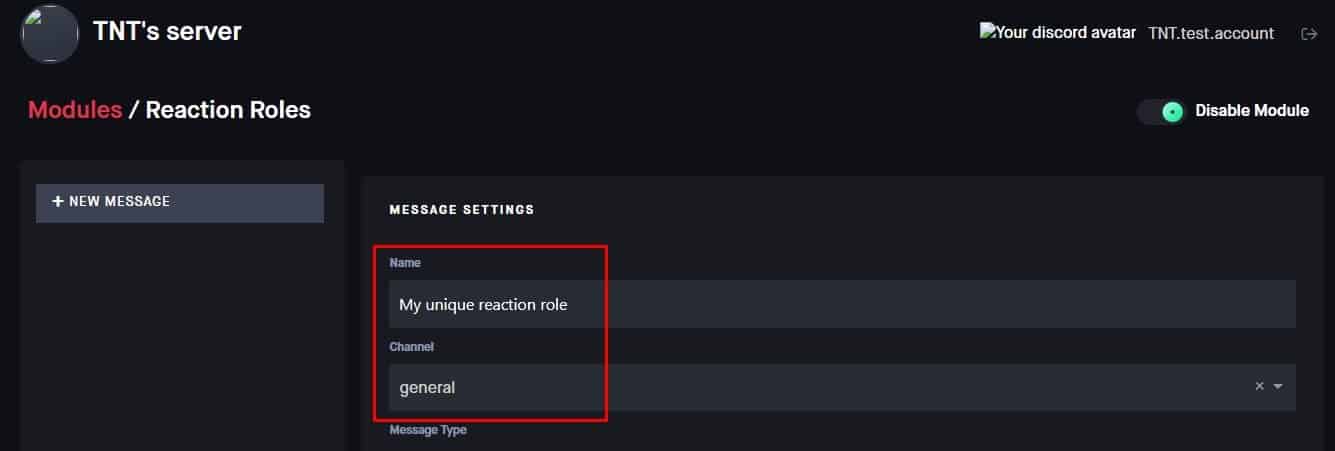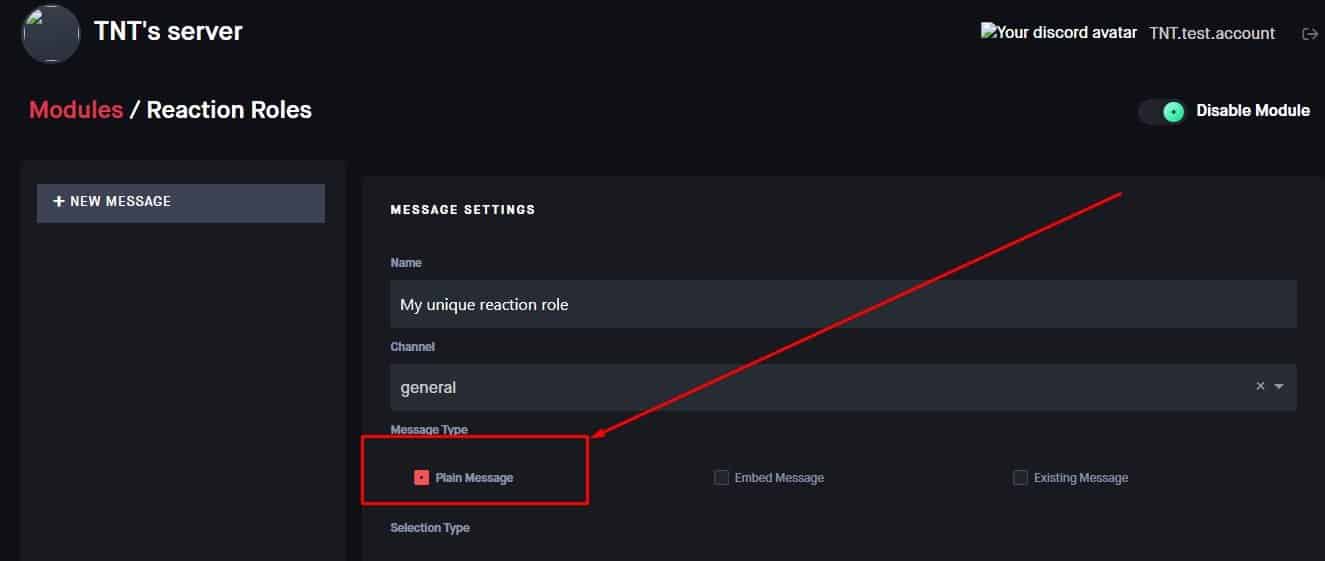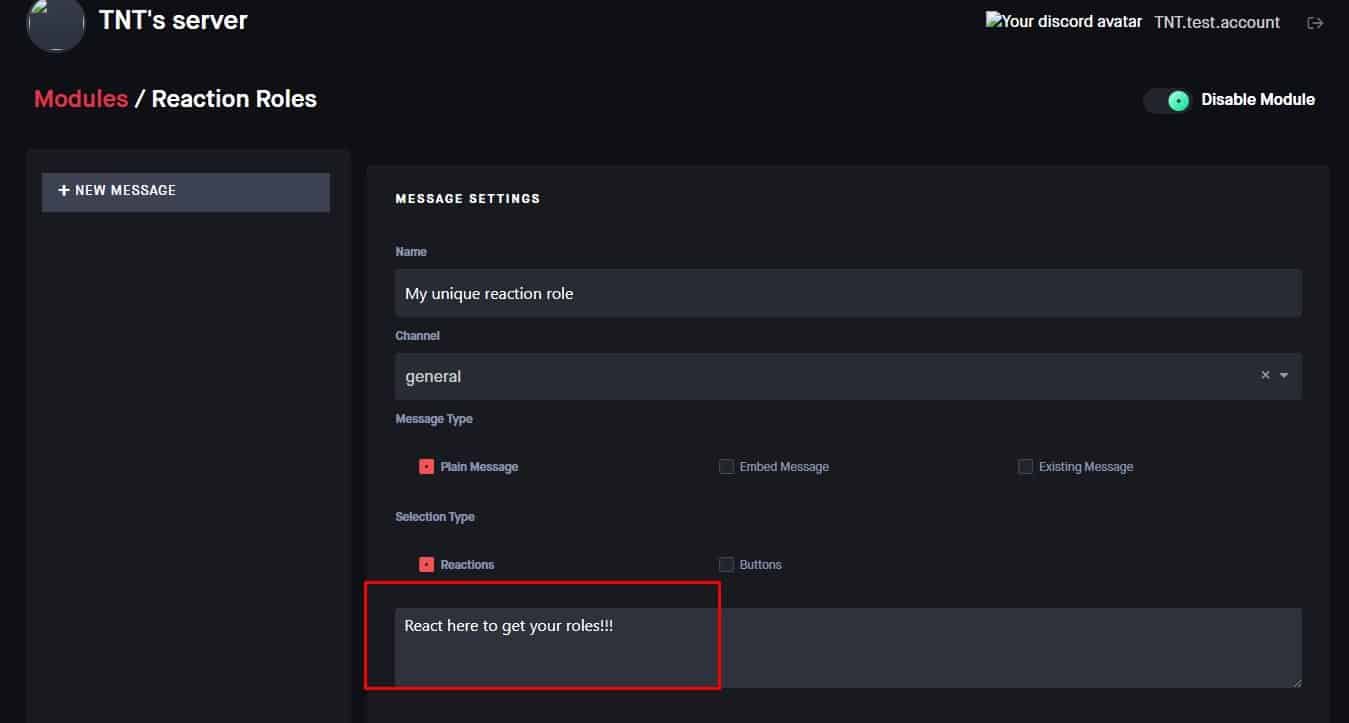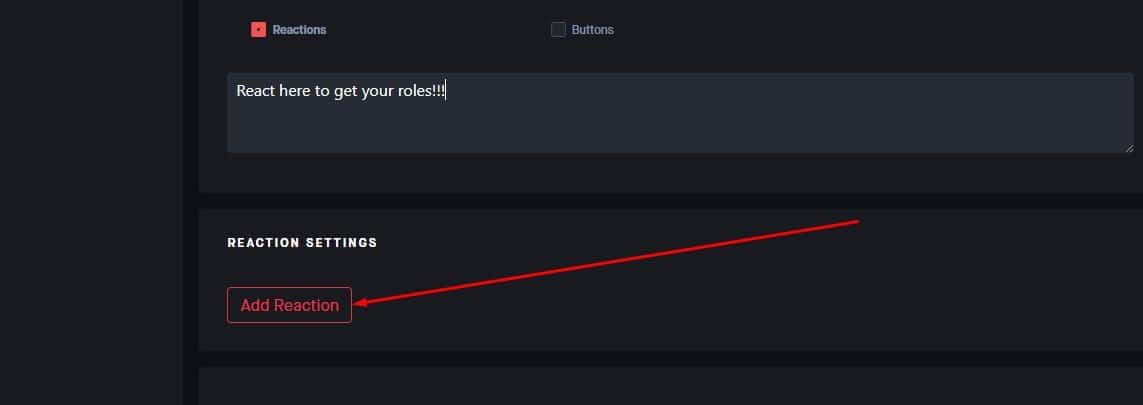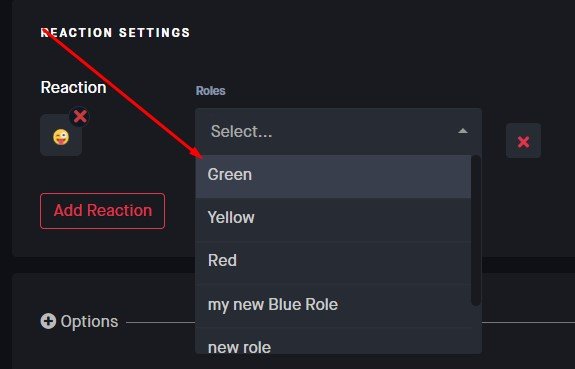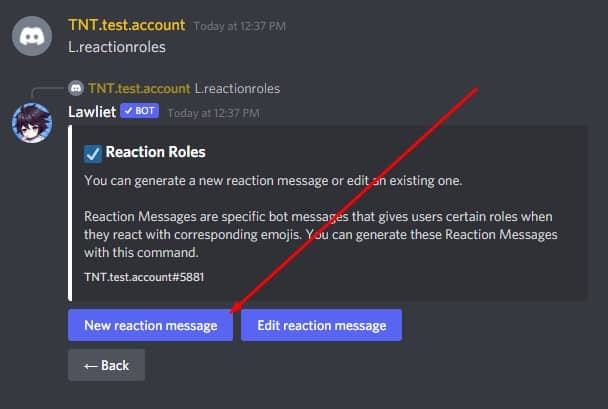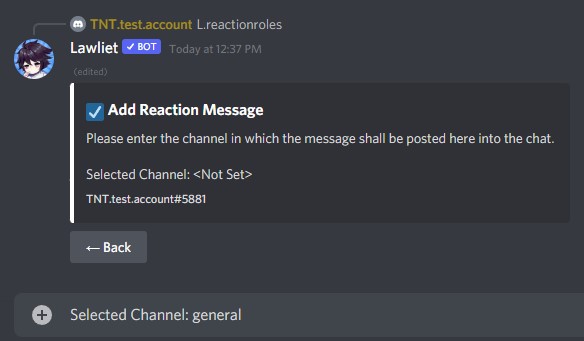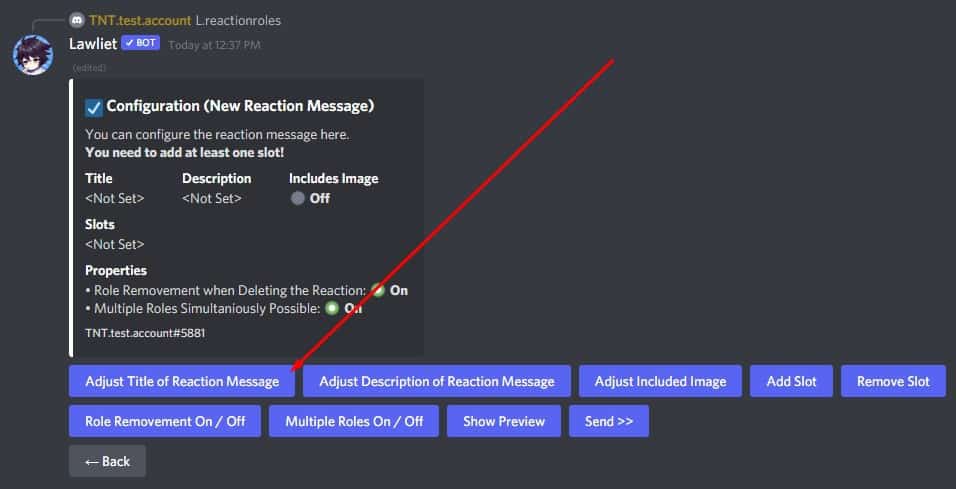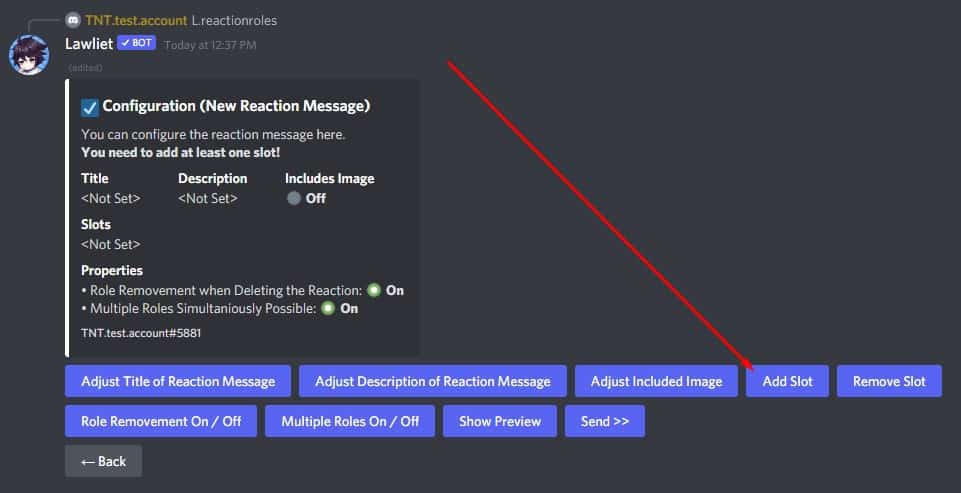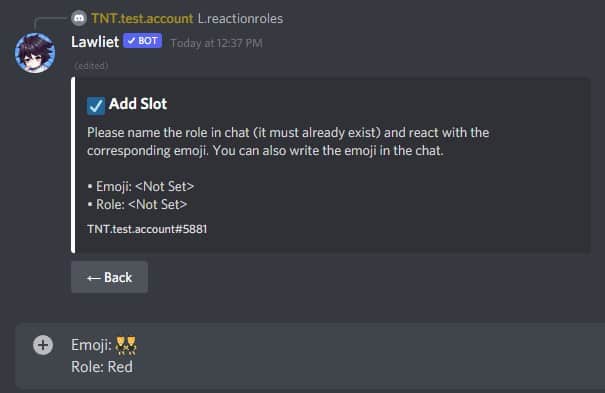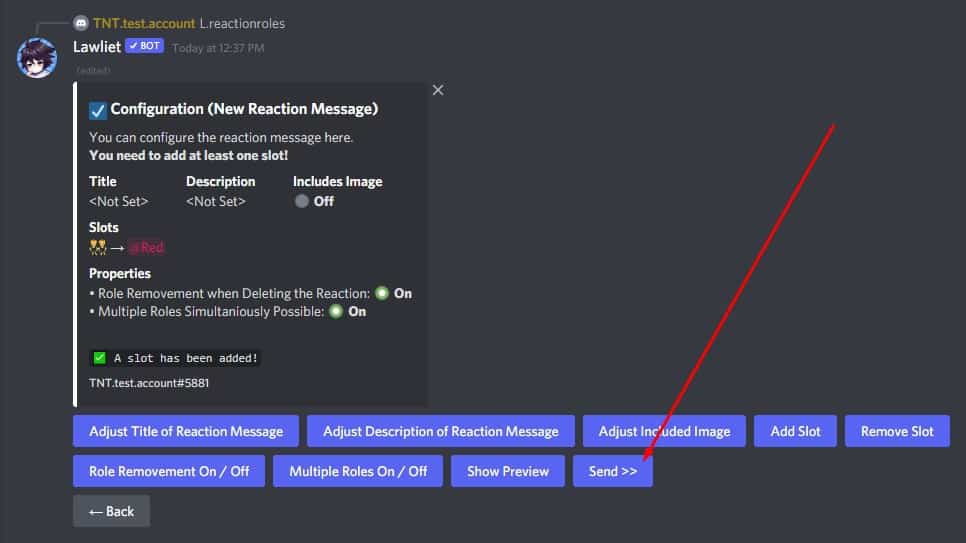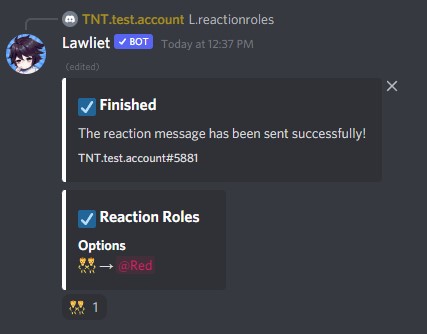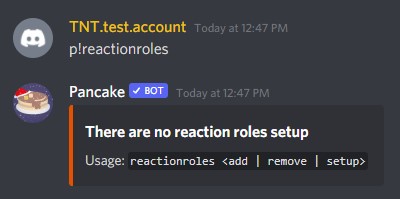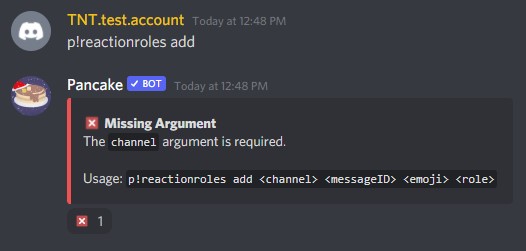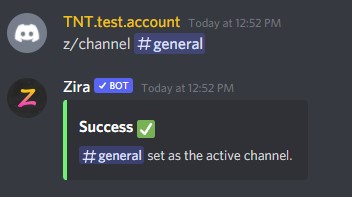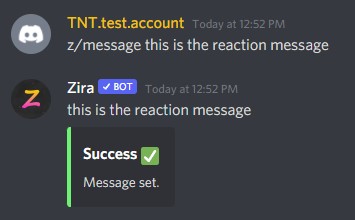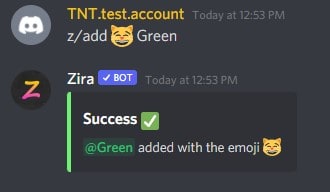Unfortunately, Discord does not provide an easy way to set up reaction roles. With the Roles setting, you can assign roles to members. But that’s never going to be as convenient as self-assigned reaction roles.
What is Reaction Role in Discord?
Reaction roles are self-assignable discord roles. Every Discord server has the ability to configure one or more roles. These roles can be linked to specific emoji reactions using a number of ways. When a user performs that reaction, they are automatically assigned the associated role. Reaction roles assist members in identifying themselves on the server in a unique way. If you know how to use them, they can be very engaging. Some servers make use of them to collect surveys and polls from their users. Others use it to identify admins, moderators, and other high-ranking members of the server.
Reaction Role Bots
Reaction role bots, on the other hand, are Discord bots that are written to automate regular server features. Reaction role bots are third-party integrations that can only be added by the server owner. Reaction role bots differ in terms of how they can be configured. However, the end goal of all bots is the same. That is, create reaction roles in the simplest way possible. Note that not all features are available for free across all reaction role bots. Some limit on the number of reaction roles that you can create. Others charge you for the additional features they provide. Here is a quick list of some of the popular reaction bots available in the market.
How to Set Up Roles From Discord
These Reaction Roles on discord can also be configured directly from the Discord server settings, without the assistance of a third party. Each member of your server can have their own role. Besides this, the role at the top has the option to modify all roles below it. As a side tip, @everyone is the default role that Discord gives to all members of a server. Any role assigned thereafter supersedes settings defined in @everyone. Now you should be ready to start making reaction roles. Make sure that you use only your created roles in the next sections. One thing to note here is that, for every bot that you add, move it to the top of the list under the Roles tab. This will give the bot permission to modify roles for all members below it. If you miss this step, the reaction role that you created will not work correctly. Manual roles Alternatively, if you want to manually assign roles, follow these additional steps.
Using Carl Bot
Carl bot is one of the most popular server management bot. Deployed in over 4.3 million servers, it makes creating reaction roles a piece of cake. You can start Carl Bot’s command from any text channel and create reaction roles as per your preference. The creators also provide thorough documentation on command usage. Carl bot lets you create up to 250 reaction roles in the free tier. If you need additional roles or perks, they also have a paid subscription model.
Using MEE6 Bot
Used by 16 million+ servers, MEE6 is meant to simplify server management and enhance server experience. MEE6 dashboard is your one-stop for managing different plug-ins that integrate into your discord server. If you don’t want to get started with typing commands, using MEE6 bot is the right approach to creating reaction roles for you. Their free tier only lets you set up just one reaction role which is a slight disappointment. But they make up for it by providing an extremely user-friendly dashboard. Once you’ve tested it out, you can get their premium plans to set up multiple reaction roles in your server.
Using Droplet’s Reaction Role Bot
If you are more used to command-based control, Droplet’s reaction role bot is the right choice for you. Unlike another discord bots, Droplet’s bot is dedicated to one thing only, and that is reaction role management. This bot lets you add up to 20 reaction roles to the same message. If you are deciding to implement this bot in more than one server, you should consider purchasing premium versions. Droplet does not have a dashboard yet so you will have to learn the commands to get the status of your reaction roles. Luckily, they provide a command instructions page to teach you how to use the bot commands.
Using Dyno Bot
With its Autorole and Joinable Ranks feature, Dyno bot makes an extremely good assistant in reaction role management. It is used in over 5.9 million servers and has a easy interface for setups. Under it’s free tier, it lets you create up to three reaction roles. If you purchase the premium version, you can create infinite number of reaction roles.
Using Lawliet bot
If you are looking for a reward-based bot, Lawliet bot is the right choice for you. The more your members are active in your server, the higher they will earn coins called ‘fish’. Among many other features, lawliet bot lets you create reaction roles in the simplest manner. Lawliet offers explanations and examples for each and every bot command. This makes the bot usage handy as well as convenient. Lawliet uses message-based interaction to configure and setup. If you are more used to creating reaction roles from the dashboard, you may find this approach slightly cumbersome.
Pancake bot
Any music loving discord user will know the importance of pancake bot. With features mostly geared towards the music community, pancake bot also allows setting up reaction roles for easy access. The premium version even includes Patron role and other music play features. Pancake makers also have a dedicated support server available to serve your requests at any time. Their documentation page isn’t well-detailed but you can access all of their syntax by typing the command itself.
Zira bot
If you are looking for one bot that’s made specifically for reaction roles, Zira is the ultimate choice. Zira even offers some advanced features such as Timed roles, Once roles and Autorole features. Zira also provides a dedicated guidebook for discord owners looking to master its command. The premium version includes an unlimited number of reaction roles among other features.
How Do I Remove Bots?
Adding bots to your server is a little bit of a hassle with all the captcha codes you need to solve. Fortunately, removing bots takes less of your time than adding them. Normally there are two great ways of removing bots from your server.
Can I Limit Bots to One Channel?
There is no straightforward way of limiting a bot to one channel only. Some bots such as Lawliet may make use of whitelist command to limit themselves to one channel only. But a majority of bots can be accessed from any channel once added to the server. If you want to limit a bot to one channel, you need to modify permissions for all other channels. This may become tedious if you have large number of channels on your server.
Can I Use More Than One Bots For Reaction Roles?
It is possible to use more than one bot for reaction roles. You can use the same set of discord roles and set them up with different emojis from different bots. Reacting on any one of the reaction message will land you the reaction role. But there’s a catch to using multiple bots for reaction roles. The one on the top is going to get the highest of all privileges. It means that, the bot that’s placed higher than the rest of the bots in the Roles page under Server settings will have the final say in how the reaction role will be handed. It means that, the member will be assigned reaction role by the bot at the top of the list as final.