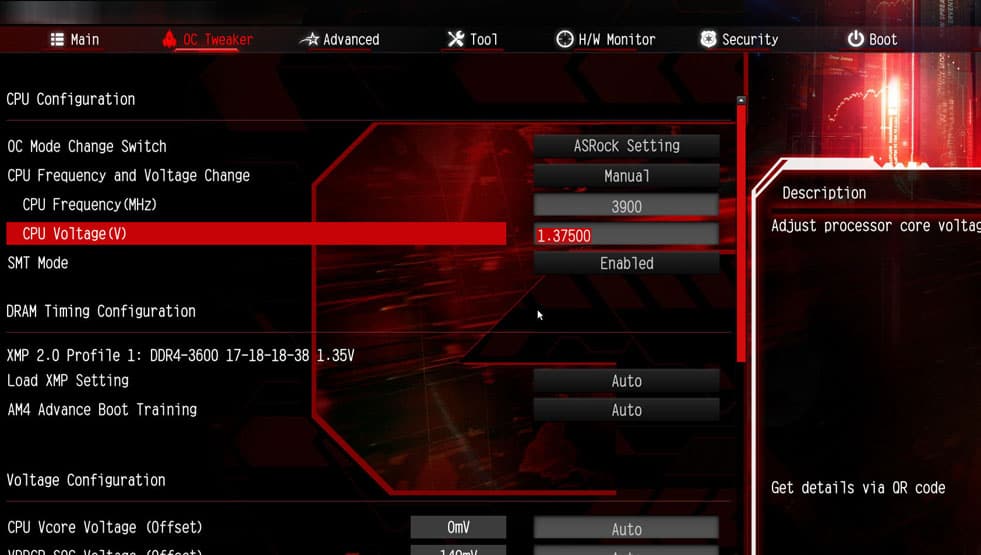You’ll find both hardware and software fixes to lower the CPU temperature in the sections below.
Optimize the Airflow
The easiest way to lower the CPU temperature is by adjusting your tower for ideal airflow. If it’s located in a cramped space, that could be a major factor why the CPU is heating so much. As such, you’ll want to relocate it elsewhere and ensure that the tower has a few inches of free space on all sides so that airflow isn’t restricted. It’s also important that you don’t place the tower near locations like a heat vent (for obvious reasons), or a window, as the increased dust accumulation will likely cause heating issues in the long term. Finally, cable management generally has a very minor impact on the temperature, but it’s still worth looking into if it’s particularly messy in your case.
Clean the Computer
Dust accumulation is a major reason for high CPU temperatures. Considering how easy it is to clean and maintain most of the components, we highly recommend doing so regularly. Here are the steps and main things to keep in mind when cleaning your PC: General maintenance is that simple! We have a detailed article on cleaning various components for your further reading. As for cleaning the CPU specifically, please check the section below.
Deep Clean / Delid CPU
CPU Delidding is usually quite effective for lowering the temperature, with over 20 °C of reduction in the best cases. But it is a fairly technical process that can easily go wrong, so most users don’t find the risk to be worth the reward. If delidding doesn’t seem worth it to you, just cleaning the CPU can help reduce the temperature as well. We have a dedicated article on cleaning a CPU for your further reading, but here are the main steps:
Upgrade the Cooler / Fans
Stock coolers are generally fine, but if you’re facing an overheating issue, upgrading to an aftermarket one might be best. Or even better, ditch air cooling entirely and switch to AIO cooler. Liquid cooling systems tend to be slightly more expensive and technical to install, but they’re noticeably better at regulating heat. In addition to water cooling, adding and upgrading the case, PSU, and memory fans can also help regulate the overall temperature inside the case, which in turn helps lower the CPU temperature. Laptop users can opt for a laptop cooler instead. And while we’re talking about fans, you can also set the fans to work at a higher RPM. The higher fan speed should help lower the CPU temperature, but unfortunately, this also means louder fans.
Tone Down Overclock
It can be quite tempting to squeeze out every bit of performance from your CPU and GPU. But often, your system won’t be able to handle the overclocking demands if you push things too far. As such, we recommend toning down your overclock settings and finding the right balance between performance and temperature. Alternatively, you can also remove the overclock settings very easily by resetting the BIOS. Finally, if performance isn’t a major concern, it may also be worth looking into underclocking.
Lower CPU Usage
Heating is almost always a hardware issue, so software solutions won’t have a major impact. But taking steps to reduce the CPU usage can still be helpful. Here’s are some things you should pay particular attention to:
End unnecessary background processes and prevent them from launching at startup. Check if any program is causing the excessive CPU usage and consider ending it. Malware often disguises itself as a system process and hogs system resources. Use Windows Defender or a reliable antivirus to ensure that your system is malware-free. Adjust the maximum processor state via Power Management to limit processor usage to the amount you choose.