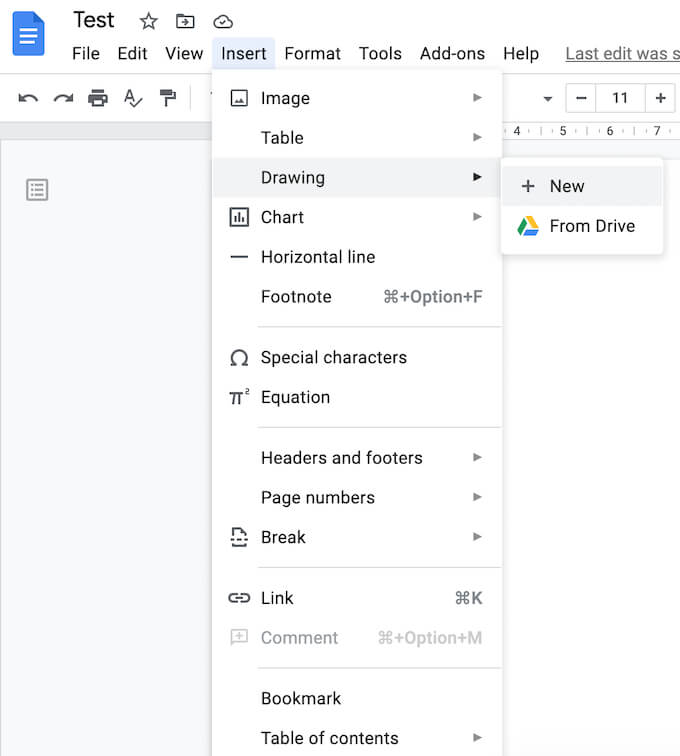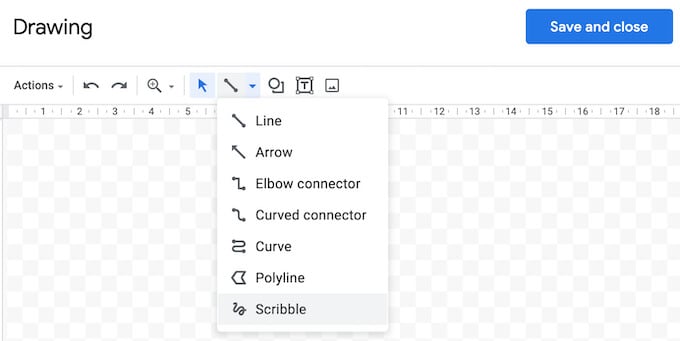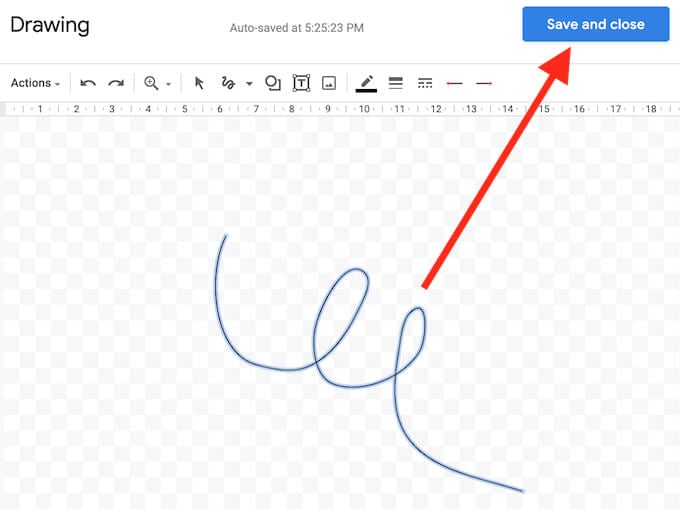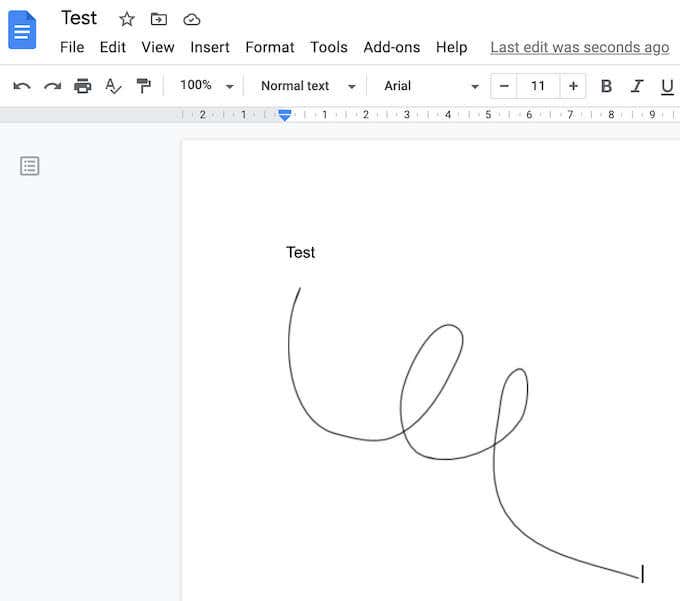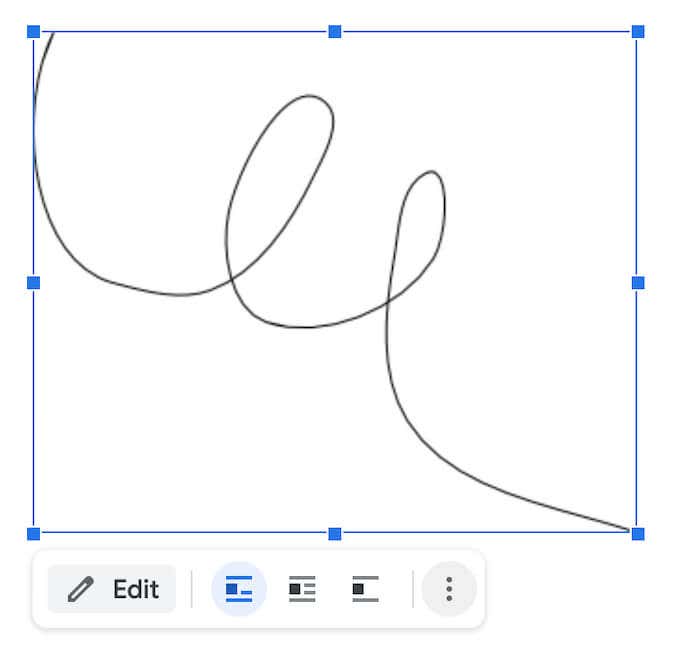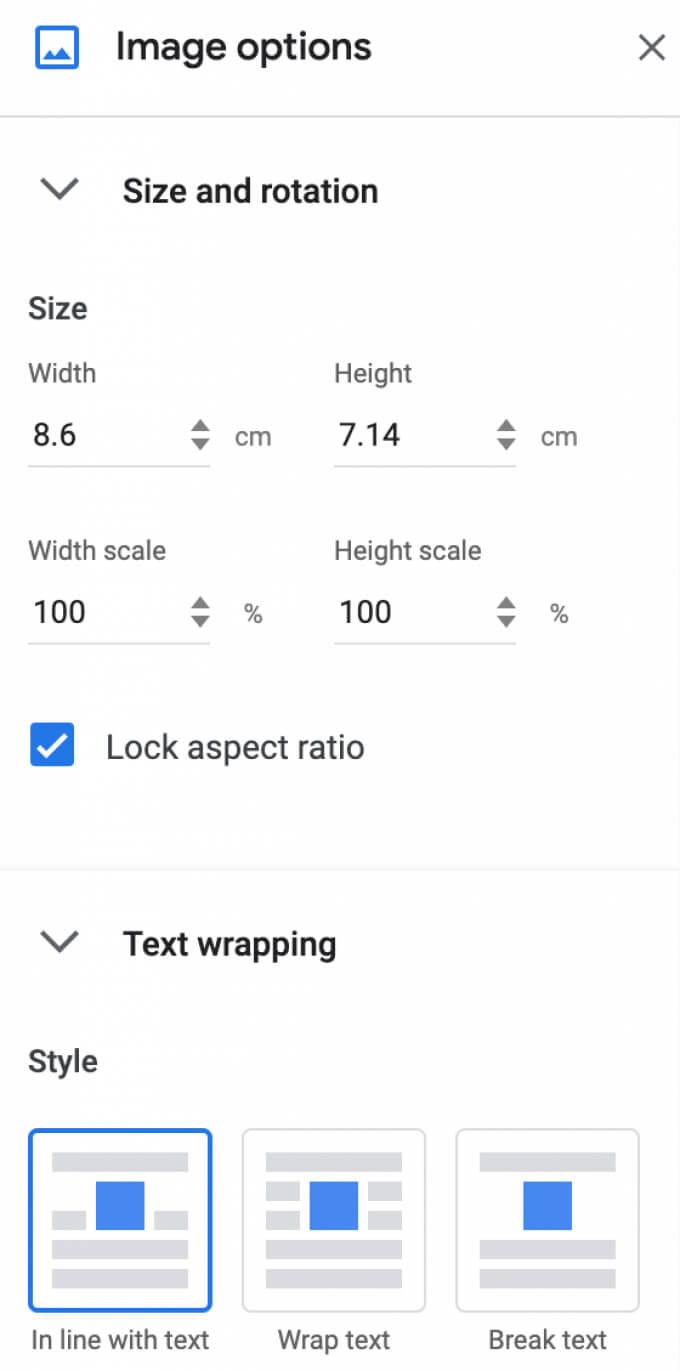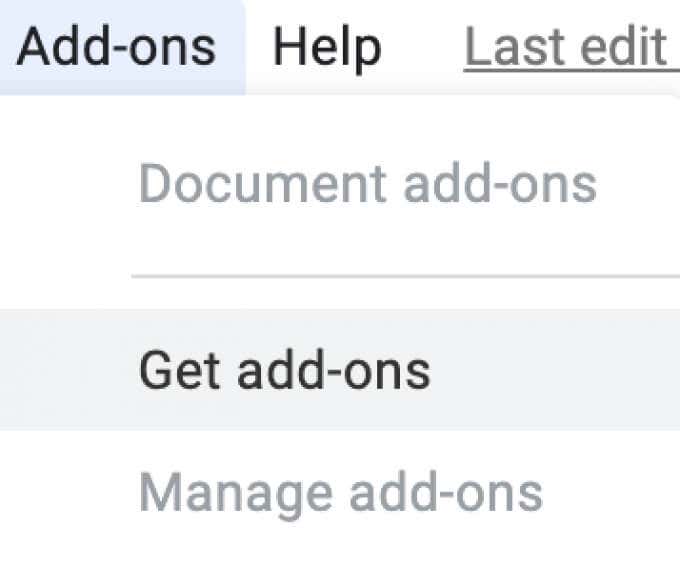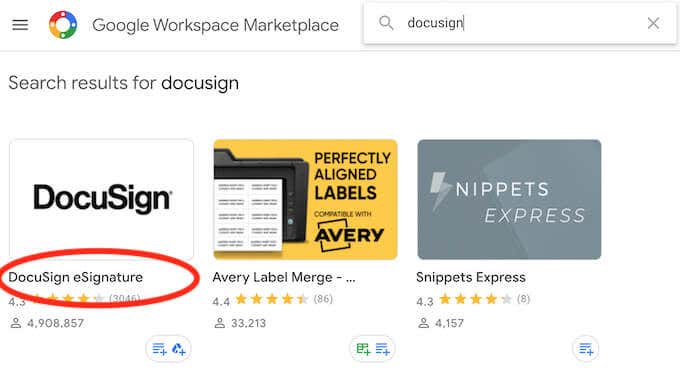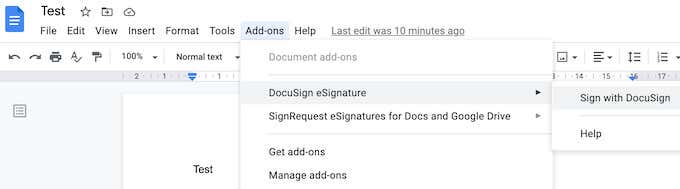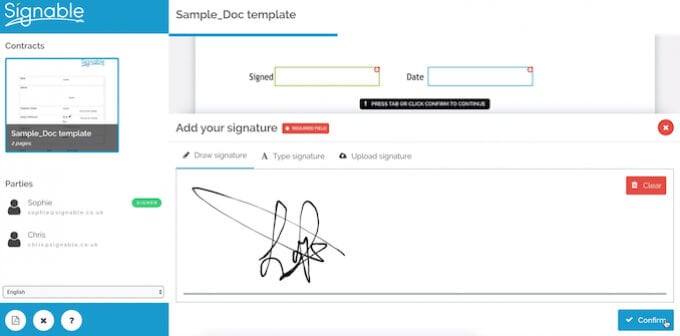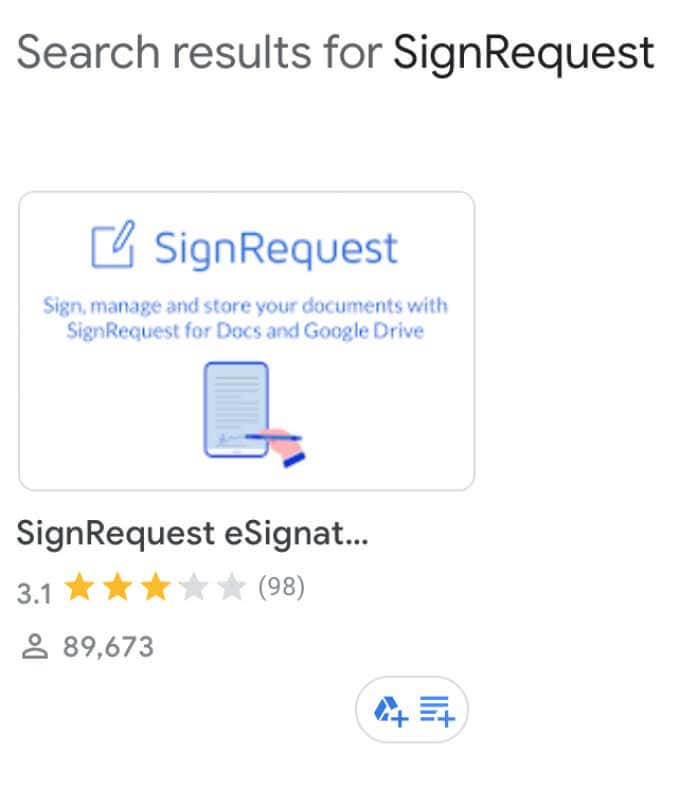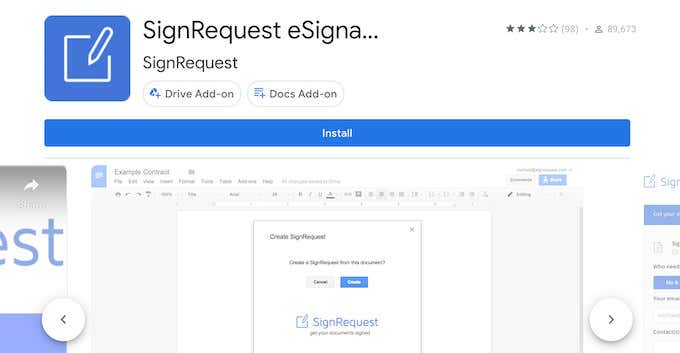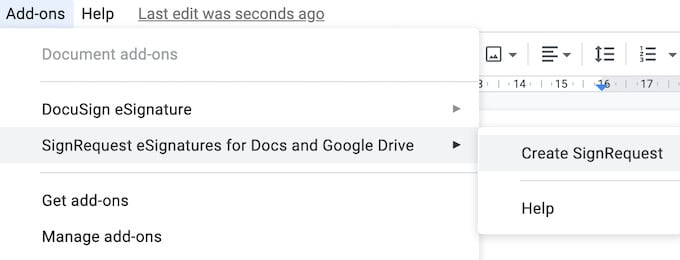While Google Docs is intuitive and easy to use, the process of adding your signature to an online document might seem more complicated. In reality, there are a few different methods you can use to insert a signature in Google Docs. All of them are as easy as scribbling your name at the bottom of a paper document.
How to Insert a Signature in Google Docs
Google Docs has a built-in feature that you can use to insert a signature in your document. To electronically sign a document in Google Docs, follow the steps below. The signature will appear in your document in the space where you placed your cursor.
How to Edit Your Signature in Google Docs
If at any point after creating your signature you decide that you want to change it, you can easily edit it right in your document. To change your signature, select it and then select Edit right under it. To access advanced editing options, select the other Editing menu via the three vertical dots under the signature. The parameters that you can change include:
Size & Rotation: Where you can edit the width and height of the signatureText Wrapping: Where you can choose whether you want to wrap your text around the signature or leave it on its ownPosition: If you want to move your signature
If you need to move your signature somewhere else, you can just drag and drop it anywhere in the document. You can erase your signature just like you do with any other element in Google Docs.
How to Sign Your Google Docs Using DocuSign
Another way to insert a signature in Google Docs is by using third-party tools. DocuSign is an add-on that you can install in Google Docs to integrate electronic signatures. Before you can start using it, you need to add it to Google Docs. DocuSign will ask your permission to access your Google account. Select Allow to finish installation. Now you can use DocuSign to insert a signature in Google Docs. If you’re the only one who needs to sign your Google Doc, you can use DocuSign to sign up to 3 documents for free. If you also need other users to sign the document, or if you’re planning to continue using the add-on, the subscription plan starts at $10 per month.
How to Insert a Signature Using Signable
If DocuSign seems too pricey for what it offers, or if you’re not sure if you’ll need to use it more than once or twice per month, Signable is a good alternative. It’s a web-based electronic signature platform that’s also available in a form of a mobile app that you can use to sign your Google Docs (as well as other document formats like Word or PDF) and pay as you go. Adding a signature to one document costs £1 (about $1.4), and the first subscription plan with up to 50 documents costs £21 per month. Since it’s a UK-based company, it mostly caters to the European market, which can be an advantage if you want to get U.K. support and keep up-to-date with the European law. To use Signable to insert a signature in Google Docs, you need to create a Signable account, then upload your document using their web platform or the mobile app. After that all that’s left to do is to add your signature and any other fields necessary (like date or a text box). You can then download your signed document or send it to another person for collaboration purposes or if you need them to sign it as well.
How to Sign Your Google Docs Using SignRequest
SignRequest offers an even cheaper way to add signatures to your Google Docs. SignRequest has a free plan that allows you to sign up to 10 documents per month for free. Above that, their subscription plans start at $7 per month. Using SignRequest to add a signature in Google Docs is easy. First, you need to install it as an add-on. To do that, follow the path Add-ons > Get add-ons > Search SignRequest. Select Install to add SignRequest to your Google Docs add-ons, then select Continue to confirm. SignRequest will then ask for permission to access your Google account. Select Allow. After you install the add-on, you can sign a Google Doc using SignRequest. Follow the path Add-ons > SignRequest > Create SignRequest > Create. You’ll be redirected to the SignRequest platform where you can add a signature, download or send your document to another person if you need their signature as well.
Sign Your Documents Without Interrupting Your Workflow
Inserting a signature into your document can be more complicated than it should be. For every format there’s a unique path you need to follow or a feature you need to use. For example, if it’s a Word or PDF document that you need signed, there’s also more than one way to do it. Do you often need to add a signature to your Google Docs? Which method do you use to do it, a built-in feature or one of the add-ons? Share your Google Docs practices with us in the comments below.