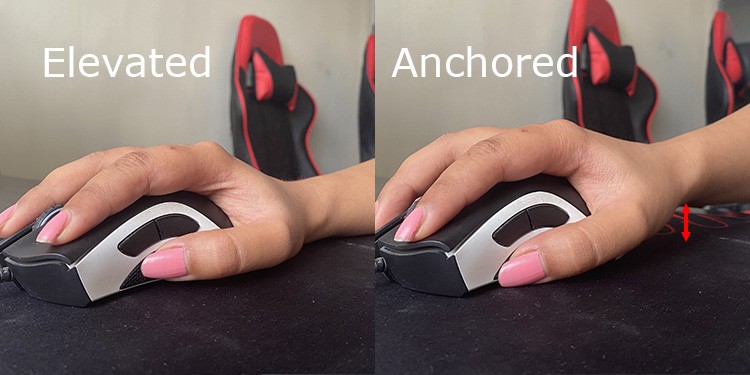You may want to be better at a game or preemptively stop any issues with your wrists. So, in this guide, we have mentioned various ways to hold a mouse, along with other factors you need to consider.
Use Proper Grip to Hold Mouse
Grips and hand positions are arguably the most important aspects you need to consider to hold a mouse properly. First, let’s take a look at the most common grips and holding techniques and determine which you should use:
Mouse Grips
There are many grips you can use to hold your mouse, with separate pros and cons. The recommended practice is to use the grip that is most comfortable for you. There’s no hard and fast rule, but it’s still better to learn about the various gripping techniques.
Palm Grip
Palm grip is the most popular choice for gaming as well as casual uses. In this grip, your palm entirely rests on the mouse, allowing better support and control. Your entire hand is responsible for moving your mouse in this grip. Verdict Since this grip is the most ergonomic choice for regular mouses, we recommend people who are concerned about health issues to use this grip. This grip is also the best choice if you have small hands, can’t use your fingers to skillfully control the mouse or tense too much while aiming. Another thing to consider is that you won’t get much use of palm grips in games that require swift movements. However, such grips are fantastic for games that need precise mouse handling, especially for beginners. So many FPS players prefer palm grips, especially for tracking and sniping.
Claw Grip
Claw grip is also a somewhat popular gripping style, especially for RTS and Action-RTS games. In this grip, a little part of your palm supports the posterior end of the mouse, and your fingers are arched so that only the tips touch the mouse buttons. You only need a minimum force to click as your fingers point downwards. The two clicking fingers are fully dedicated to clicking, and you use the rest of the fingers for gliding the mouse. Some people also use a relaxed claw grip where the fingers are only slightly arched, and more of the palm touches the mouse. Verdict Claw grips are a fantastic choice for rapid-pace games like RTS and Action-RTS. Back-and-forth gliding and clicking rapidly is more effortless with claw grips, so burst-damage dealers like Riflemen also get the most out of claw grips in shooting games. Claw grips are also the premier choice for drag-clicking. However, claw grips are unsuitable for casual use or long gameplay sessions.
Fingertip Grip
Fingertip grips comprise an extreme end where you get no control but the fastest motion. Your palm does not touch the mouse at all, so your fingers are entirely responsible for moving the mouse. Using a fingertip grip for the first time may slightly discomfort your shoulders or hands, but it passes. The key is to place your elbow on the desk or any surface so your arm isn’t hanging. Then it’s just a matter of getting used to it. To use this grip, you need to place your index and middle finger over your mouse’s left and right buttons. Then, grip the mouse from the sides using the remaining fingers. You can use different styles of fingertip grips depending on where they place their clicking fingers. Verdict Fingertip grip is an excellent choice for FPS games if you have a high DPI. But you can also use it with low DPI if you have a big enough surface for moving the mouse. You can also drag-click with this grip. One thing you should remember is that using a fingertip grip does not provide consistent motion unless you are highly used to it. So most competitive layers tend to use other grips as you need more consistency during crunch time.
Hybrid Grips
Apart from these grips, you can also use other unique grips that are personally suited to you. Most such grips take the core concept from one or two grips to make a hybrid. If you don’t find the regular grips comfortable enough, you can try experimenting with new ones.
Hand Angle
While holding a mouse, you can either place your hand at a slight angle or parallel to the mouse axis. It’s better to angle your hand slightly. There’s not much difference in the mouse movements regardless of the angle. However, an angled placement makes side mouse keys more accessible. If your pinky rests on the desk or the mouse pad with a straight placement, switching to an angled may allow the pinky to grip the side of the mouse. It minimizes the strain as the pinky finger will remain stable while moving your mouse. However, if you usually clasp the pinky with your ring finger when holding a mouse, a straight placement is preferable. Also, regardless of the angle, make sure not to bend or twist your wrists too much.
Hand Elevation
If you place your wrist or the lower part of your palm on the desk or the mouse pad, you won’t be able to use your arm to move the mouse. This anchored state can cause wrist strains, so it’s better to elevate your hand slightly, so you do not touch the base. Instead, make a habit of resting your elbow to use it as a pivot. In addition to strains, this habit also makes your movement more consistent.
Finger Position
Most people use the 1-2-2 finger placement, i.e., the thumb on the left, the forefinger and middle finger above the two mouse buttons and the rest of the fingers on the other side. But some people also use the 1-3-1 placement where they dedicate their middle finger to the mouse scroll. Whatever you choose, it’s a matter of personal preference. However, with 1-3-1 placement, you’ll have less control over your mouse. Also, make sure to place your fingers firmly on the buttons. Hovering the fingers above the mouse buttons wastes fractions of a second while clicking. And while such time loss may not seem like much, it adds up to a considerable period. How you place your two side fingers also matters. We have already touched on the topic in Hand Angle. The general rule is not to have your pinky pointing outwards. Having this finger touching the mouse pad while separated from the ring finger can also cause issues. When dragging the mouse, your pinky will try to stay in place on the mouse pad and extend outwards, causing unnecessary strain.
Mouse Distance
While not directly related to holding the mouse, how far the mouse is from your body also matters a lot. If the mouse is too far or too near, you strain your shoulders and elbow to move the mouse. The best practice is to have the mouse just at the side of your keyboard. Using the extended mouse and keyboard pad is a fantastic idea to implement this practice.
Pick Right Mouse
Now that we’ve seen which grips are preferable in which situation, let’s take a look at what kind of mouse is the most suitable for you. As always, the rule of the thumb is to use the mouse that feels most comfortable with your hand. The size should be neither too big nor too small and similarly for the weight. If the size is too large, you’ll be overextending your fingers, and if it’s too small, you’ll be tensing your finger a lot. Too heavy mouses will cause more discomfort while moving, and very light ones are difficult to control accurately. You should also know that different mouses support different grips. Those that support palm grip are longer and wider. They also have a steep curving posterior arch to support your palm properly. A claw grip compatible mouse has a shorter and less steep back arch to prevent your hand from slipping. There’s not much change in the mouse buttons. And a mouse compatible with a fingertip grip is small, light and has a much flatter arch. You will experience some difficulty if you try to use grips that the mouse doesn’t support. Many mouses that don’t follow these conventions are also available, so be careful. For example, a large, flatter mouse may allow palm grip, but you won’t get proper support without an arching shape. Also, ensure that the mouse’s height doesn’t give you much trouble. You’ll need to lift your arm if it’s too high, causing shoulder pains. Make sure to arrange your desk height accordingly as well.
Use Ergonomic or Alternate Mouse
Apart from regular optical or gaming mouses, you can find various other types of mouses that serve to minimize the risk of Carpal Tunnel Syndrome (CTS) or Repetitive Strain Injury (RSI). Some examples include trackball mouse, stylus mouse, ergonomic mouse, quill mouse, roller mouse, and so on. They have different holding styles to minimize awkward body posture and strenuous hand movement. The best hand position to hold a mouse is in the form of a handshake. So, most people consider ergonomic mouse, especially vertical ones, as the best device to prevent wrist strain. This mouse has a very tilted placement of mouse buttons, allowing you to hold it in a handshake grip.
Related Question
How to Use Right-Handed Mouse if I’m Left Handed?
Many left-handed people have learned to use a mouse using their right hand. However, if this is not an option for you, left-handed mouses are also available on the market. If you already have a right-handed mouse and don’t wish to buy another one, you can switch the mouse buttons from your settings. To do so: On Windows On Mac