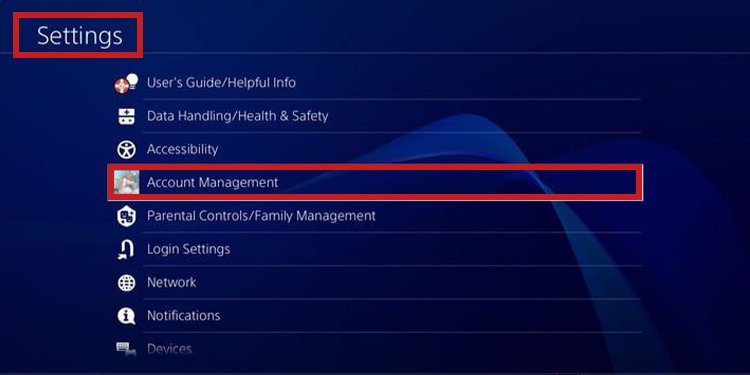The process will hide the games in your Library, but it won’t affect your profile. Moreover, you can hide individual games as much as you can hide all of the titles. It’s up to you. Similarly, you can hide your Trophies if you don’t want to showcase your progress on each title. Regardless of the reason, you can keep the information secret from others.
How to Hide Games on PS4 and PS5?
It’s easy to hide the games on your Game Library from other players on the PlayStation 4 and PlayStation 5 consoles. You can do three things, but the steps are different on each console. First, you can go to your Game Library, highlight individual games, and choose the Hide option. Then, you can make your game activity secret, which includes Trophies, Achievements, progress percentages, and similar. You’d do it through the Privacy Settings on either console. Lastly, you can hide your Trophies individually by visiting your Profile. It’s quite easy, so you can unhide these items immediately as well.
On PS5
The first method is the easiest one, as it just requires a quick visit to your Game Library. You can find your hidden games by pressing the Filter and Sort button on the right side. The menu allows you to toggle on and off Hidden games, which will showcase these titles on Your Collection. If you toggle the option On, it will show you the Hidden games like so: Lastly, you can unhide games by returning to Your Collection, opening the Option’s menu, and selecting the Unhide option.
On PS4
The process is similar to the PS4, as it offers the same options as the PS5. You can hide the games in your library, activity feed, and trophies. Let’s start by hiding games from friends and other people: This should be enough to hide games from other people. It won’t hide your online status, though.
How to Hide Your Game Activity on PS5?
The next thing you can do is visit your Privacy menu for extra options. You’ll find it’s much easier to hide and unhide games on your PS5 console like thi: Other players won’t be able to see the games you toggle or the activity within these games. If you want to change that, you can slide back the game by moving the check to the left. There’re two additional options on the menu that you can check. To teach you, we’ll reach the Privacy Settings with a different route. I’ll leave these two settings up to you, as you can leave them as is (“Anyone”) or change them to:
No One Friends Only Friends of Friends (which would also include Friends) Anyone
However, you can’t hide your online status completely like you would on Xbox. However, you can hide it from anyone outside of your Friends list.