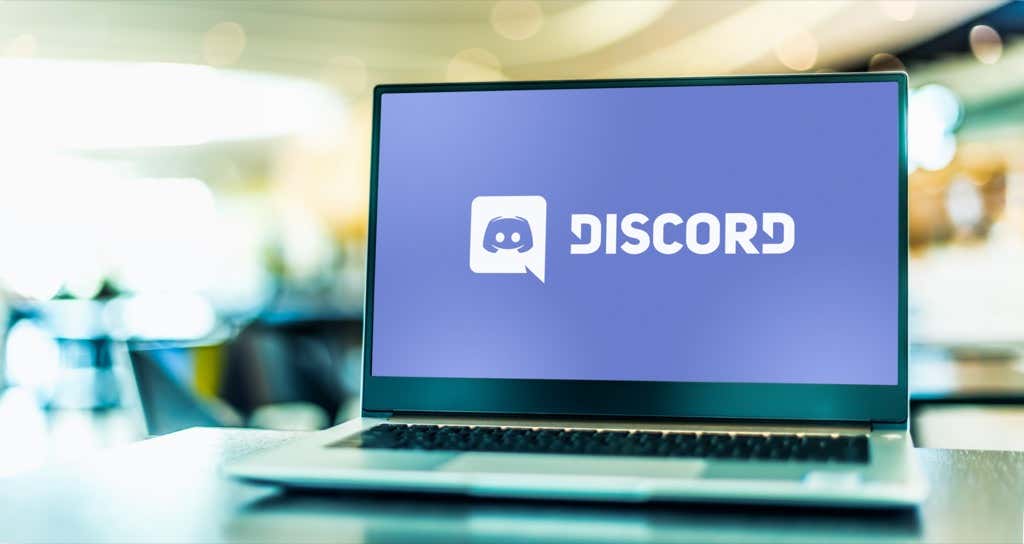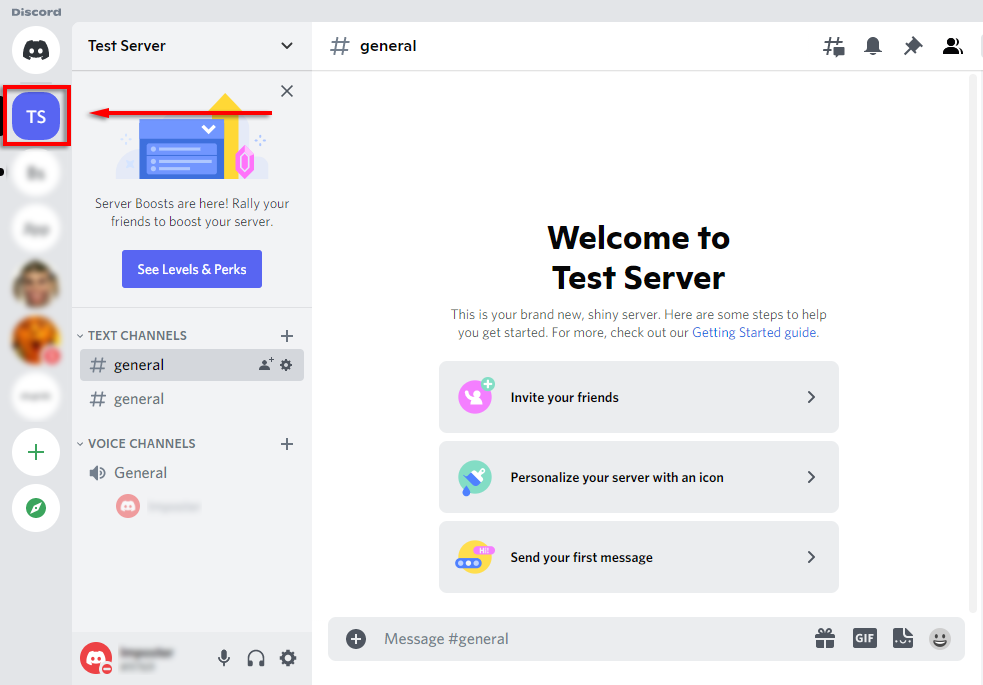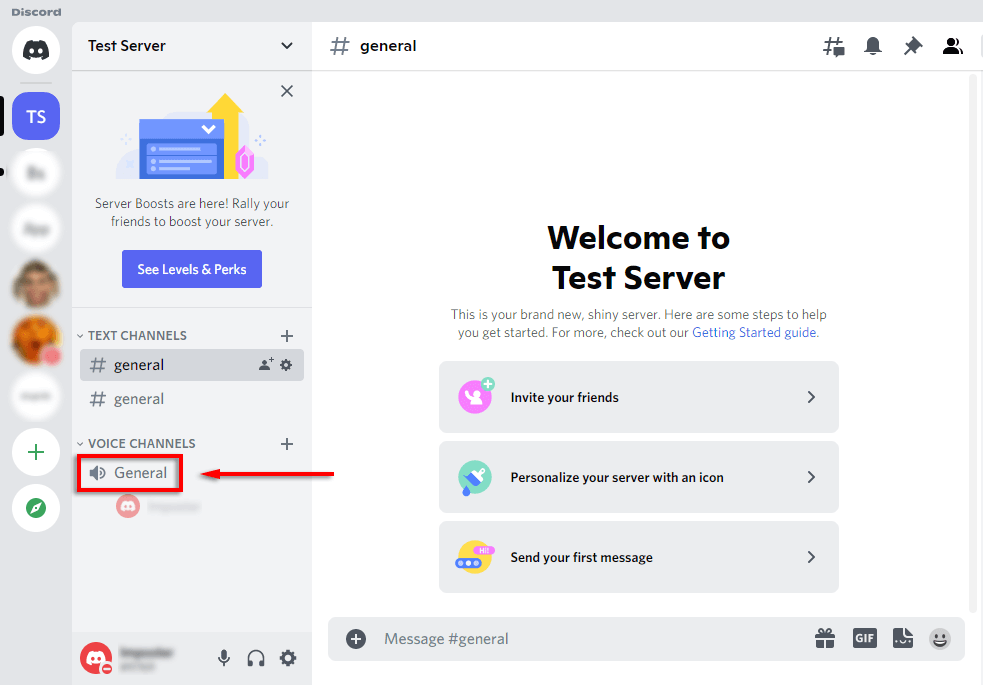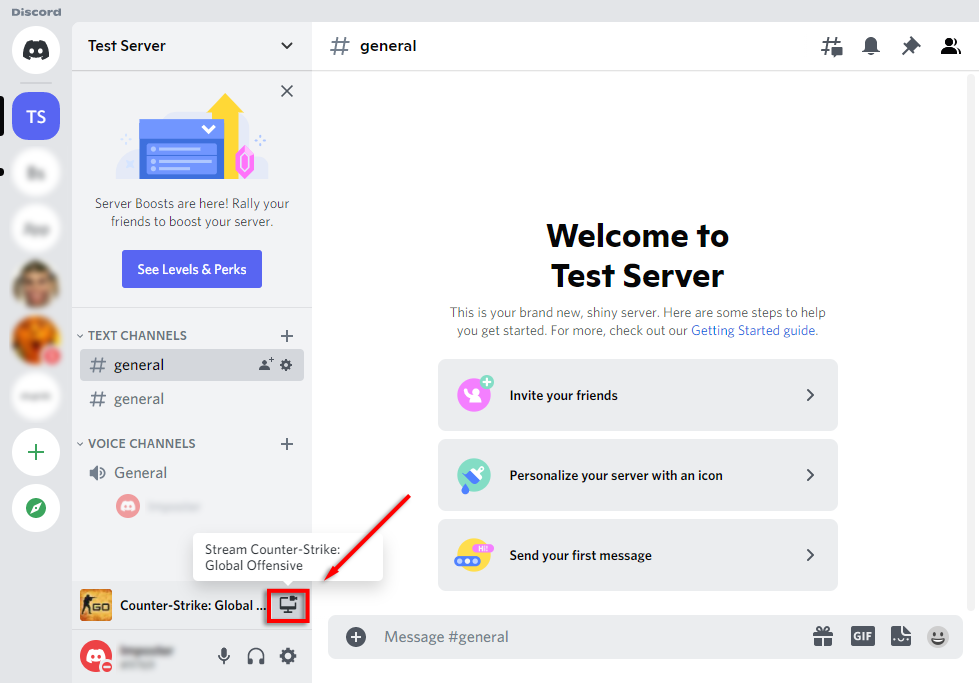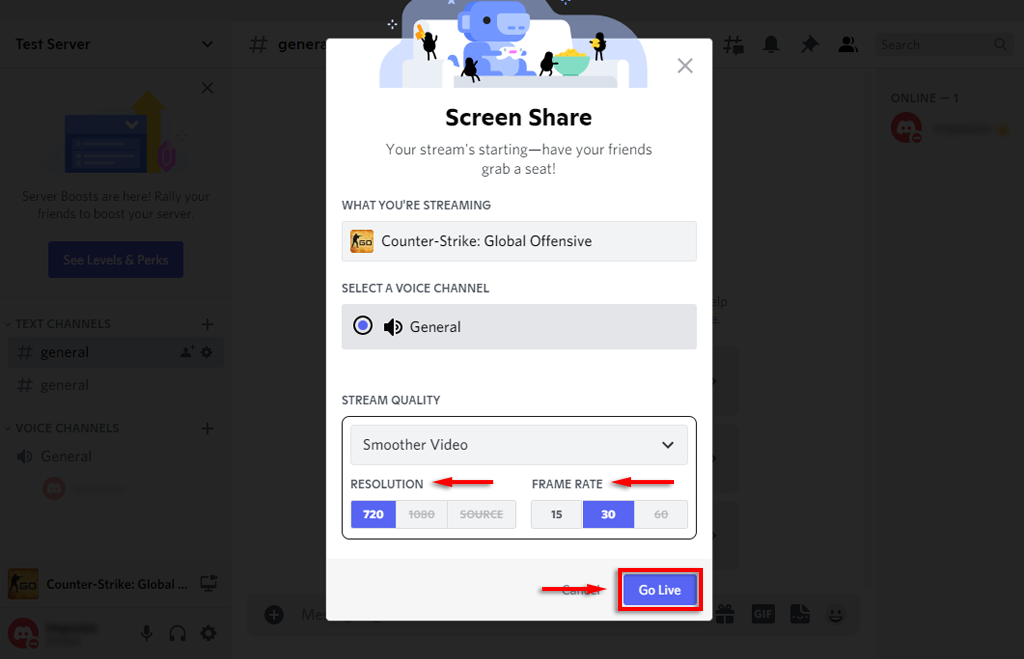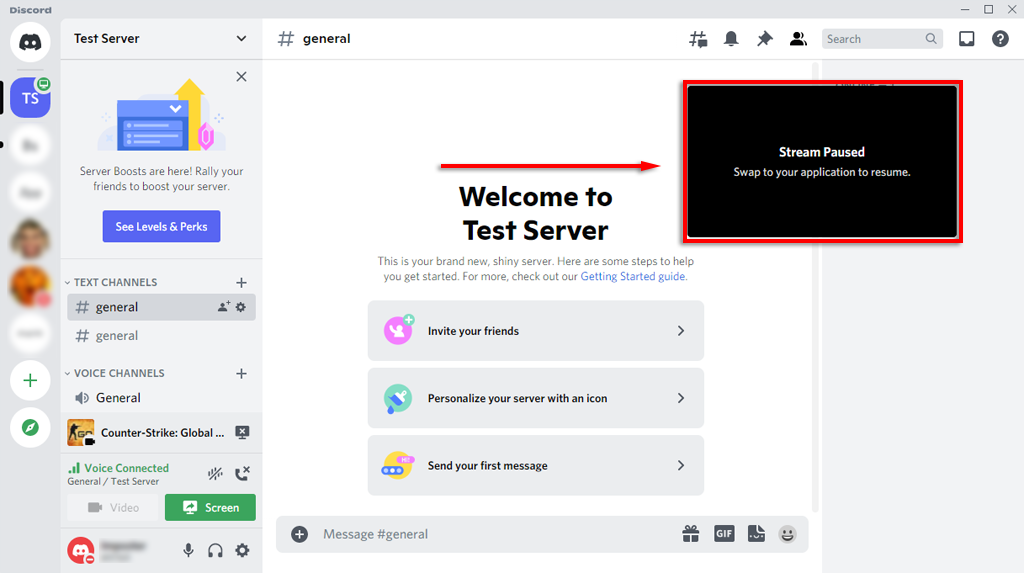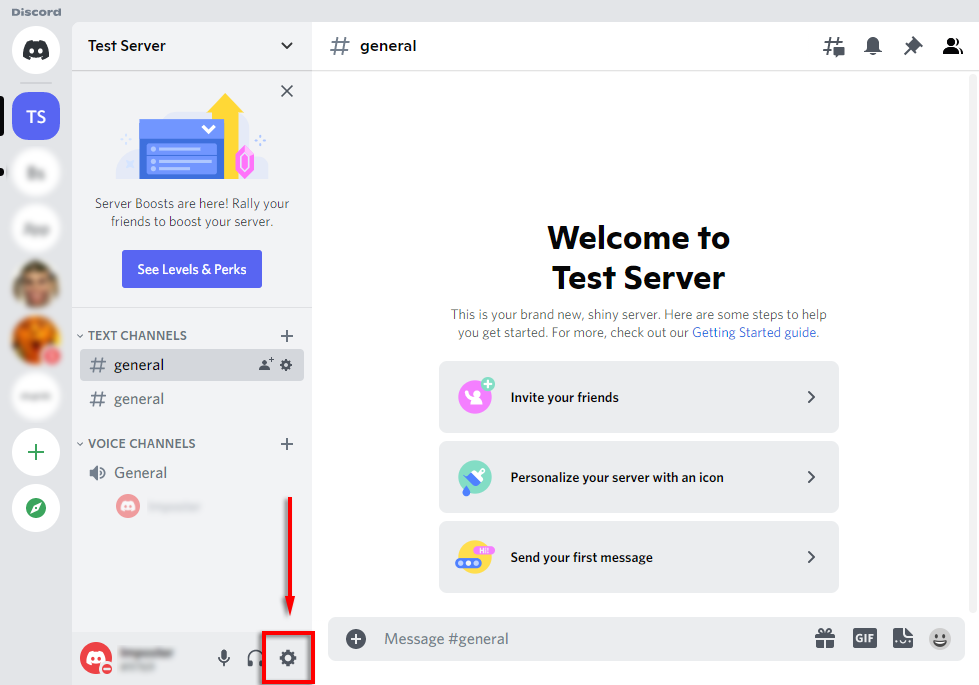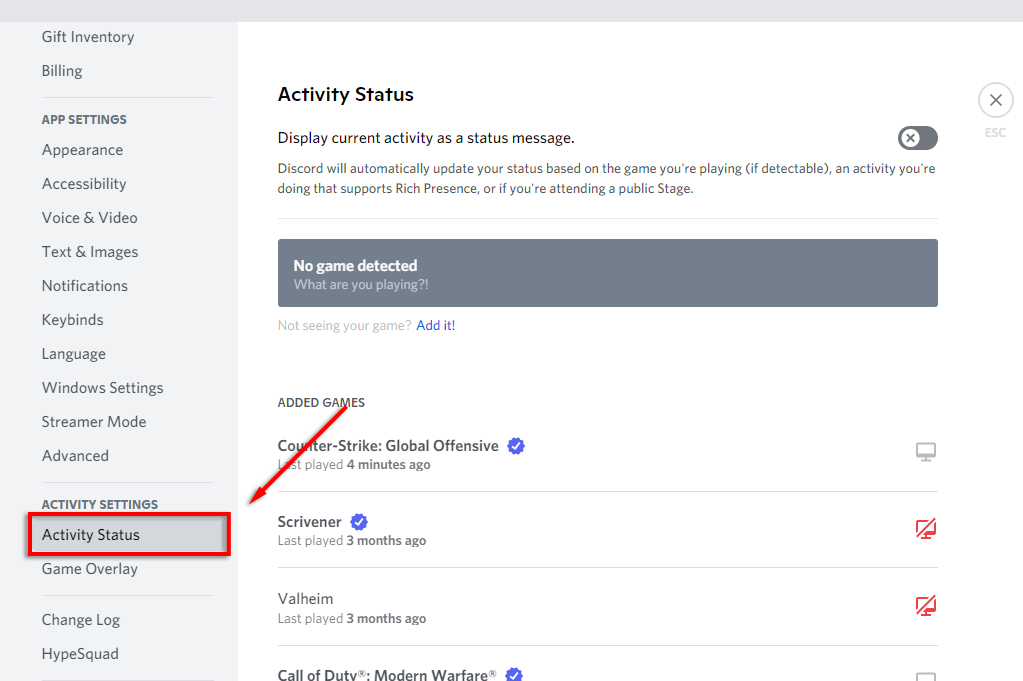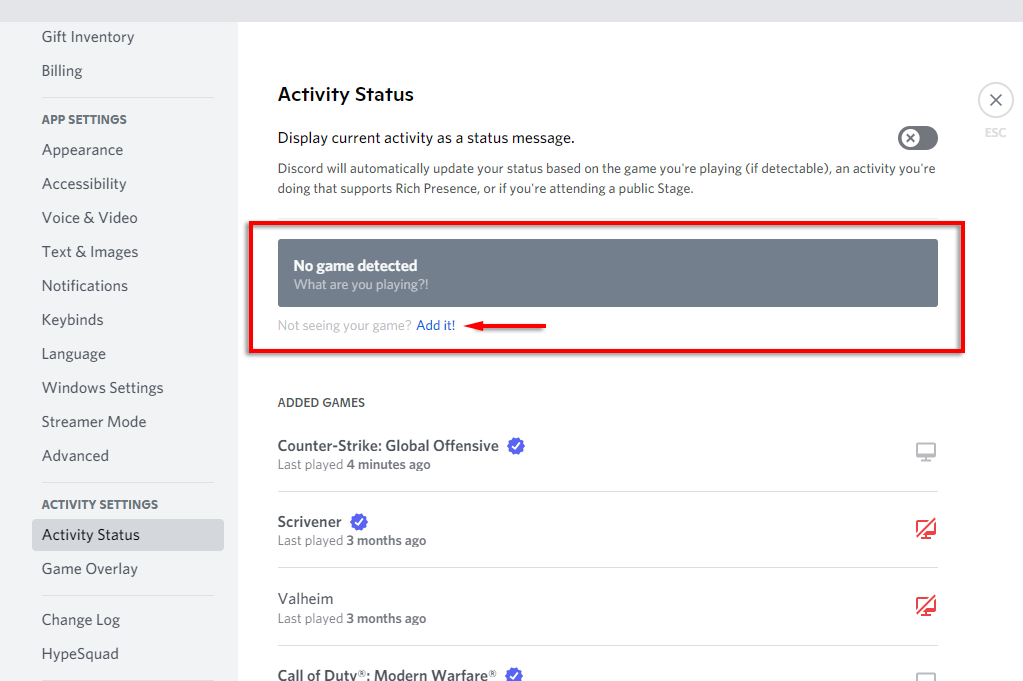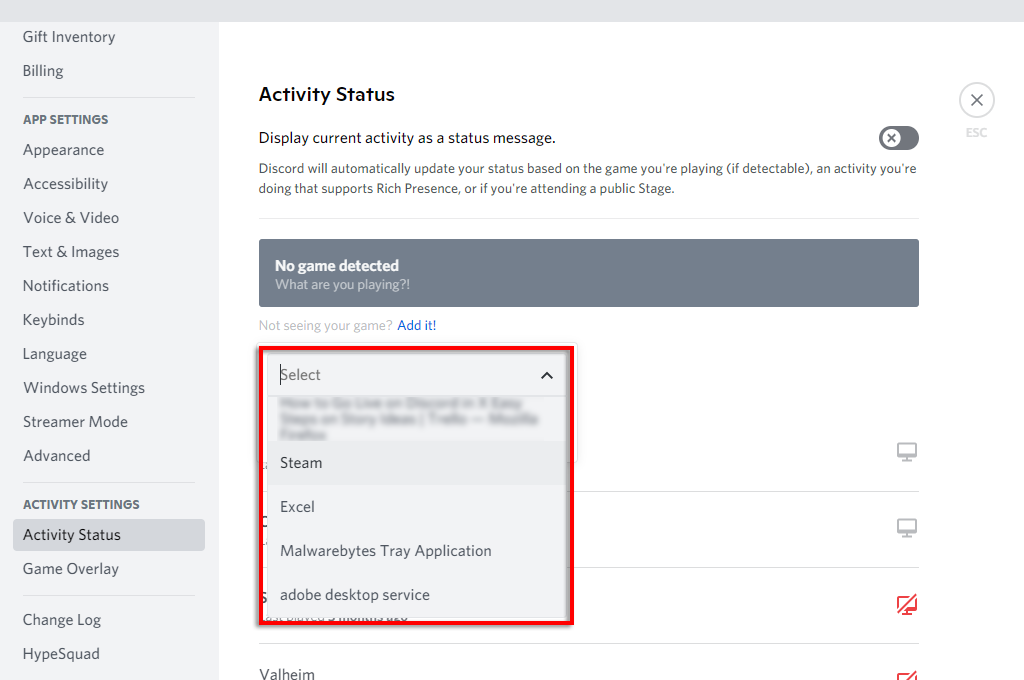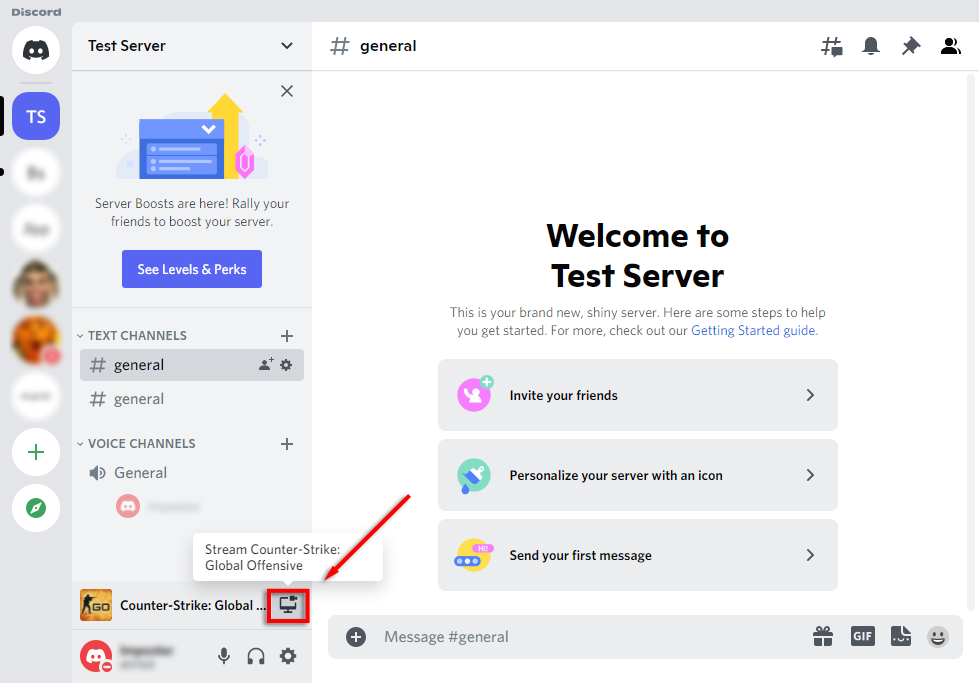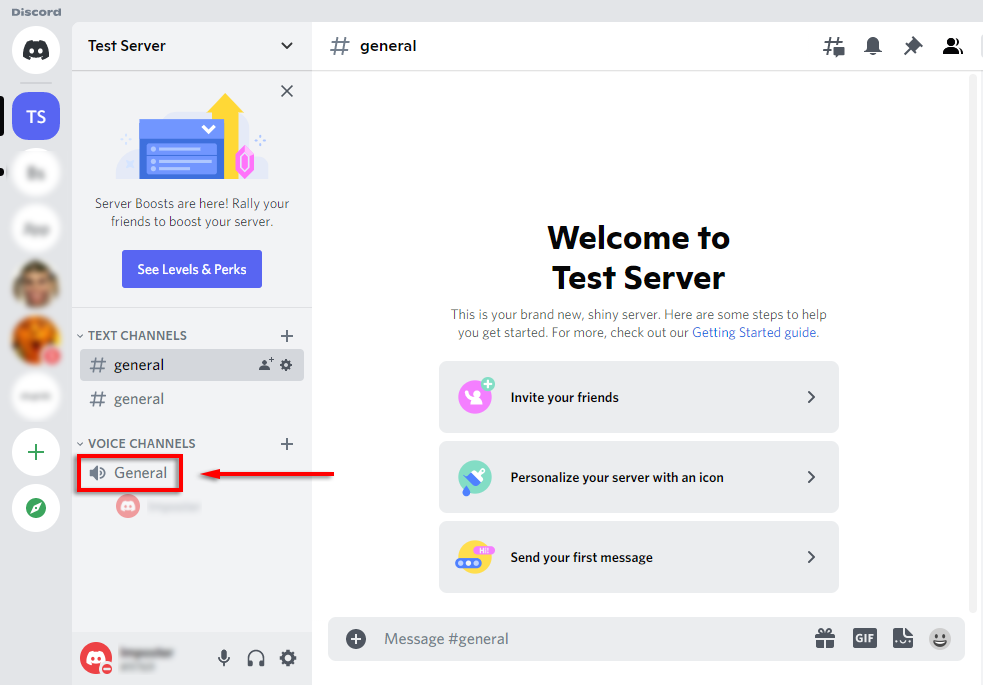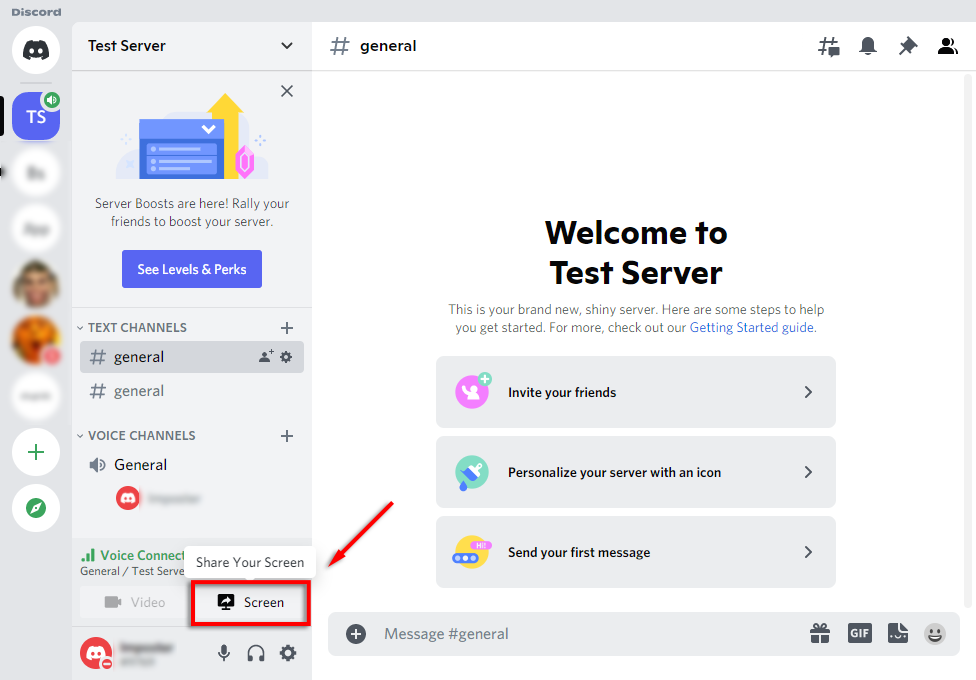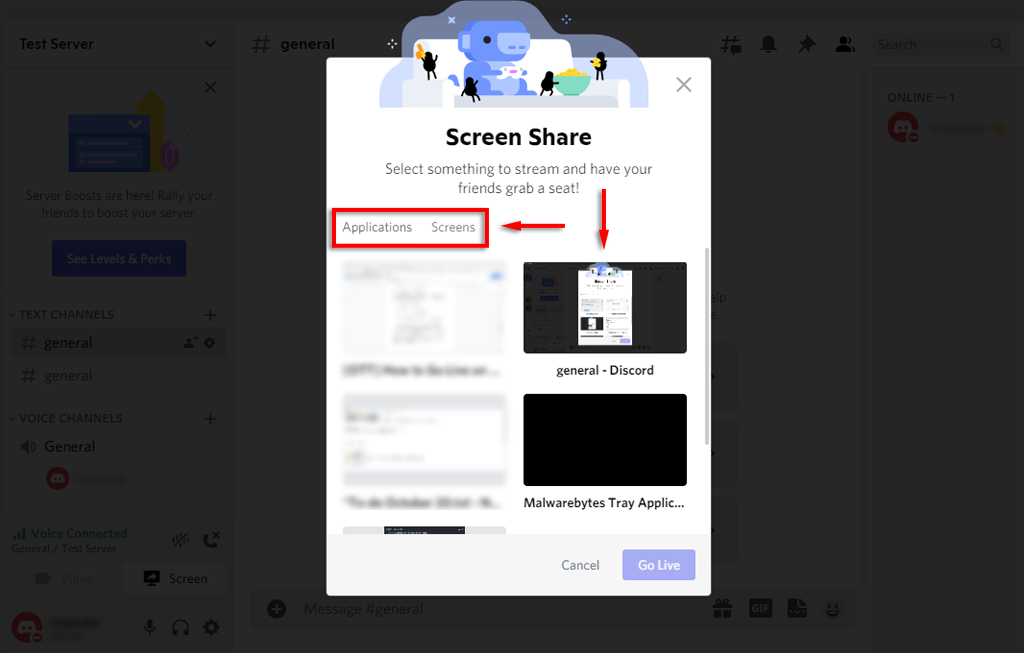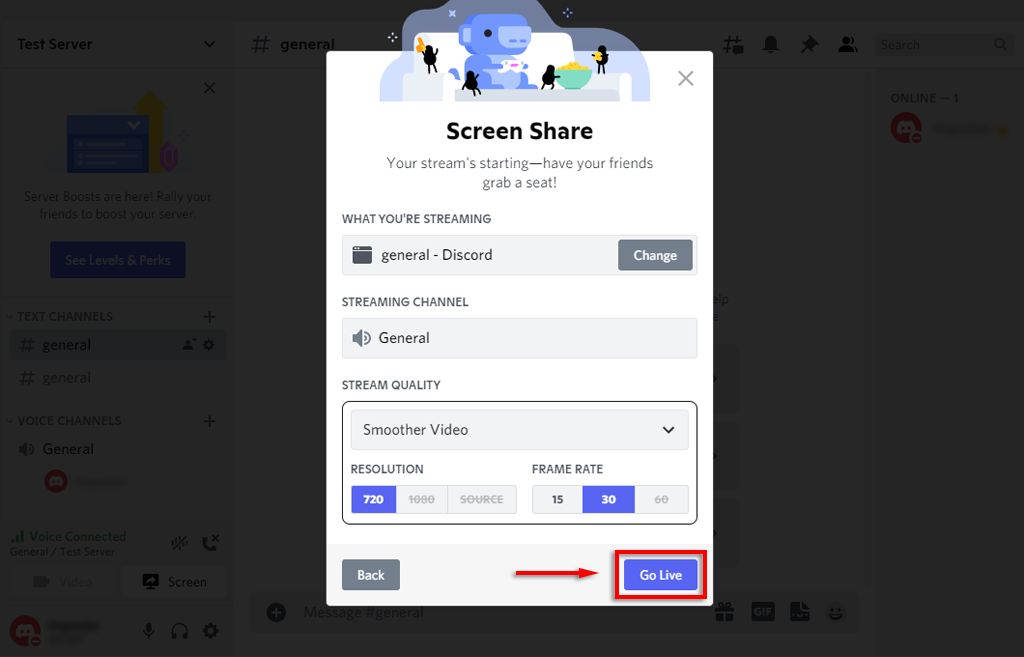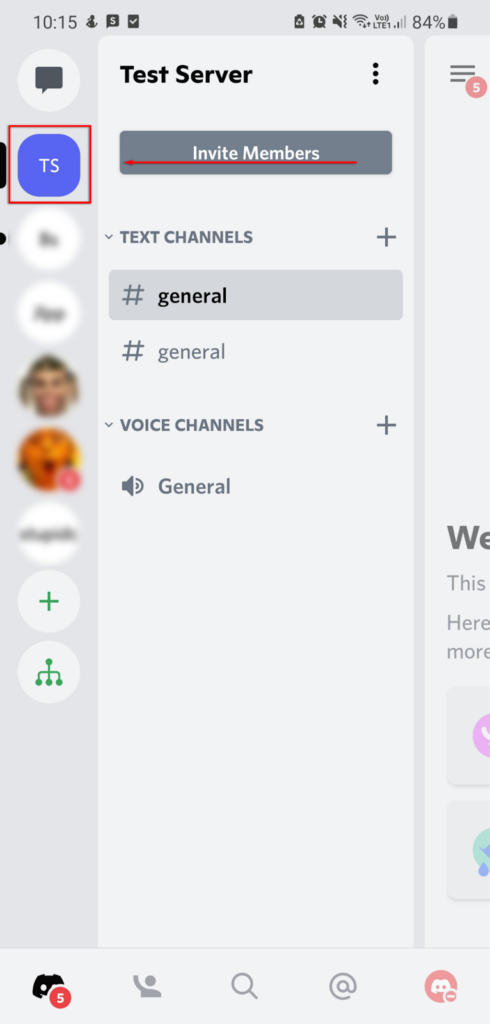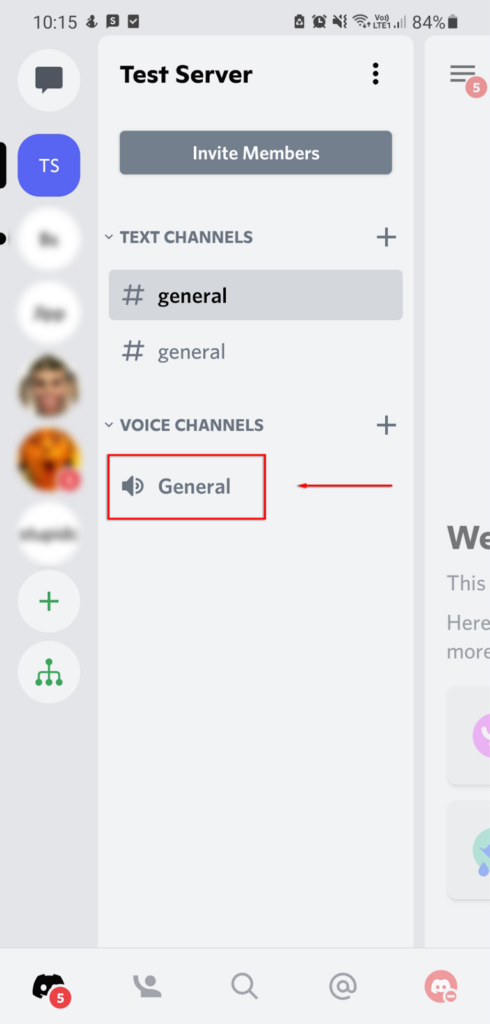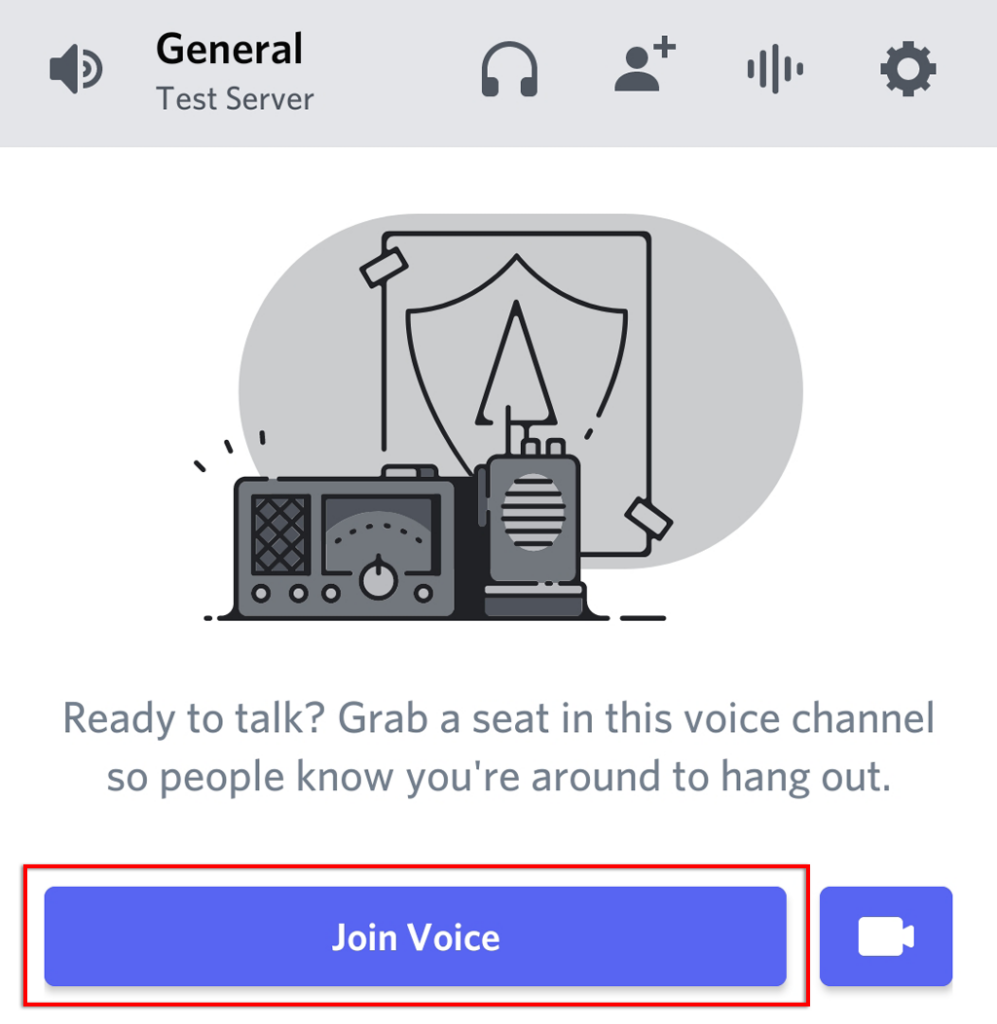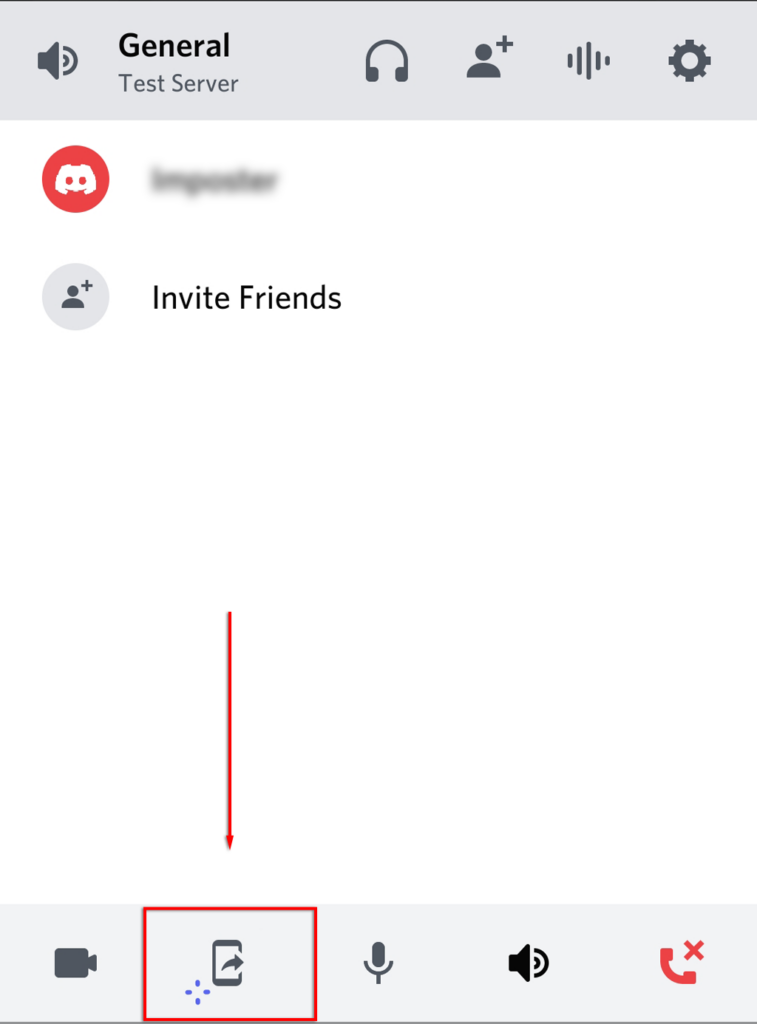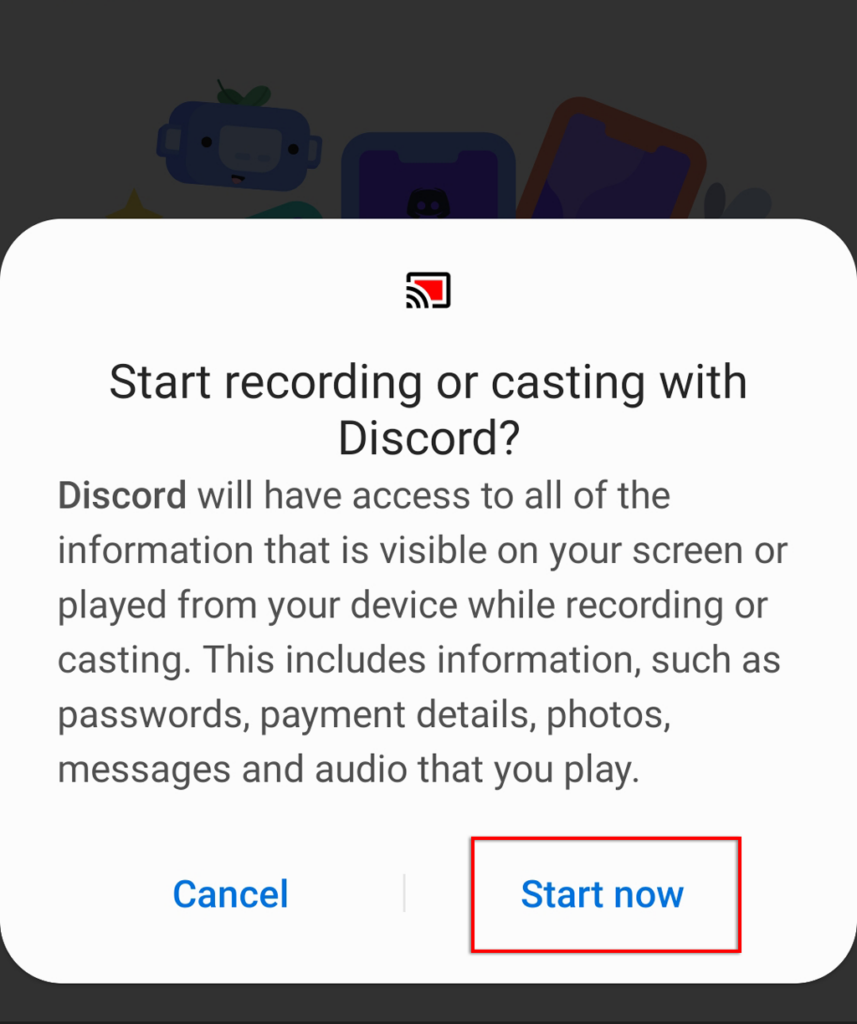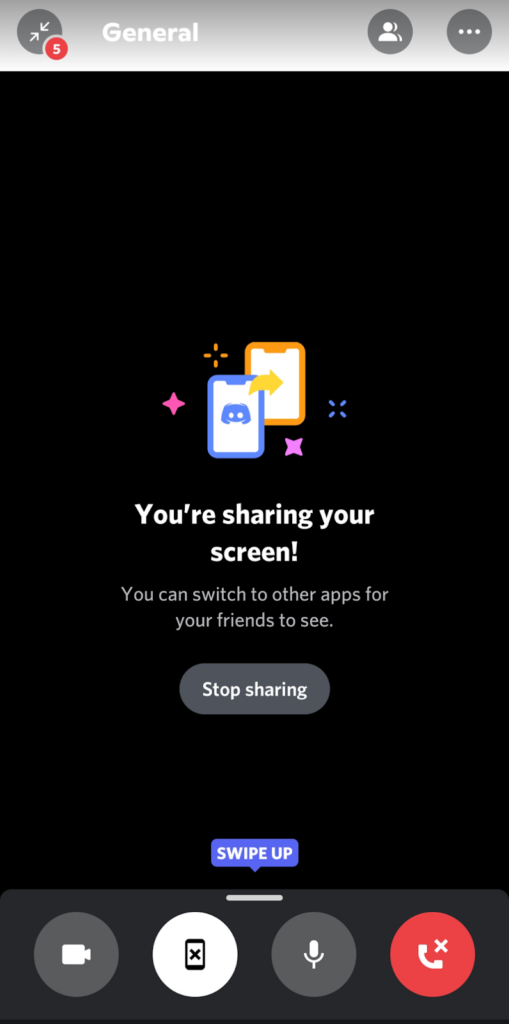In this article, we’ll show you how to Go Live on Discord to stream your games on Windows, Mac, Android, and iPhone. And, since Go Live only works for games, we’ll also cover how you can share your screen or stream a non-game app.
How to Go Live on Discord on Windows or Mac
To use the “Go Live” function on Discord, you’re going to need three things: A Discord account, the standalone Discord app, and access to a Discord server. Keep in mind that you’re only able to share your screen via the Discord app and not via a web browser. To Go Live on Discord on Windows or Mac, follow these six steps: You can end the stream by selecting Stop Streaming in the banner beneath the channel list. The icon looks like a monitor with an x inside the screen. Note: To stream at resolutions of 1080p and higher, or 60 FPS, you have to be a Discord Nitro subscriber.
How to Add a Game to Discord
If Discord doesn’t automatically recognize your game, it won’t give you the option to “Go Live”. In this case, you’re able to add the game manually as follows:
How to Stream Any App on Discord
As we mentioned, one of the major limitations of the “Go Live” function in Discord is that you’re unable to stream anything other than games. Luckily, Discord has an ordinary screen share function that you can use for these. You should now be sharing your screen with any people in the same voice channel. If the screen share isn’t working, try these Discord screen-sharing fixes. Note: If you share a screen, rather than a specific app (like a game), Discord will not stream any audio coming from that app. Check out our guide on how to fix sound problems in your Discord stream.
How to Go Live on Discord on iPhone or Android
Discord also offers screen sharing to iPhone and Android users. Luckily, the process is essentially identical for either device. To share your screen, follow these steps: You’re now sharing your screen with anyone in the same voice channel. To stop streaming, simply select Stop sharing.
Going Live on Discord is Easy
Streaming a game on Discord is a great way to share your experiences with your friends, especially if you don’t want to commit to a public streaming service like Twitch. So, now that you know how to Go Live on Discord, what are you going to stream? Let us know in the comments!