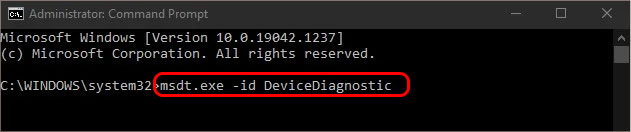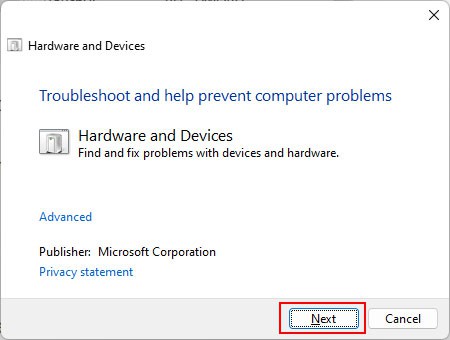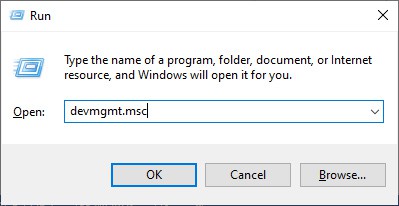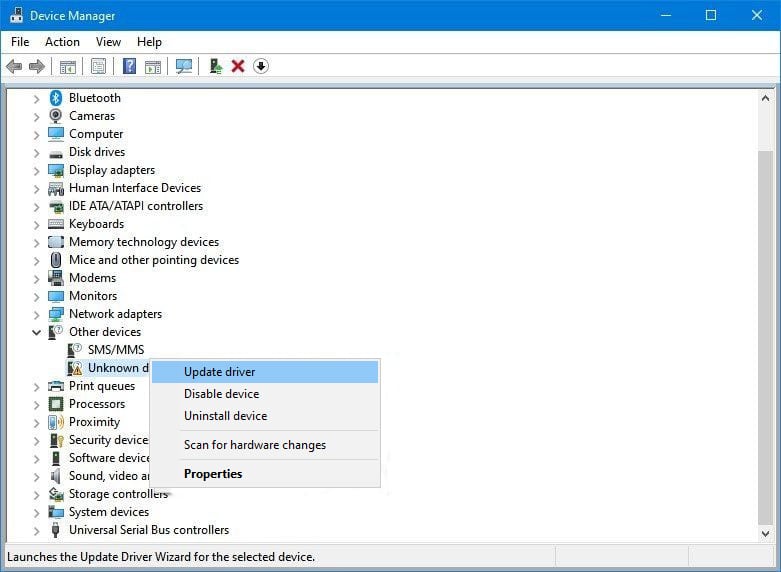The exclamation warning also usually comes with a dedicated error code explaining why the driver is not working. For instance, Code 43 indicates “Windows has stopped this device because it has reported problems.” In this article, we will show you how to fix all these issues.
How to Fix Yellow Exclamation Mark Issue?
Fixing this issue isn’t particularly hard. However, there may be a lot of different reasons for this issue cropping up. If you’ve installed any new hardware or built your pc using different components, the BIOS configuration may not support such hardware. To fix this, you have to check with the hardware manufacturer’s website to determine the necessary configuration and make sure to change it in the BIOS. Before you try the fixes on the list, you can check to see what is causing the error: While there are over 30 different error codes, here are some general fixes to solve most of the reasons for this issue popping up.
Run Hardware and Devices Troubleshooter
The first thing you should do is run this troubleshooter. It checks for and repairs most minor issues with your device drivers. Here’s how you can run this troubleshooter:
Update Drivers from Windows Update
Windows update is the most reliable method of updating drivers to the latest version in any Windows PC. Your computer will automatically search for and download the best driver updates. You just need to see if there are any updates available.
Update Drivers from Device Manager
Another way you can update your drivers is through the Device manager. Furthermore, it is pretty simple to perform. Here’s how to do it:
Reinstall Drivers
Lastly, you can try doing a reinstall of the offending driver to fix this issue. It fixes any issues like the drivers being corrupted or misconfigured. Follow the step below to reinstall a driver: After a restart, your PC should automatically download the default drivers. However, if a third-party driver is causing the issue, and you delete it, the driver won’t get reinstalled. You must manually download the driver from the official manufacturer’s website and install them. Lastly, if the previous fixes didn’t work, you can look up the specific error code to learn its troubleshooting steps.