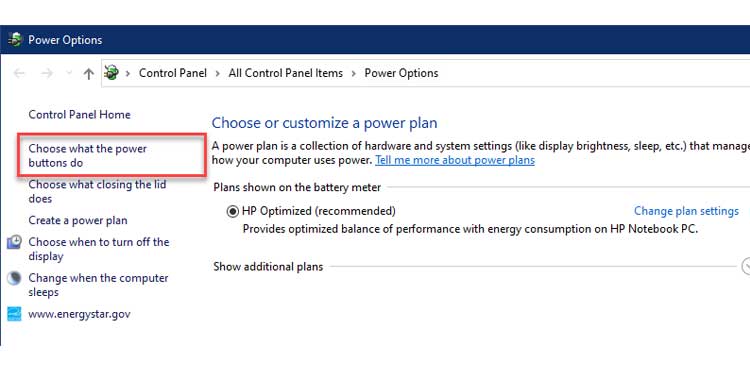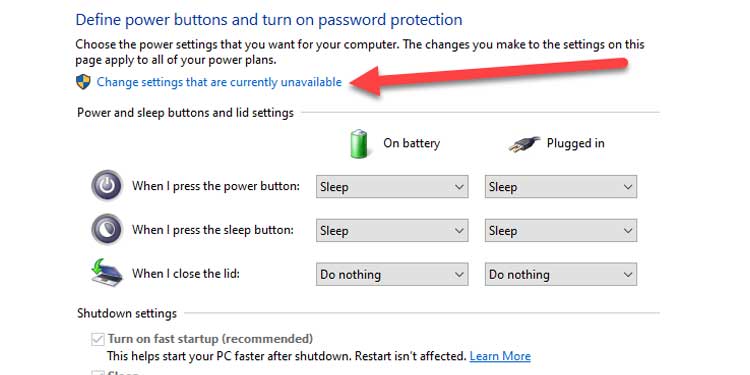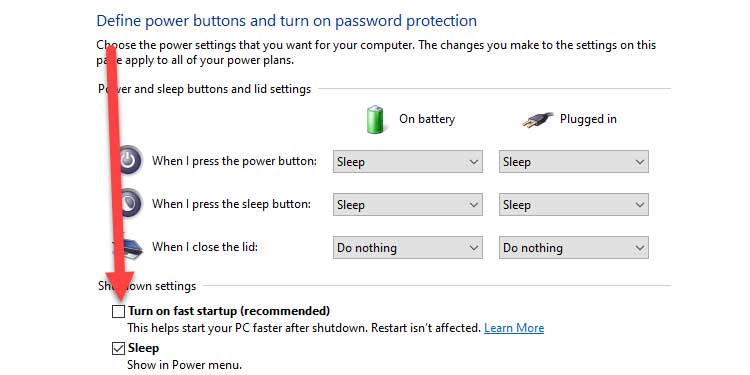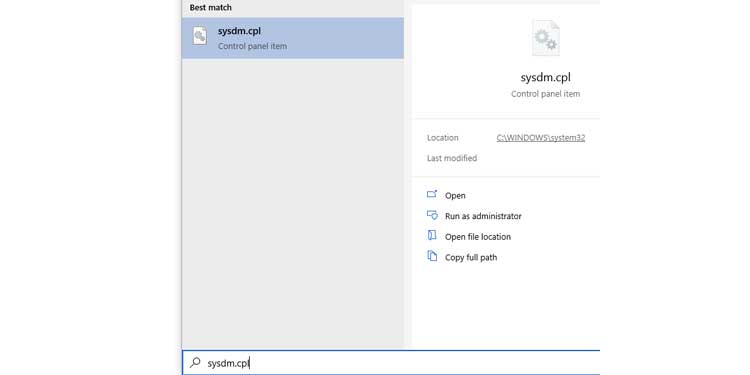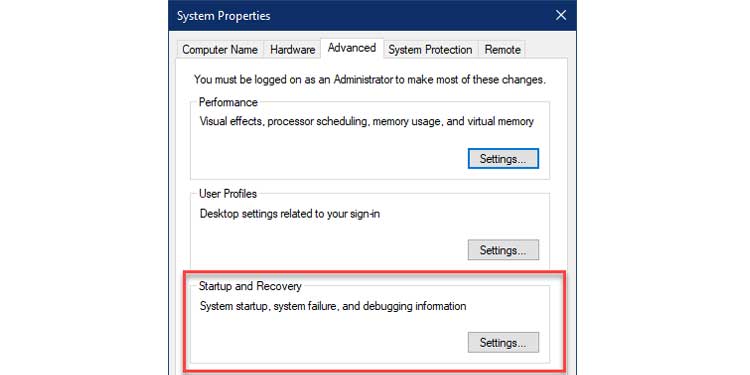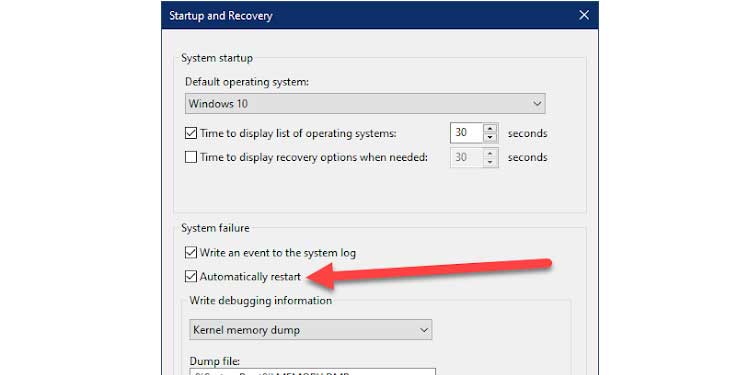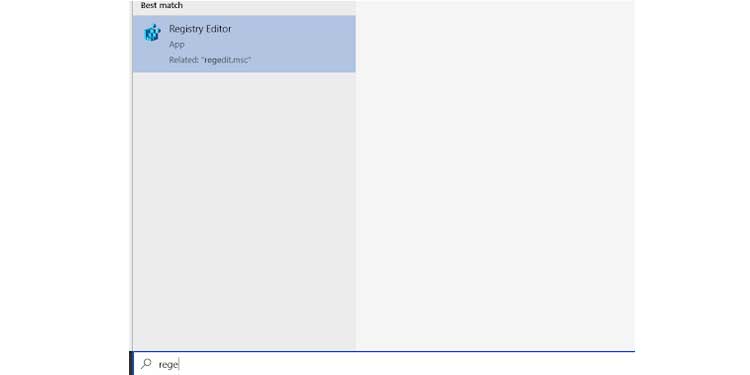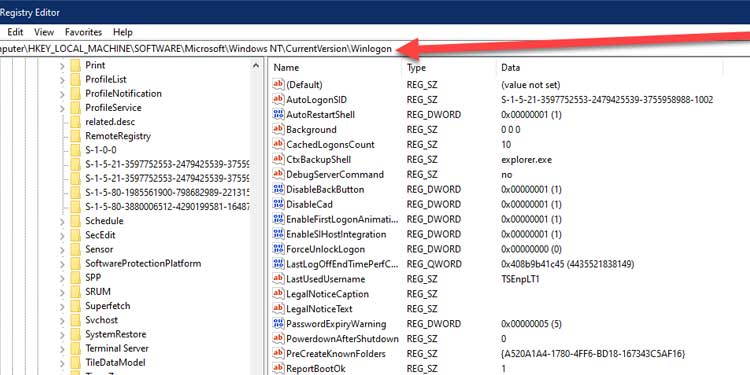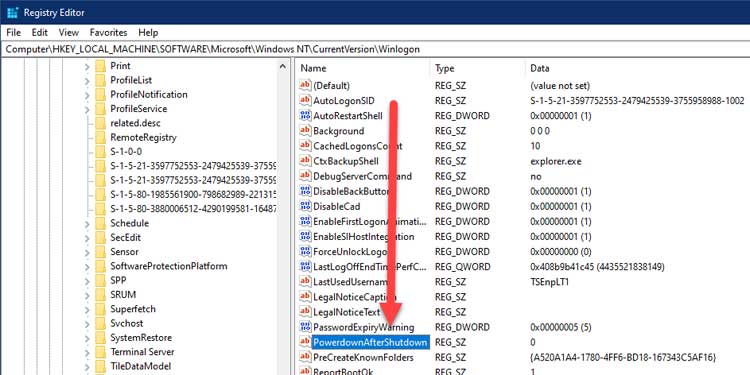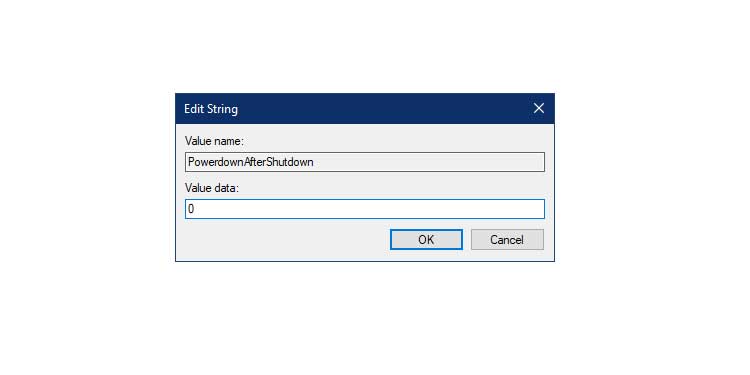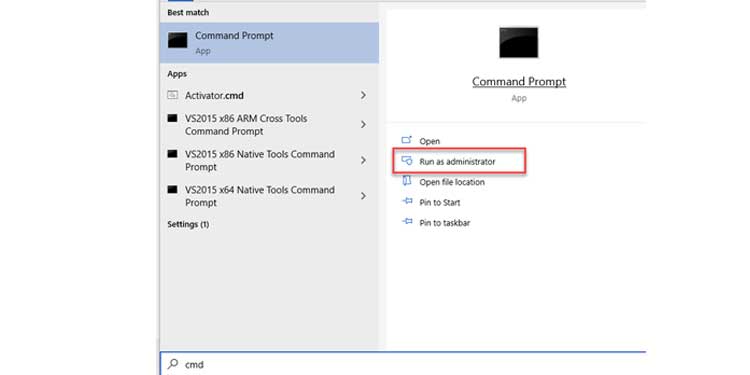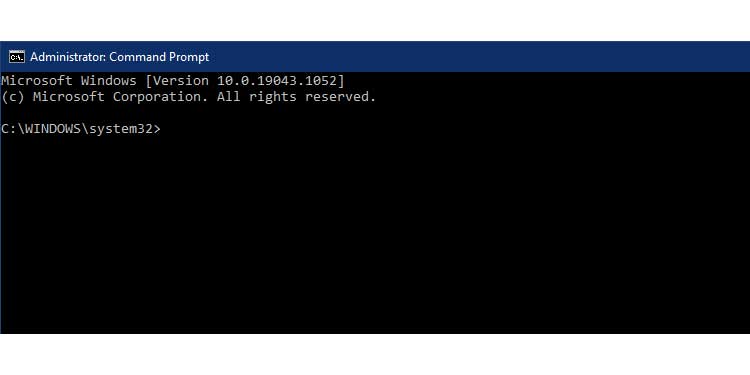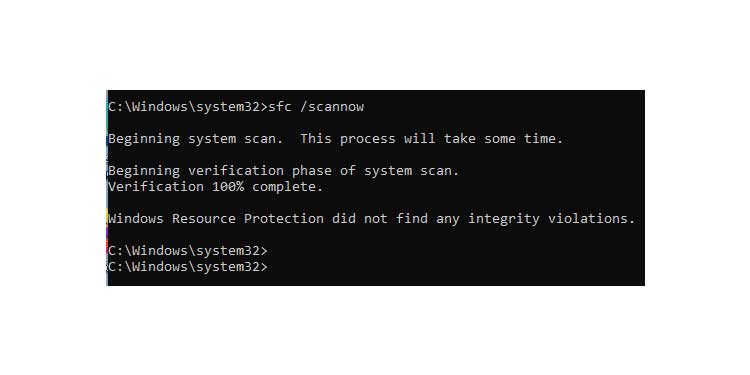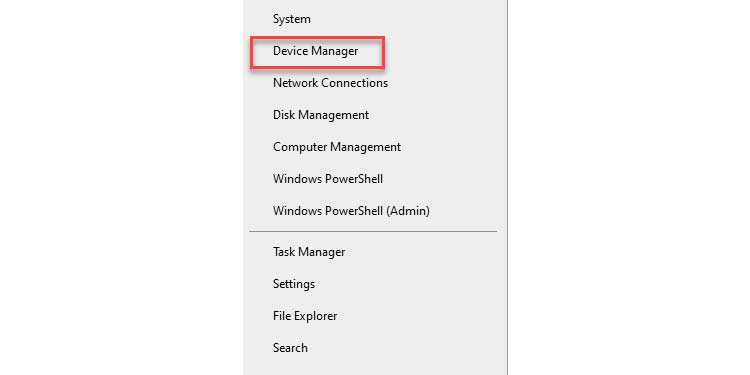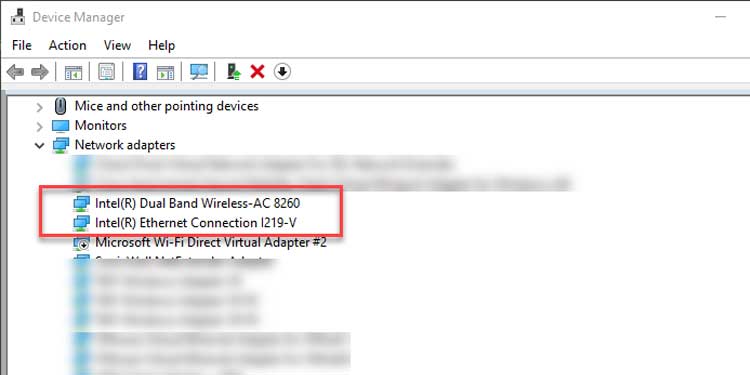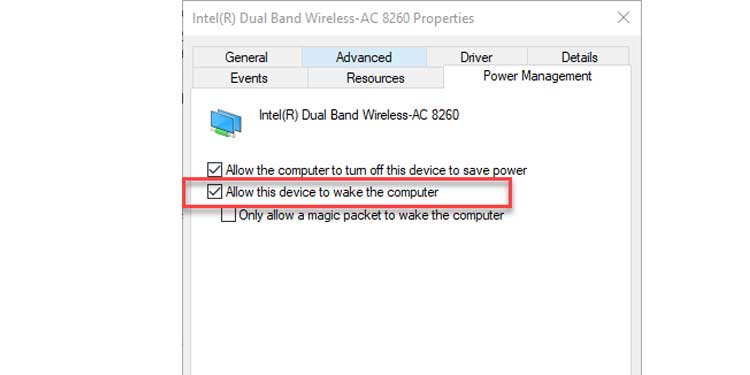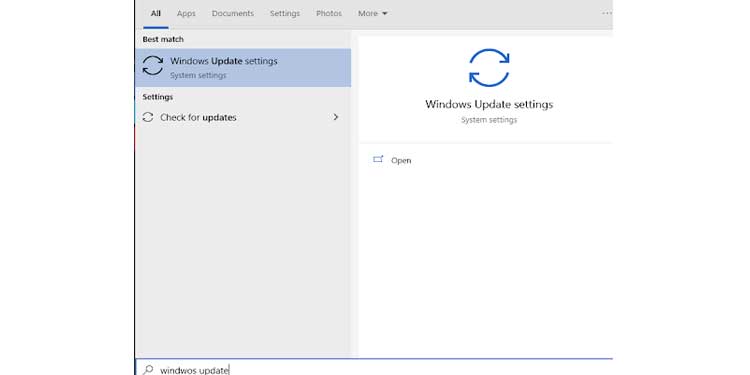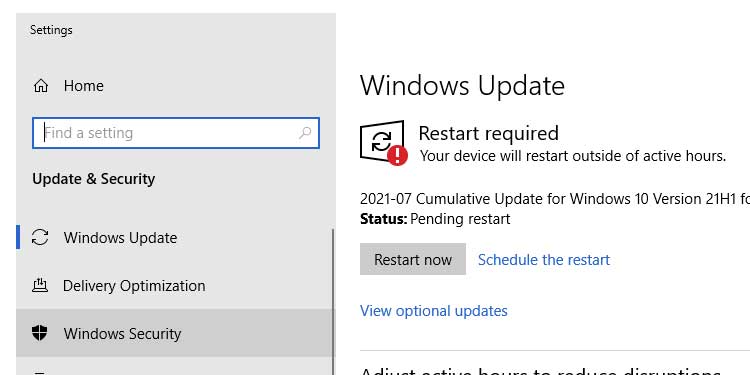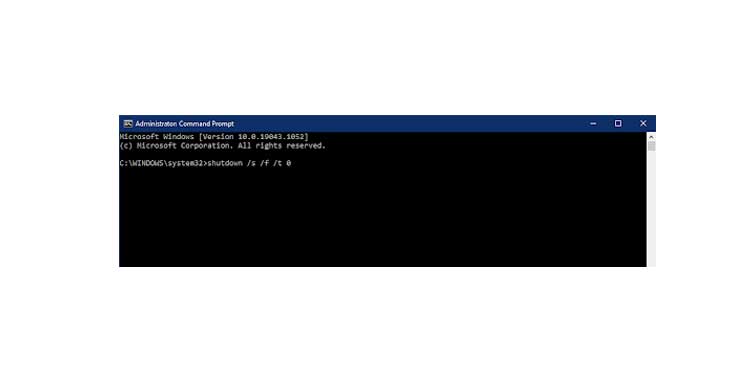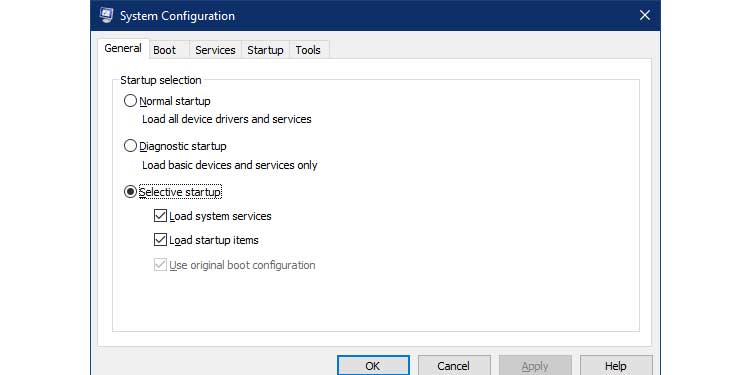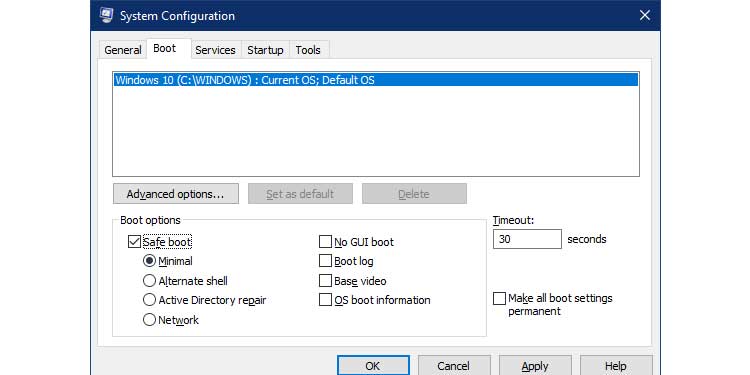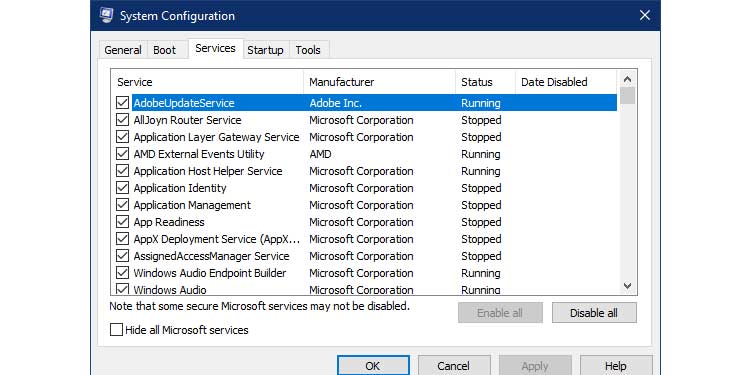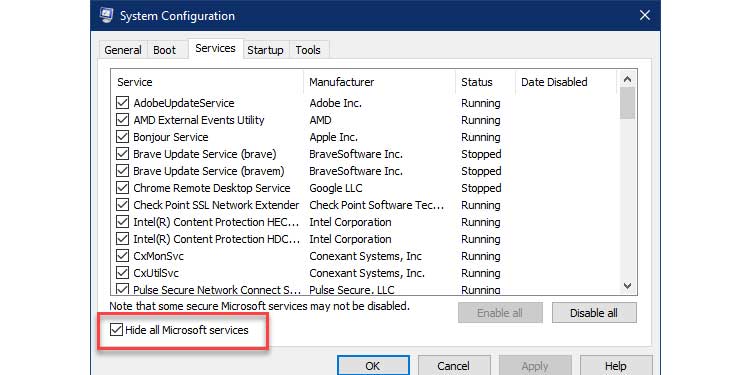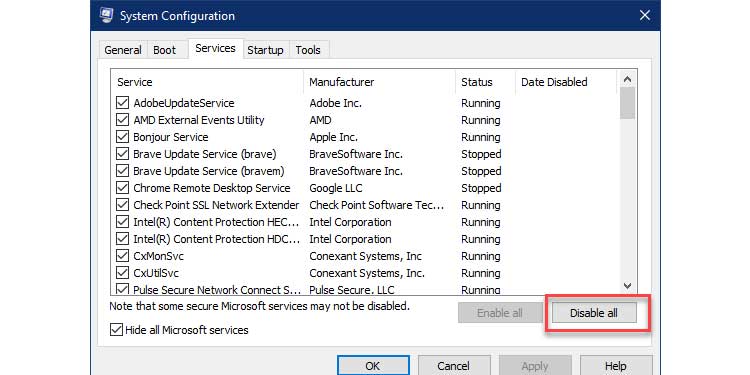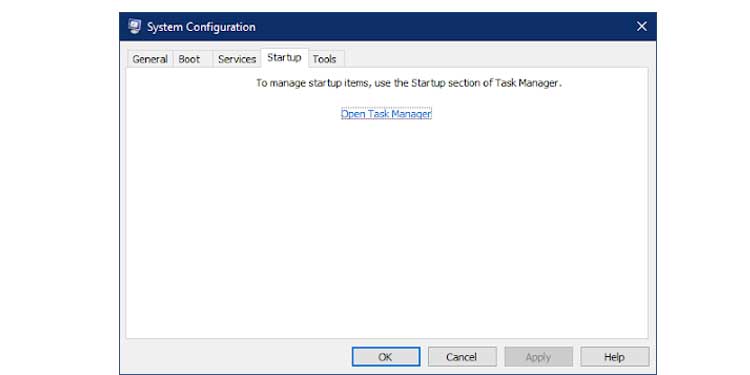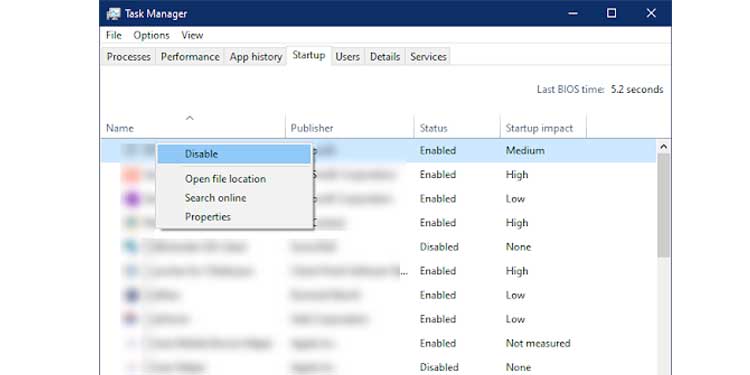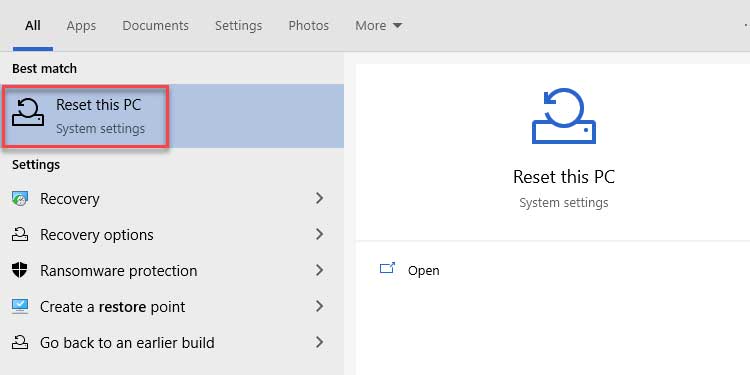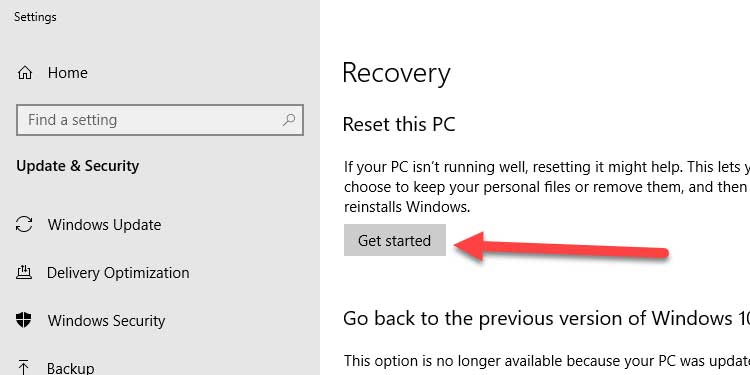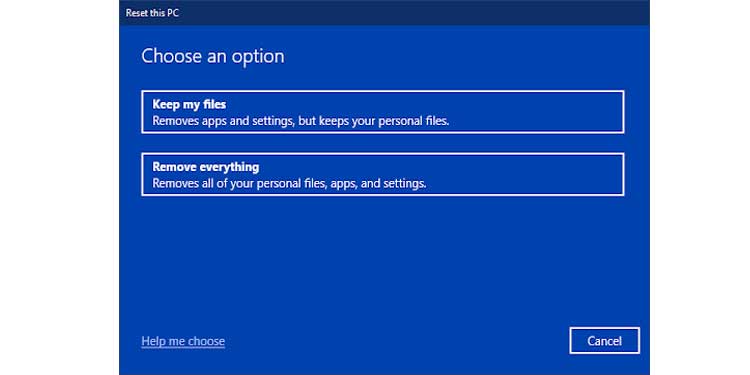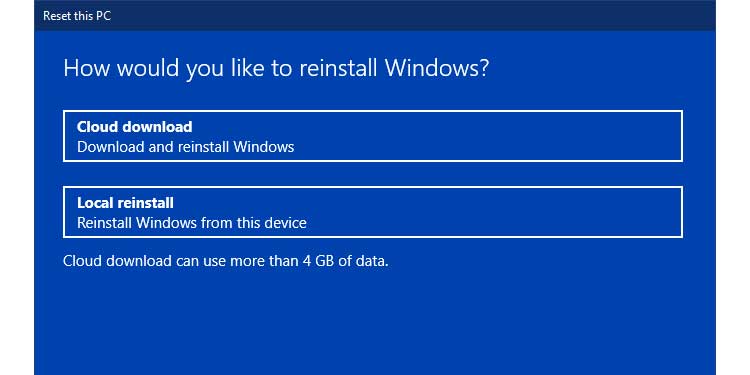Hard resets and unplugging the power cord should not be a regular thing. Force shutdowns increase the risk of file corruption. When my PC started acting up, I dug around to find a fix. But later realized there’s no one-size-fits-all solution. I have listed each approach and explained the targeted fix. Once you apply the method, restart your PC to see if it worked. If that doesn’t, try the next one.
How to Fix When Windows Restarts After Shutdown
Disabling Fast Startup
Disabling Automatic Restart Due to Crash
Enabling Powerdownaftershutdown Option in Registry Editor
Using System File Checker
Sfc(System File Checker) tool scans all protected system files for errors. It then replaces any corrupted ones with its cached copy. At the end of the process, it generated a log file that tells you if it found any corrupted files. If these corrupted files were causing the system to restart, sfc should have it fixed. When you disable fast startup, it is normal to experience longer bootup times than usual. The issue that we are trying to fix here is the windows crashing when attempting to shut down. When you click on power off, windows may be crashing without displaying any message. Due to this option, the PC attempts to restart which looks as if the PC restarts when powered off.
Disabling Network Adapter From Waking Up the Computer
Updating Windows
Sometimes, a bug in the operating system can cause the PC to restart after shutdown. Staying up to date on Windows updates is a sure way to protect the system from any known bugs and crashes. Not only this but any corrupted drivers or system crashes are also fixed by software updates. If sfc did not find any corrupted files, it shows the same message as seen in the screenshot above.
Forcing a Shutdown
Going Into Safe Boot Mode
Performing a Clean Boot
Performing System Reset
If you were unable to identify the problem, you always have an option to roll back or reset your PC using this process. Once done, verify if it worked by shutting down your PC. If not, try again by selecting Remove everything in Step 3 above and continuing the rest of the steps. Sometimes trying the regular shutdown option from the start menu may not work. In such cases, forcing a command-line shutdown generally prevents windows from restarting. A safe mode isn’t technically a fix. It will help you identify if a background service or process is causing your system to restart. The safe boot option does two things. One, it boots the PC with minimal configuration required. Two, it disables all installed third-party drivers and services. If you can safely shut down from safe mode without having an issue, it’s likely a problem with a startup process. Use the next approach to identify and fix the issue. Same as safe mode, the clean boot isn’t a complete fix. But it will help you identify if any third-party vendor apps are causing a system fault. If shutdown works from the clean boot, enable one or few applications at a time and try again. Repeat until you identify the application that’s been giving you a headache this whole time.