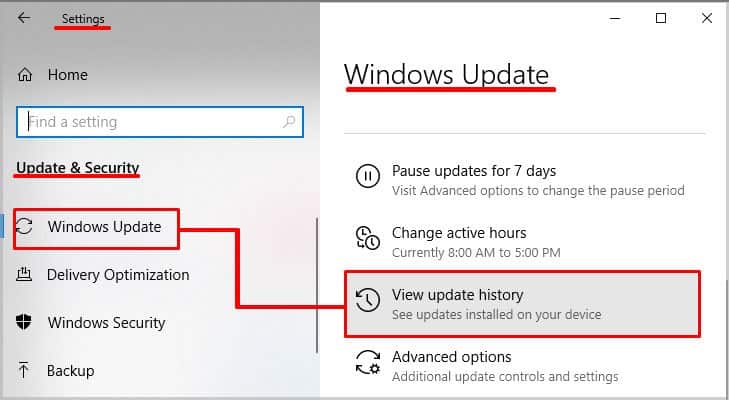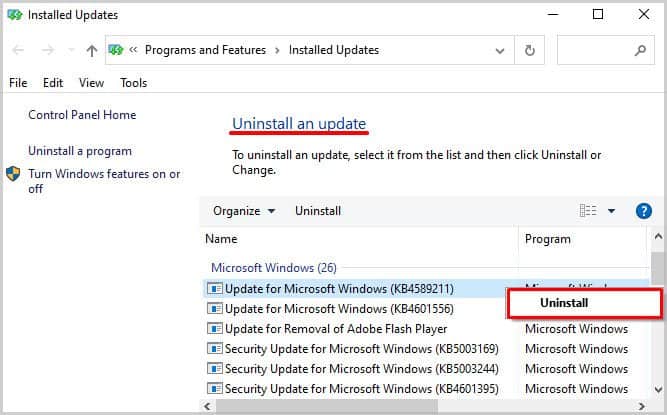Fortunately, you can resolve this issue with some simple methods by fixing the Discord and computer settings. In this article, let us learn about some of the causes and easy fixes for the recurring audio cutting-off issue.
Why Does Discord Keep Cutting Out During Voice Calls?
How to Fix Discord Cutting Out During Voice Calls?
Here are the troubleshooting methods you can apply to fix the voice cutting-off issue on your Discord voice channels.
Internet Connection: Your internet connection may be poor or slow to stay connected to the Discord app. It can create an audio error in your voice channel. Faulty Devices: Sometimes, the problem may be with the exterior of your device. Your mic or the speakers might not be in a good condition. Out-of-date Audio Drivers: If your audio and sound drivers are outdated, it can cause lags and audio cut-offs in Discord and other applications as well. Computer Audio Settings: Your microphone is probably connected to a different device or the volume is set at a low level or on mute. Discord Settings: Some default settings on Discord might affect your audio issues. You might want to check your user settings to make changes.
Adjust Voice Sensitivity
Sometimes, the voice sensitivity settings can cause audio problems. Here is a step-by-step guide on configuring this setting to solve the audio issue. Sometimes, if the slider is set too high, Discord will not detect your voice while talking. So, users may end up hearing nothing from your end.
Disable Echo Cancellation
If your Discord friends cannot hear sounds coming from your end, you can try disabling this feature. But make sure that the audio level is not high as it picks up your background noises and echoes.
Change the Discord Voice Channel Region
If you have administrator rights to the server, you can easily change the server region to a different country. Doing this helps improve internet connectivity. First, make sure you enable the Run as Administrator in the app. Now, you can follow along with these steps.
Reset Voice Settings
Doing a quick reset of all your voice and audio settings on your Discord can get your microphone operating. But, you will have to set up your microphone since the settings are on default. Here are some quick steps to follow.
Disable QoS High Packet Priority
The Quality of Service High Packet authority can sometimes cause lagging in your voice channels. So, it is best to make sure that this feature is disabled.
Update Audio Drivers
For Windows devices, your audio drivers might need an update or a quick reinstallation. It might even be the cause for your audio to get cut off. To fix this, here are some easy steps to follow. Now, you are all set.
Disable Exclusive Mode on Windows
In Exclusive mode, some apps might get prioritized. It can lead to audio issues occurring because one app has exclusive control over the other. To fix and disable this, here are some steps to follow.
Reinstall Discord
Older versions of the application might have bugs and faulty systems. You can fix this by reinstalling the device to its latest version.
On Windows
On Mac
For reinstalling the application, you can head on over to the Discord website and download the latest version of the app.
Install or Reverse Windows Updates
If you do not have automatic updates on your Windows devices, here is how you can install them. If windows update does not work, you can also try reversing the windows updates to older versions.
Why Does My Audio Cut in and Out on Laptop?
Sometimes, your computer might connect to another wired or Bluetooth device. So, make sure you check your computer audio settings and make your microphone as the default device.
How to Fix Audio Cut Out Randomly on Discord During Game?
Sometimes due to enabling your exclusive control on Windows devices, the audio on your Discord might not pass through. Since this feature only prioritizes one app over the other, it can take control over your audio drivers and cause audio cut-offs. So, you can try disabling the exclusive mode feature as it might prioritize another app instead of Discord.