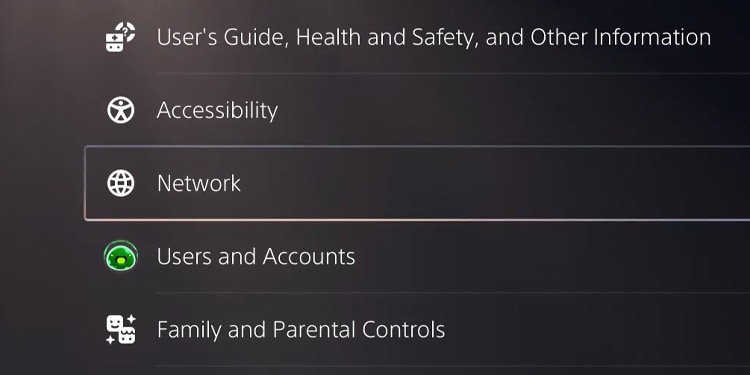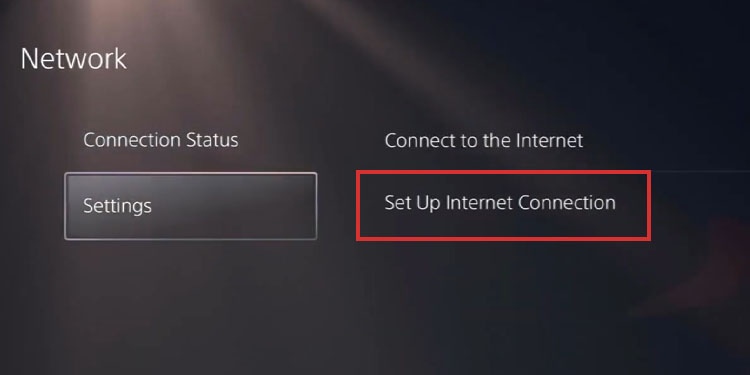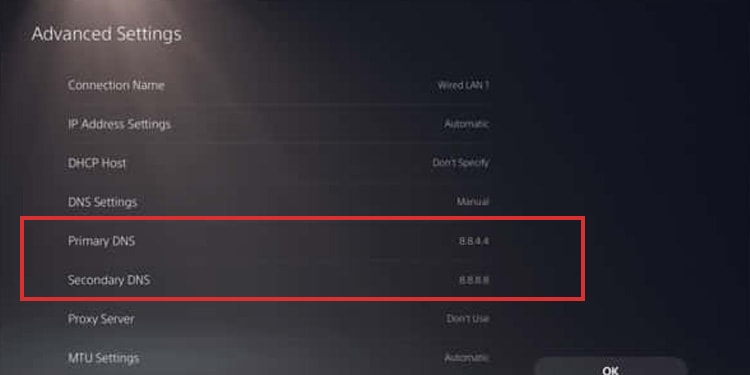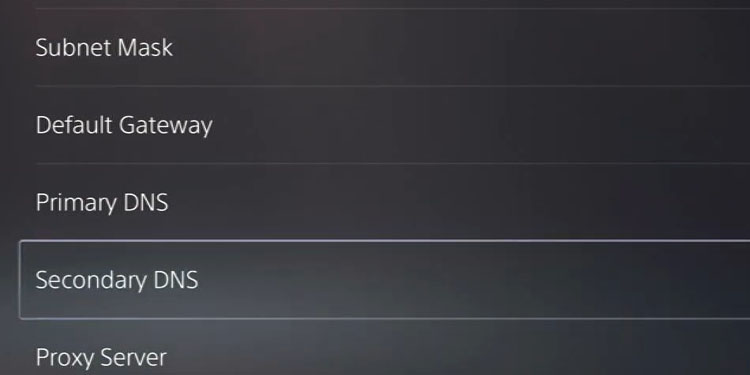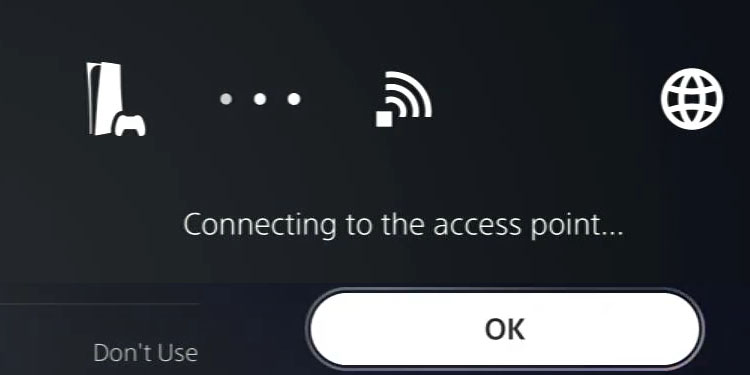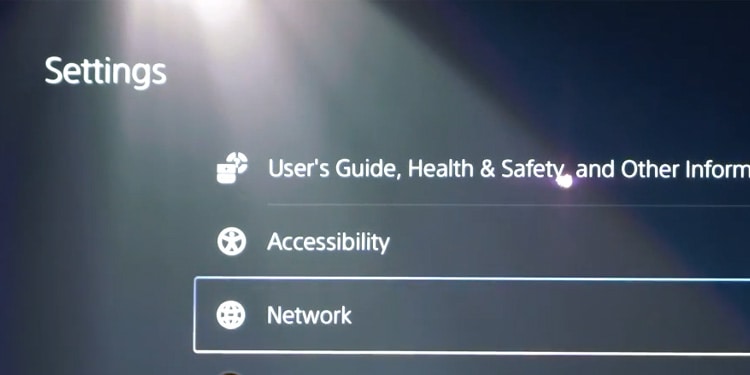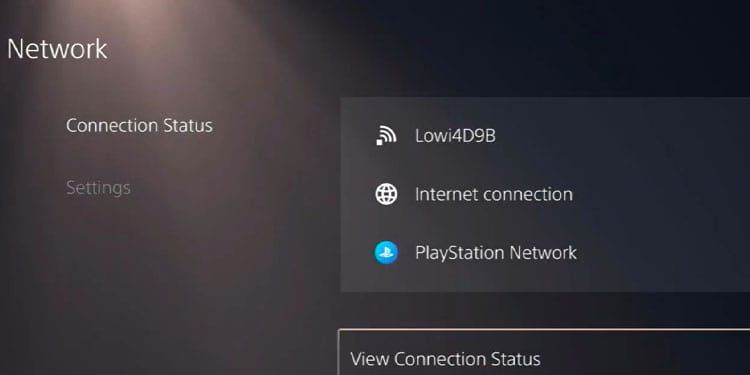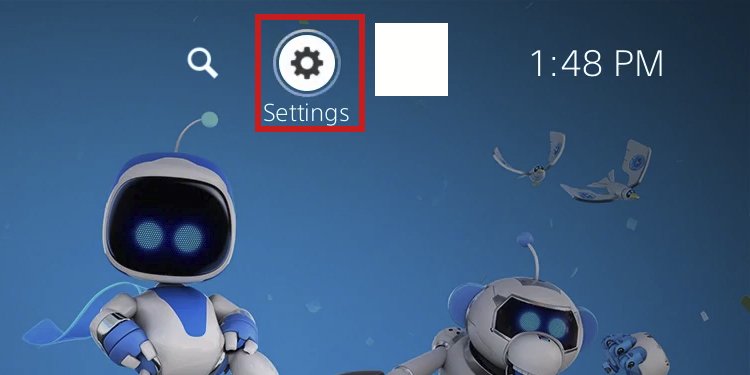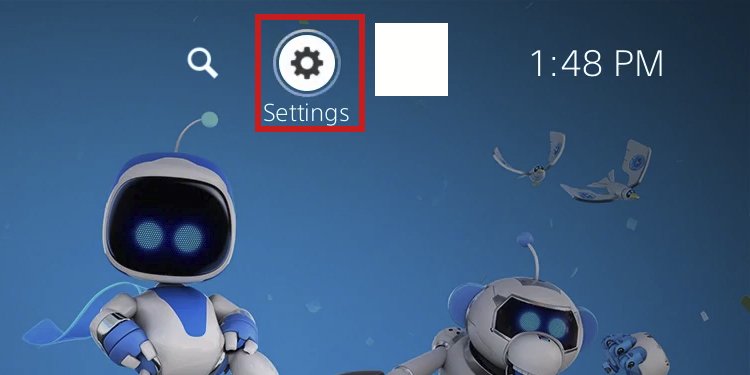Your game progress saves itself on the console’s storage or the PlayStation Cloud. The Cloud allows you to retain your progress on other consoles as long as you use your account. Generally, it’s a stable and reliable solution for PlayStation Plus subscribers. But a time of errors may come. Luckily, the solutions are quite straightforward. The issue comes from random console bugs, slow internet connection, or low cloud storage.
What Causes Saved Data Error on PS5
How to Fix “Checking For Saved Data On Cloud Storage” on PS5?
We’re covering a list of quick solutions to solve your PS5 Cloud Storage. You’d probably need to try various of them before solving the matter. Other common errors include:
You Don’t Have Enough Cloud Storage: A PlayStation Plus member has 100GB of PS5 saved data storage, plus 100GB of PS4 saved data. It’s a lot, but if you have played for a while, it could be running out.Your Internet Is Slow or Unreliable: There’s a chance your console is failing to access the Cloud Storage due to the quality of your connection. There’s a quick way to fix the matter without changing your internet plan or provider.Random Bugs: Other minor bugs could also affect the Cloud Storage. None should warrant resetting the console, so don’t worry about it.
Overall, a PS5 Cloud Storage error happens when the console can’t access the online saved data. It prevents you from loading game data or saving game data online. Aside from the main error, you could also get: “Something went wrong” or “Couldn’t sync your save data due to a conflict.”
Power Cycle the Console
Let’s start by performing a power cycle. This is a form of reset that erases random bugs and clears faulty temporary data: Before testing again, please perform the follow-up solution.
Add a New DNS to The Console
A DNS (Domain Name System) translates the web’s IP addresses into domains devices can read. You’re getting a DNS from your internet provider, but it might not be the best for you. The alternative is adding a public DNS, as various tech companies share them for free to improve worldwide connectivity. So, a better DNS could make your console’s connection more stable, allowing you to access Cloud Storage. Here’re some DNS settings you can use:
Reset the Router and The Console’s Internet
Nearby, there’re additional tricks you can do to fix the cloud error. Whenever you find it, you can:
Restart the routerTurn off the Wi-Fi of nearby devices if you’re using Wi-Fi on the consoleTest the internet connection on the PS5’s network menu
In particular, internet testing can joggle the system correction and fix unknown network errors. Here’s how to do it: Also, I should add: if possible, use a LAN cable connection rather than Wi-Fi. It can make a massive difference.
Sync the Data Manually
You can try manually syncing the data of all the games currently giving you trouble. If it doesn’t work, it means your current connection is too slow to fix. You can try adding a new DNS, using a LAN cable, or trying later.
Enable Auto-Sync to The Cloud Storage
The problem may go away if you enable auto-sync. Additionally, there’s an easy way to check the status of the online saved storage.
Check Your Cloud Storage
There’s a chance your cloud storage is full. It would be best to manage it and see if there’s something you can delete. In particular, downloading the data can make transferring the data from the PS5 to a PS4 easier. Also, you should remember you can install and play PS4 games from extended storage. You can also save its data on external storage, so you don’t really need to save it to the Cloud.