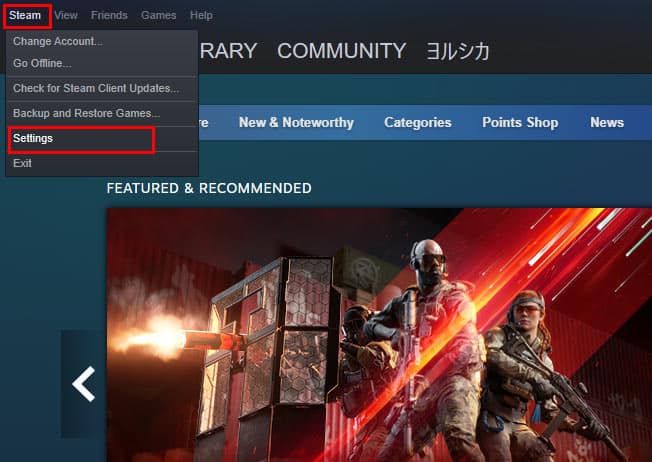If you have valuable items in your inventory or have lots of expensive games, then losing your account can be very costly. Luckily, you can easily enable two-factor authentication for your account with some simple steps. In this article, we have written a step-by-step guide on how you can enable the Steam Guard Authenticator on your Steam mobile app to protect your account from being hacked.
How to Setup Two-Factor Authentication by Using Steam App?
You can set up the two-factor authentication for your Steam account in two steps. Here are both the steps you need to follow to enable the Steam Guard Authenticator for your account:
On PC
Firstly, you will need to enable an option on Steam that will send you the Steam Guard codes on your phone instead of email. To do that:
On Phone
After you’ve enabled the option to receive Steam Guard codes on your mobile phone, close the Steam app on your PC, then use your mobile phone to: After this, you’ll be able to see your Steam Guard codes when you press the Steam Guard menu on your mobile phone. Now, each time you try to sign in to your Steam account, you’ll receive a unique five-digit code on your mobile phone, which you’ll have to enter to successfully log in to Steam. Your phone needs to be connected to Wi-Fi or data to receive these codes.
How to Setup Two-Factor Authentication on Steam by Using Your Email?
Most people use the Steam app on their phones to receive the Steam Guard codes, but if you don’t have a phone on you or if you’re someone who likes to do things differently, then you can always use your email to receive the codes. This option is turned on by default, but if you’ve turned off the Steam Guard, then you need to manually enable this through the Steam desktop app. To receive the Steam Guard codes by email: Now, whenever you try to log in to your Steam account, the codes will be sent to your email instead.
How to Remove the Steam Guard Authenticator from Your Account?
If you’ve lost your mobile phone or brought a new one, you’ll need to transfer the authenticator to your new phone. But before that, you need to remove the authenticator from the old phone. To remove the Steam Guard Authenticator from your phone, follow these steps: After removing the Steam Guard Authenticator, download the Steam app on your new phone and enable it again by using the method mentioned above.