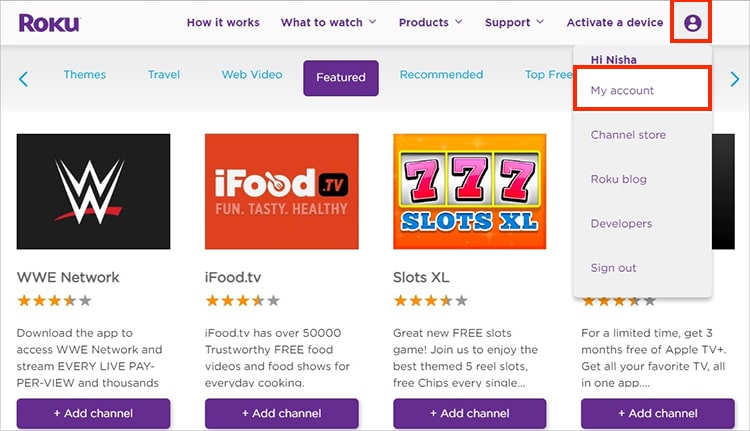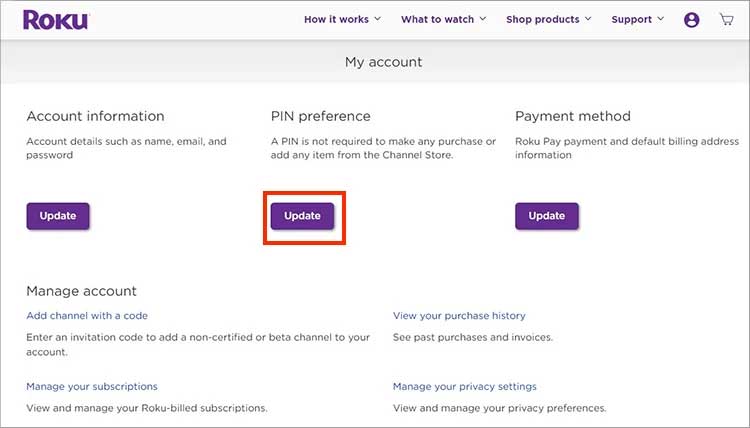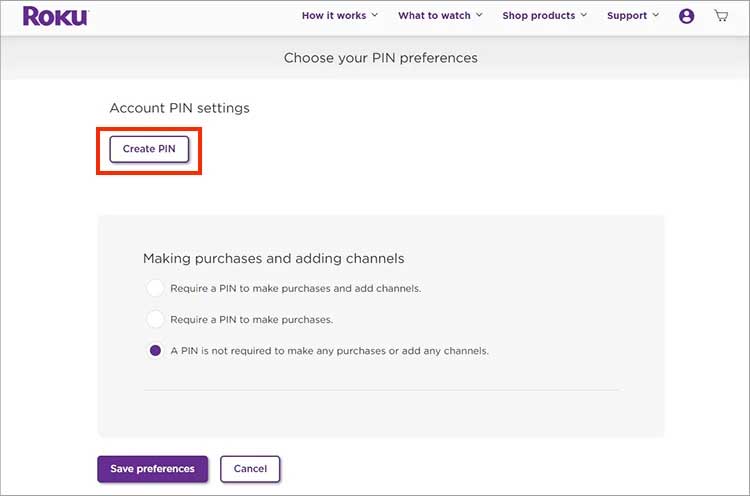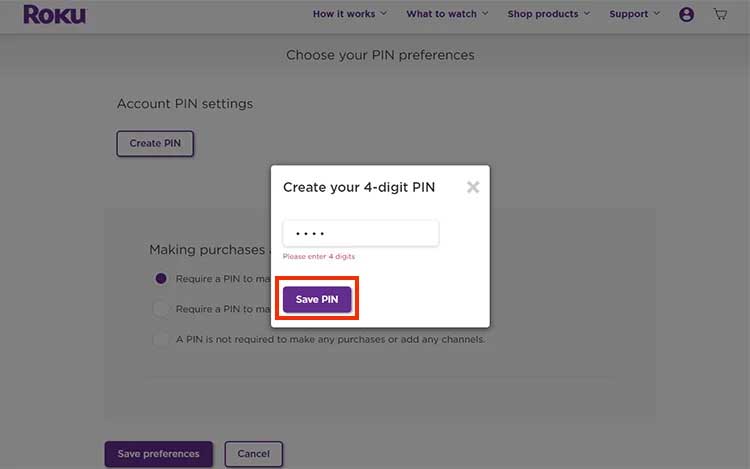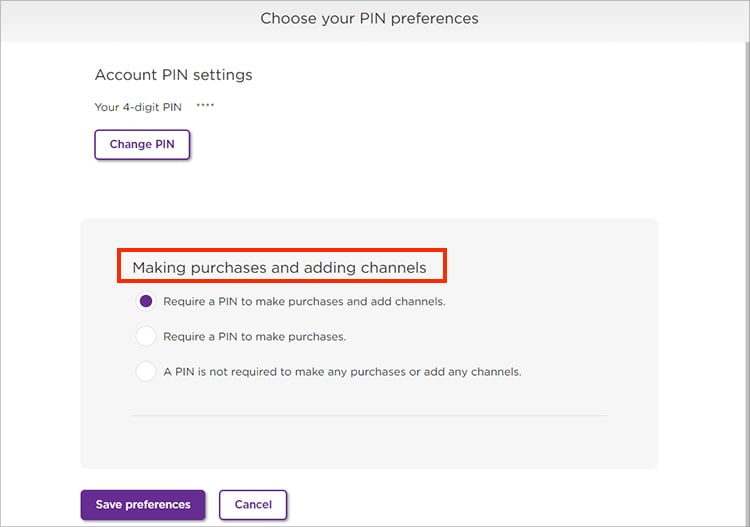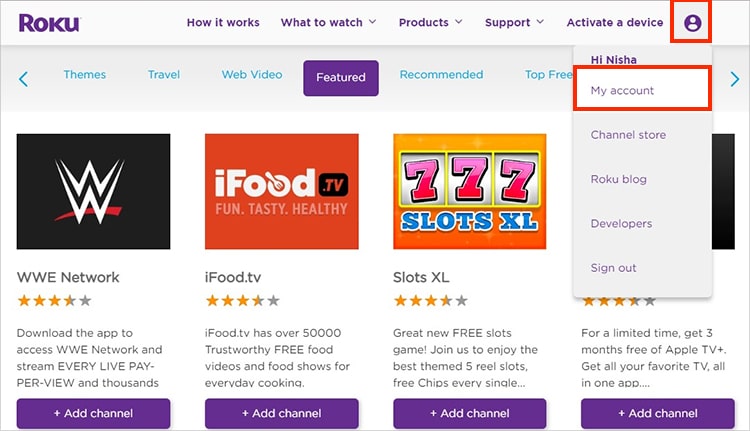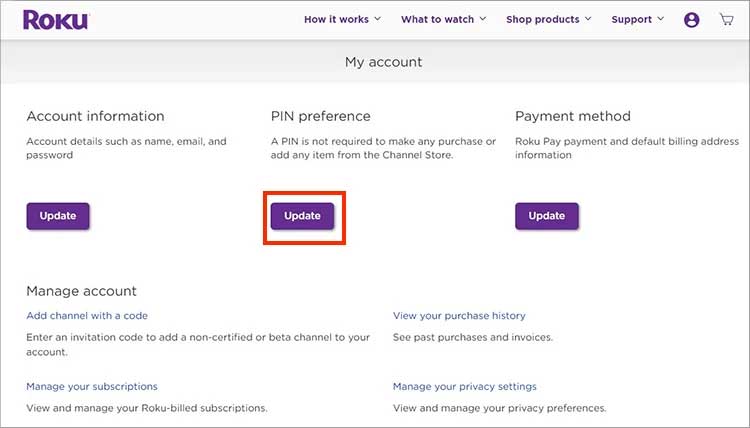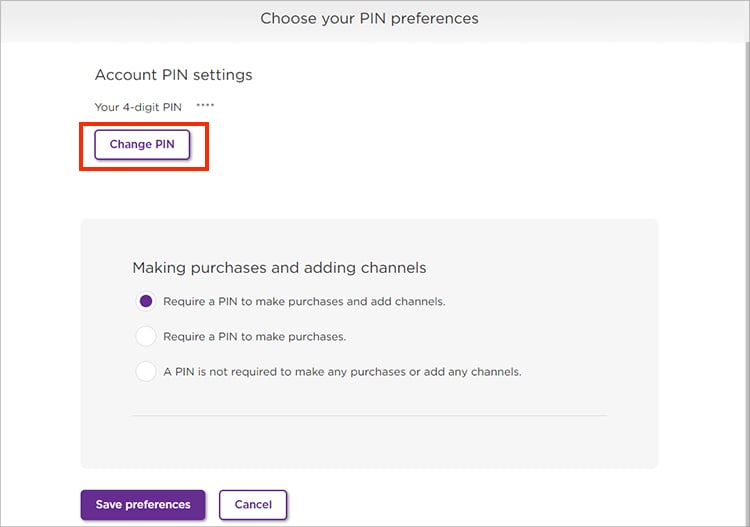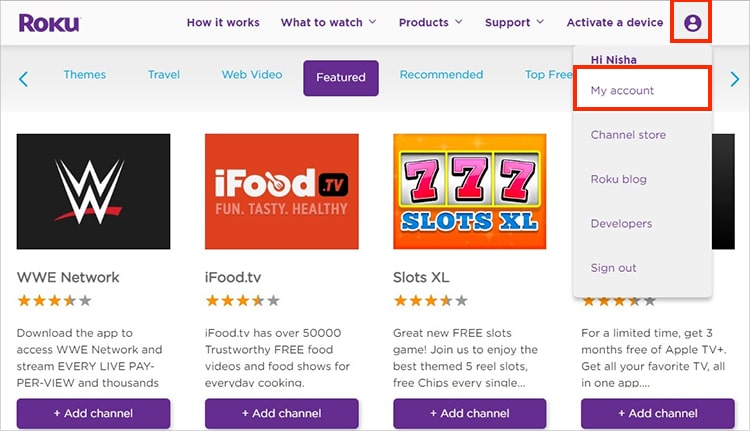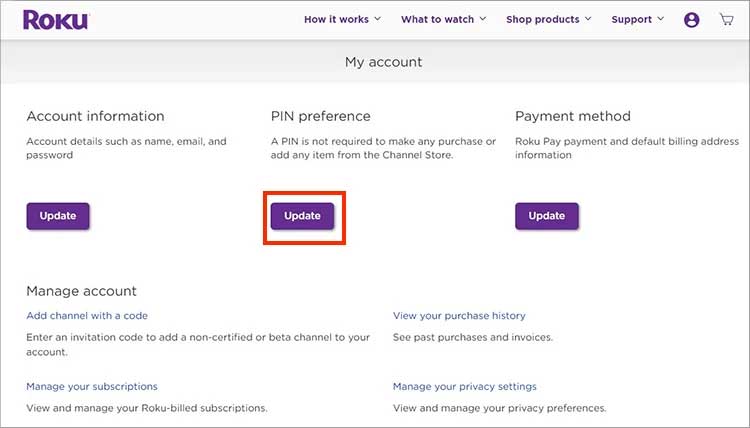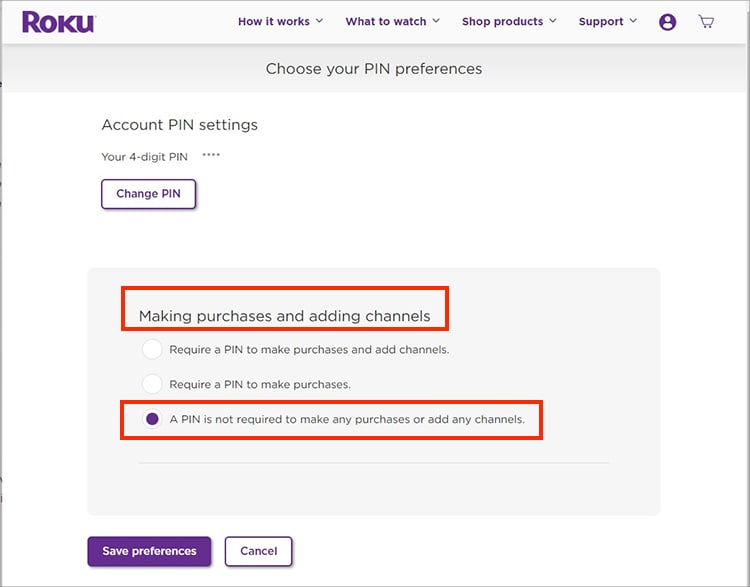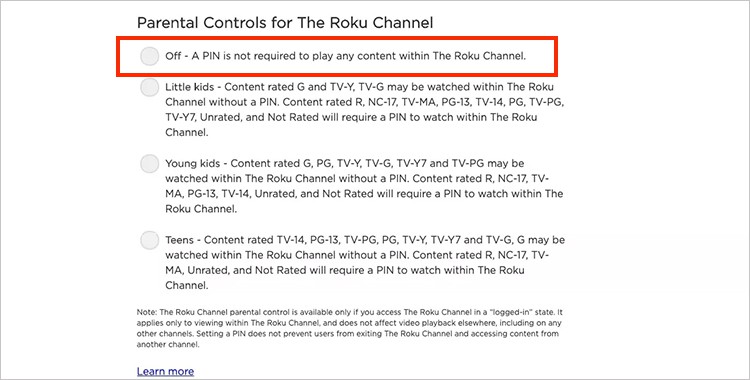But, adding PIN can confuse many users as you cannot create it from your Roku device. So, in this article, let us guide you on how to do it with simple steps.
How to Create, Find, Reset or Delete Roku PIN?
You can create and add a four-digit Roku PIN code to your account for privacy. Keeping it will require users to enter PINs while adding or purchasing channels on their Roku devices. You can also reset or delete the PIN anytime you want. Below, we have compiled simple steps for creating, resetting, and deleting Roku PIN.
Create PIN
You can create a PIN for your profile from the Roku website. While creating a PIN, you will need to set your preferences to control your channel purchases. But you must note that it will be applicable only when you buy or add from a Roku channel Store or device. Moreover, you can also set Parental Controls on your account. But it applies to only Roku Channel. For other streaming channels like Hulu and Netflix, you can add a Profile PIN separately from their website. You can check it out below.
Reset PIN
If you are unsatisfied with your current PIN, you can reset it from the Roku website. Since Roku does not save your PIN, you cannot find it when you forget it. So, we recommend you note it down. Moreover, while resetting, you can also change your PIN preferences during the process. Check out the steps given below.
Delete PIN
Unfortunately, there is no default delete PIN option on your Roku account. However, you can disable it by changing your PIN preferences. You can choose to remove the PIN while making a channel purchase or adding it. Here are the steps for it.
Related Questions
How Do You Find a Roku PIN?
Unfortunately, you cannot find your Roku PIN on your devices. When you forget your PIN, you have no option but to reset your PIN. However, you can access the settings from the Roku website.