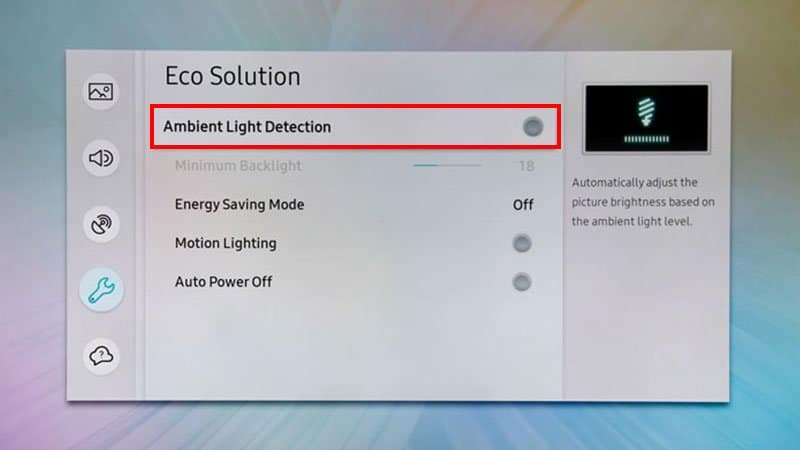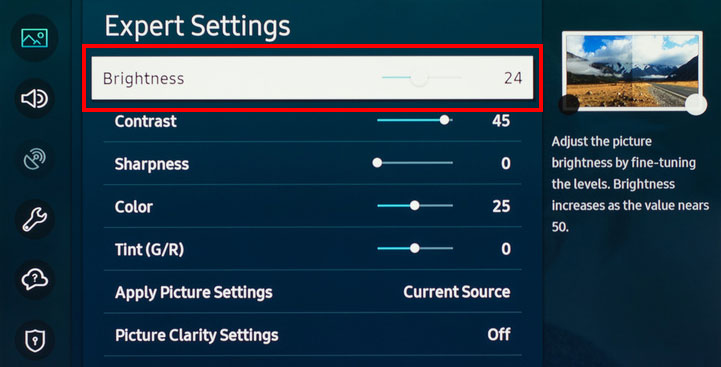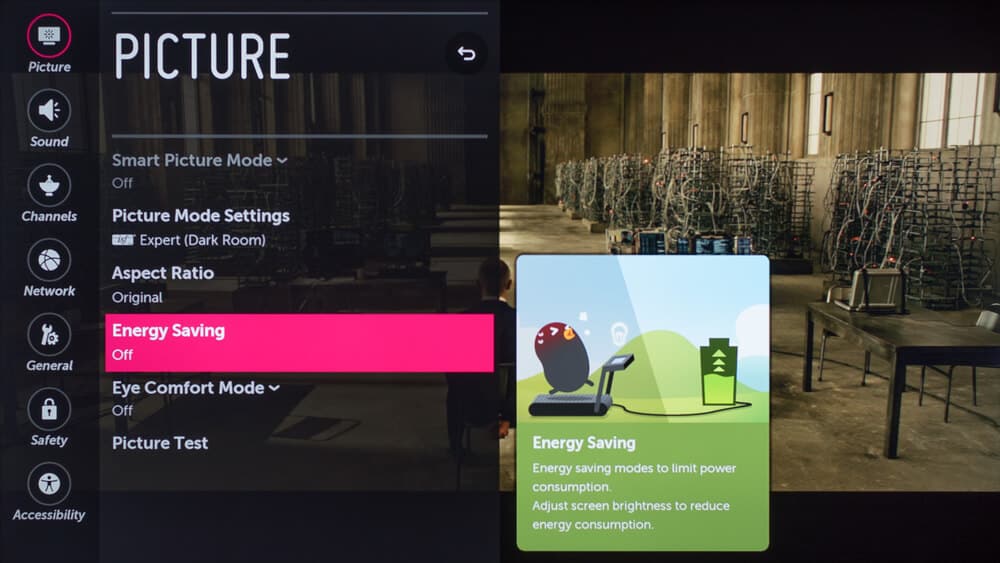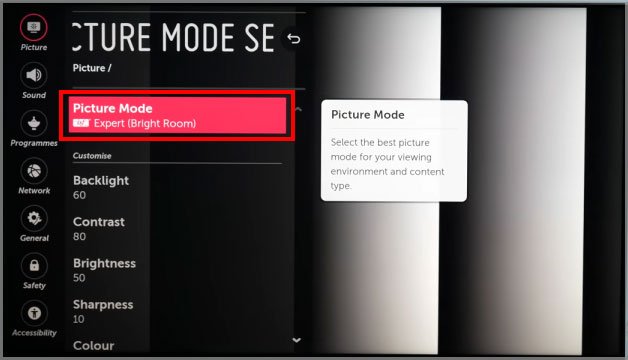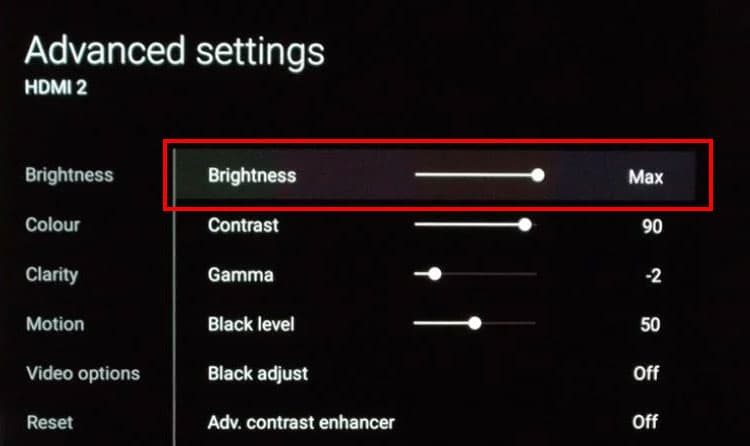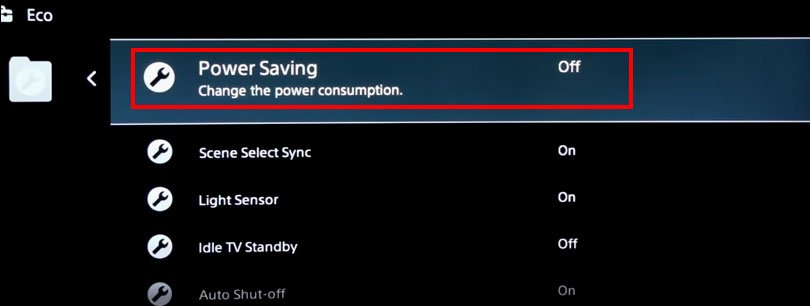So, let’s get into our guide below on how you can adjust the brightness on Samsung, and LG TVs.
How to Adjust Brightness on Samsung TV
Similar to the LG TV, Samsung also has the Ambient Light Detection feature that auto-detects light from the real world and adjusts the brightness accordingly. So, we have to turn this feature off to make sure our brightness level stays the same. Here’s how you can adjust the level of brightness of your Samsung TV:
How to Adjust Brightness on LG TV
Your LG Smart TV automatically tries to adjust the screen brightness based on your actual surroundings. While doing this, your TV is in energy-saving mode. For Example, if your room is brightly-lit, your TV’s brightness will decrease. So, as per the lighting of your living room or bedroom, you will find the TV’s brightness changing as well. So, to fix this, we can disable the energy-saving mode and have our preferred level of brightness stay stagnant. Now that we have turned off energy-saving mode, we can adjust our choice of brightness level. Here’s how you can do it:
On Earlier LG TV Models
How to Adjust Brightness on Sony TV
You can follow these easy steps to adjust the brightness level on Sony TV: For earlier models like Sony Bravia Smart TV: Another way you can get a better brightness level is by turning off Power Saving mode.
How to Adjust Brightness on TV Without Remote
Smart or not, every TV has one or few buttons on it. So, whenever you can’t find your remote, or it’s not working, check the buttons on your TV. Depending on the brand, you may find buttons at the bottom of the TV, on the side, or on the back. You can play around with the buttons until you find the main Settings or the Menu option. From there, you can go to Display/Picture settings and choose to adjust the brightness level. Then, press the buttons again to go back and enjoy watching your TV.
Why Is My TV Screen Still Dark?
As mentioned above, most smart TVs come with a feature that helps them detect the lighting of the real-life environment and adjust its brightness accordingly. In Samsung, it’s called the Ambient Light Detection feature. However, it might not work properly all the time and may give you a dark picture. So, you can refer to our steps above to turn it off. Additionally, it could be that someone else might’ve changed the picture settings. Check if the contrast is too high or the saturation and other settings are low. If you’re still seeing a very dark screen, there may be issues with the backlight of your TV. You can also always contact Manufacturer’s customer care service to get help for any such problems. Or, you can also try updating your TV’s software.