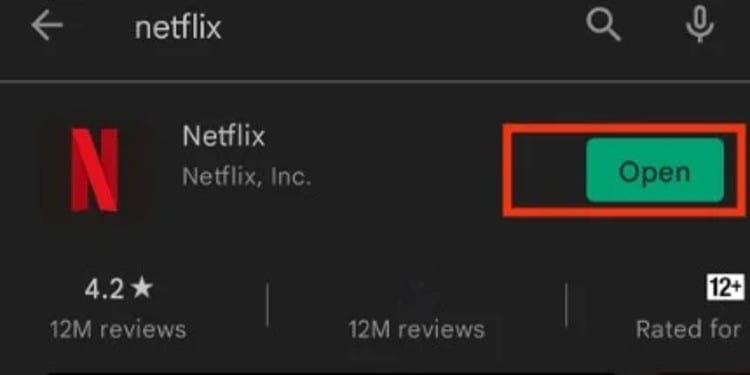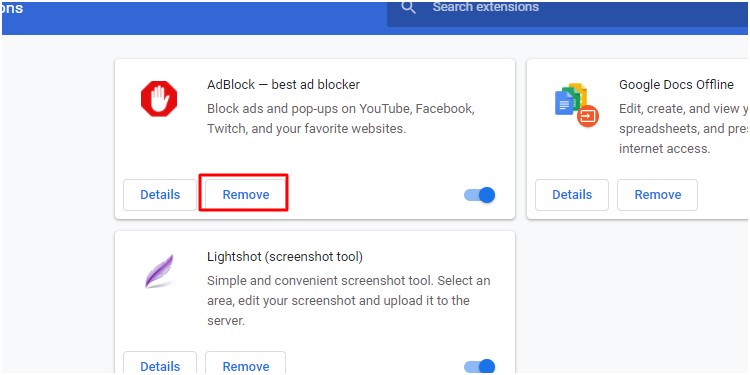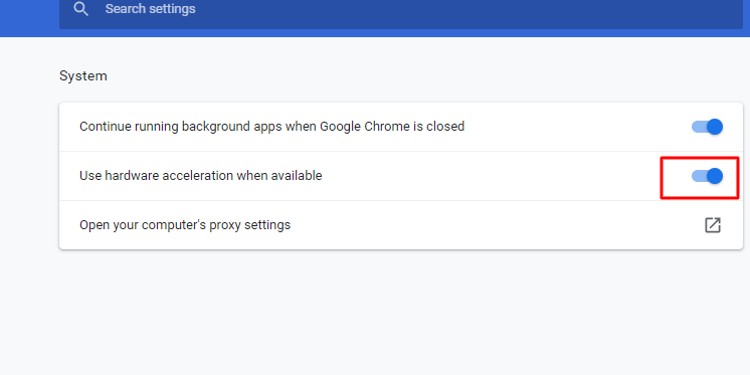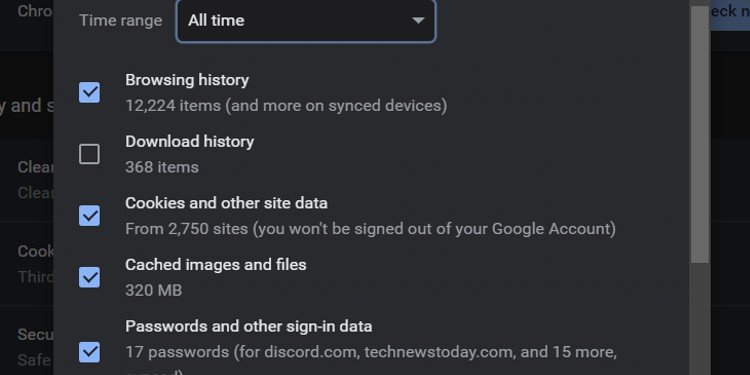Fortunately, we can fix these issues by checking our profile settings or in some cases lowering the resolution. There are many other causes & fixes to check out below.
Why Is My Netflix Audio Out of Sync?
According to Netflix itself, the audio sync issue is usually due to a problem with our device or the video itself. We have collected a few possible reasons why your audio sync is lagging. Try playing another video and see if the issue persists before moving on to fixes. If the video & audio are in sync, the specific video might be the problem.
Unstable internet connection or slow internet speedProblems with browserLack of Update for Netflix apps or operating systems in mobile devices, PCs, etcProblems with the audio setting in the profilePossible glitches with the Netflix app itself
Fixing Netflix Audio Out of Sync
We have collected a list of possible fixes for you to try out below:
Choose a Moderate Resolution
If you are viewing content on Netflix’s HD streaming setting, this setting will consume the highest amount of bandwidth to provide HD quality. The audio sync issue can occur when your device is not capable of providing more than 720 pixels of output or higher, or your HDMI or component video doesn’t support this output
For Mobile Devices
For Computer
Make Sure the Internet Connection Is Stable
As Netflix is a fully online streaming service, slow or unstable internet will not get you a proper connection with the Netflix servers. Remember that you need a connection of 5 Megabits per second or higher to sustain appropriate connection speeds. If the connection is not maintained with enough loading speeds, there is a major chance of the audio going out of sync as it will not extract needed data from servers on time. Check your internet speed online. If your connection is unstable, try restarting the router and joining in with a new internet connection. If the issue persists, it’s best to contact your internet service provider. If you are using the Netflix application, you can also check the speed and connection stability through the app.
Update Netflix App
Netflix’s app, website modality is always in constant development to fix previous bugs, errors, and issues. These interfaces are made keeping current updates of browsers, android versions, and iOS versions in mind. So, if you face audio sync issues, updating everything on your end should be a priority to ensure that your software is up to par for its interfaces. On Android, On iOS,
Upate Operating Software
Sometimes, it’s not the issue with the app but the overall operating system. So, if you haven’t already, update your OS to the latest version. Windows Update, Android Update, Go to your Settings app and find system apps updater. iOS Update,
Change Your Audio Settings
The default for audio settings for Netflix is the English option. According to your devices, you may have chosen different variations. If you face audio sync issues, try setting it back to English or English stereo.
Disable Browser Extensions
Extensions like Netflix Tele party, find a fix, or super Netflix extensions are all useful extensions but if you face audio sync issues, try disabling them.
Disable Hardware Accelerations
Hardware acceleration is very useful if you have a good spec device. If your specs are low, it might create instability in the browser. Disable acceleration and see if the audio is in sync with the video.
Clean Cache and Browsing data
The go-to solution for any issues in a browser, whether it be audio sync or any errors, is cleaning your chrome’s cache and browsing data.
Try Alternatives Browser
If your browser is not performing optimally, the audio sync issue might occur. Buggy Netflix Extensions, unstable hardware accelerations, or simple cache build need to be checked. After checking the possibilities stated above, if the problem continues, try alternative browsers that support HTML5 and try the audio-lagged videos. Browsers like Chrome and Microsoft Edge support HTML5.
Clear Cache Data & Restart App
The cache files are generally useful as it loads frequently visited sites faster, but corrupted cache files can create performance issues affecting the platform. It’s best to clean all your Netflix mobile app cache and force it to restart without the previous cache. For Android, Offload and Reinstall App on iOS, You do not have a specific cache clearing option in the new iOS. Offloading will remove the app will free up storage while keeping its data and documents on the device. Note: these options may vary according to the brand and model of the android device. Clearing the data will delete the content downloaded for offline viewing.
General Fixes for TVs
Every TV brand has different settings. You can restart your TV and follow these general tips if you have audio sync issues.
Apple TV
Samsung TV
General Fixes for PlayStation 4/5
Here are a few ways you can solve the audio out-of-sync issue on PlayStation 4 and 5.
Switch to 5GHz Frequency of Wi-Fi
Check Video Playback Settings
PS5
PS4
Check Audio Settings
PS5
PS4
Restart Your PlayStation
More Tips
Conclusion
The steps stated above would ensure all of your devices are up-to-date with proper settings to ensure smooth streaming on Netflix audio and video. If the steps above didn’t work for you, the best solution would be to approach Netflix’s customer service.