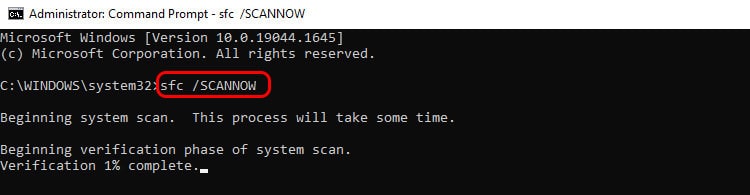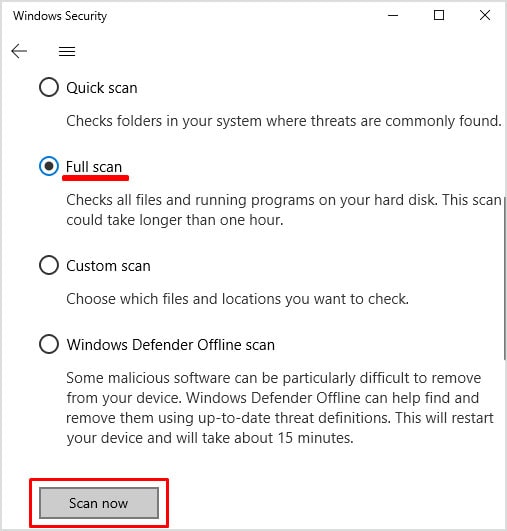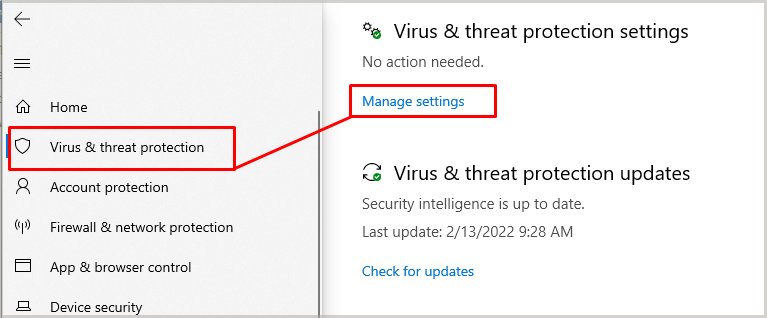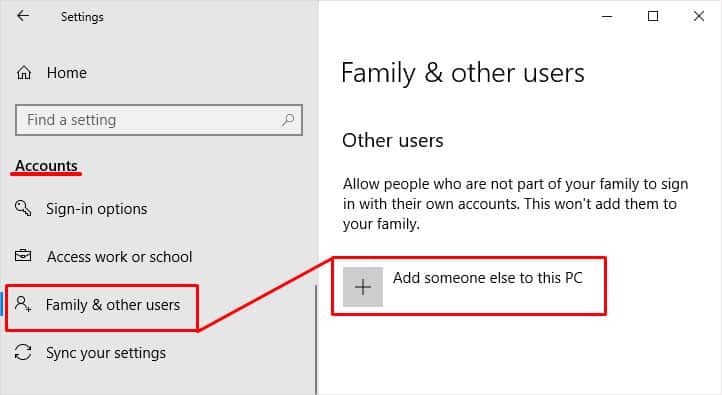It’s not a serious issue. It’s instead a common error you may see when using the Command Prompt. In other words, the permission is not specific to the sfc line of commands. And because it’s a common problem, the solution it’s easy. Generally, the console asks you to run the program as the system administrator.
You Must Be an Administrator Running a Console Session in Order to Use SFC
The error message indicates you’re trying to access or modify system files without due permission. Command Prompt needs you to run the software as an administrator to perform its tasks. By default, though, the program opens normally, which means it doesn’t have administrator privileges. Aside from lacking administrator rights, there’s a slight chance your PC has registry issues or Windows system file issues. These errors would prevent you from easily opening the console as administrator, so we’d need a deeper workaround. Common issues preventing you from opening the console as administrator include:
How to Fix “You Must Be an Administrator Running a Console Session in Order to Use SFC” Error
You must open the Command Prompt as administrator to fix the error. There’re various ways to do it, but the easiest one is the first. Otherwise, you can try the follow-up options.
Open Command Prompt as Administrator
Here’s how to open the console as an administrator: However, it may be the case that this won’t open the Command Prompt with administrator privileges. If this is the case, try the follow-up solutions.
Check Your Anti-virus
Many users report that viruses and malware can prevent you from opening the console as an administrator. Alternatively, the antivirus may interfere with certain Windows features if it senses a problem with your system. What you can do is these three things:
Run a full system antivirus scan, and then try opening the console as an administratorCheck the antivirus quarantine list and take necessary actions. For example, antivirus Avast may put some files the Command Prompt uses in quarantine.Disable the antivirus, and then try opening the console as an administrator
Personally, I use Windows Defender, as is the one I find most reliable. So, I can teach you the steps for the Windows in-built protection software. If you use different software, the steps are going to be similar.
Run a Full Anti-virus Scan
If the scan finds problems, the anti-virus will let you know and ask you what to do. If possible, I recommend you delete any potential threat the software found.
Check Your Anti-virus Quarantine Folder
Disable the Antivirus
Create a Desktop Shortcut for the Command Prompt
Another solution is creating a Command Prompt shortcut and automatically opening it with administrator rights. To follow the tutorial, please copy the following address:C:\Users\Default\AppData\Local\Microsoft\Windows\WinX\Group3 Here’re the steps: Let’s now verify the shortcut runs with administrator privileges:
Open the Console Through the Task Manager
The next option is opening the Command Prompt through the Task Manager. It will open as administrator automatically, so it’s a very solid option. Here’re the steps:
Update Windows
Sometimes, the Command Prompt can’t function properly is your Windows operating system is not up to date. It happens because it lacks the necessary security files to operate properly. Here’re the steps to manually update your Windows:
Create a New User Account
There’s one last solution if you absolutely need to run the sfc / SCANNOW command but can’t open the console as admin. Your user account may be corrupted. Pinpointing the issue and then repairing the problem is very hard. However, you may fix it by creating a new account. Afterward, you may restart the computer and log in as a new account. Next, you can open the console as administrator and run the sfc /SCANNOW command. It will fix issues for both accounts, so you can later return to your original user.
What Is the SFC/SCANNOW Option?
SFC means “System file checker.” It’s a Windows maintenance tool you should use once in a while. It’s risk-free, and it easily repairs multiple software errors on your system. What it does is offer you different ways to restore Windows corrupted files. It scans the operating system for damage and replaces damaged files with cached copies of the original files. Windows describes it as so: “Scans the integrity of all protected system files and replaces incorrect versions with correct Microsoft versions.” The scannow option is the direct method within SFC. It scans the entire system and replaces damaged files automatically. We recommend you do it once every six months, at least. Depending on your system, it can take one minute to ten minutes.