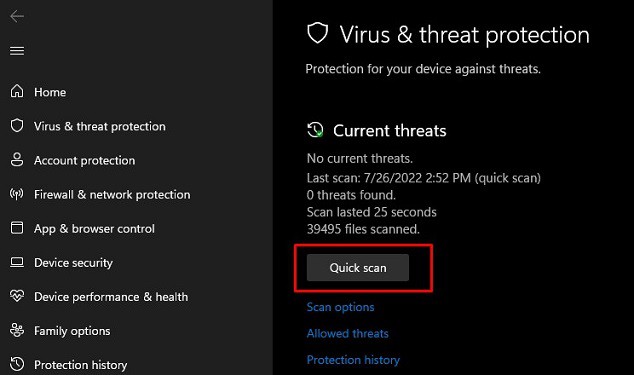In this article, we will be giving you an insight into why Firefox Won’t Play Videos. Keep reading to learn more about the causes behind this playback issue and viable solutions you could try on your own!
How to Fix Firefox Not Playing Videos?
It’s difficult to pinpoint the issue to a particular cause. Instead, we can minimize it by applying preliminary fixes. This can help us to verify whether the problem resides with the browser or is influenced by other aspects.
Before You Begin
Before moving into the main fixes, try the following test to figure out the source of the problem.
Firstly, you should restart your system and try playing the videos again.Ensure that your network connectivity is not causing the issue as it can cause video stuttering and freezing. You can confirm this by playing videos on other devices.Check whether the problem lies in Firefox or other browsers as well. You can test this by playing the video in other media players or browsers.Ensure that you also have at least 200 MB of free storage space in your hard drive.Ensure that your system meets the system requirements. To run the latest version of Firefox in your system you must be at least or newer than the given specifications below: Windows: Pentium 4, Windows 7, 2GB of RAM 64-bit system. (512MB for 32bit system)Mac: Intel x86 or Apple silicon processor, macOS 10.12, 512 MB of RAM.Linux: Libraries and packages i.e. Glibc 2.17, GTK+ 3.14, libstdc++ 4.8.1, X.Org 1.0.
If the browser is still unable to play the video then, we can move on to fixing the browser.
Use a Private Window or Safe Mode
Running a lot of tabs and extensions degrades Firefox’s performance and will make the browser stop responding. Thus, you won’t be able to work or play videos. You can test this by playing a video in a new private window or safe mode. To open a new private window, follow the given step: To launch Firefox in safe mode, follow the given steps:
Clear Your Cookies and Cache
Cookies and cache are files saved by the websites on your computer to improve loading times. It can pile up over time causing conflicts and inconsistencies within the browser. You need to clear them to avoid and fix these issues. To clear the cookies and cache on Firefox, follow the given steps:
Disable or Remove Extensions
Having multiple bloatware extensions working simultaneously on Firefox can cause conflicts and poor performance. This could potentially suspend the video playback feature in Firefox. You need to either disable or completely remove unwanted extensions from the browser. To disable an extension in Firefox, follow the given steps:
Enable Autoplay
Some versions of Firefox inherently disable the autoplay feature to block advertisement videos from playing automatically. This can disrupt videos from playing. You can enable the autoplay by the following steps:
Scan Your PC for Malware
Viruses and malware are capable of corrupting any type of file in your computer. This includes crucial files that are required by Firefox to function properly. You can get rid of viruses by scanning your computer with an antivirus or defender software. Follow the given steps:
Turn off Hardware Acceleration
The hardware acceleration on Mozilla Firefox relies on your system components, especially your graphics card to enhance the performance of the browser. If your system is outdated, turning on hardware acceleration can negatively affect the browser’s performance causing issues such as video playback stuttering, slow video rendering, or even crashes. To turn off hardware acceleration on Mozilla Firefox, follow the given steps:
Reset Mozilla Firefox
If the video playback issue started occurring after making some changes in the settings then you can try resetting Firefox. It will restore the browser to its default settings.
Update Mozilla Firefox
Sometimes, The video playback issue might be exclusive to the version of Firefox you are using. You need to update the browser to ensure you are updated with the latest bug fixes and improvements. To update Firefox, follow the steps:
Reinstall Mozilla Firefox
Occasionally, Mozilla Firefox can get corrupted by several different factors such as errors while updating, improper shutdowns, or even random corruptions. For such cases, you need to reinstall a fresh and updated version of Mozilla Firefox. To Uninstall Mozilla Firefox: To Install Mozilla Firefox, follow these steps: