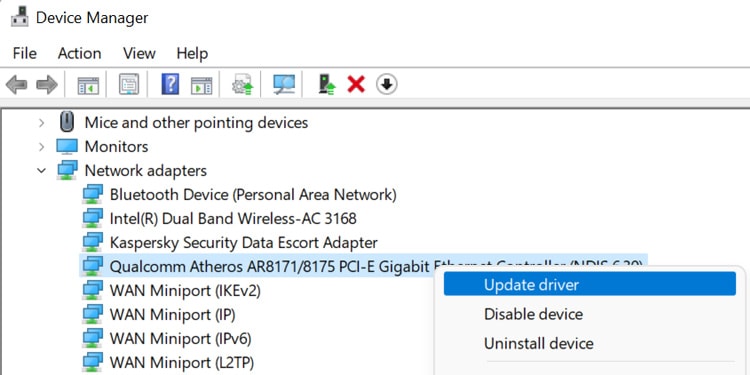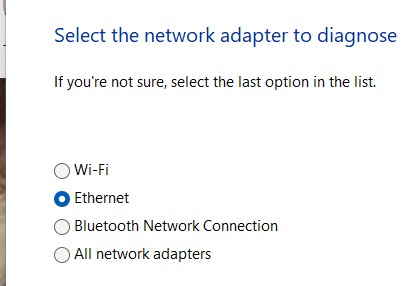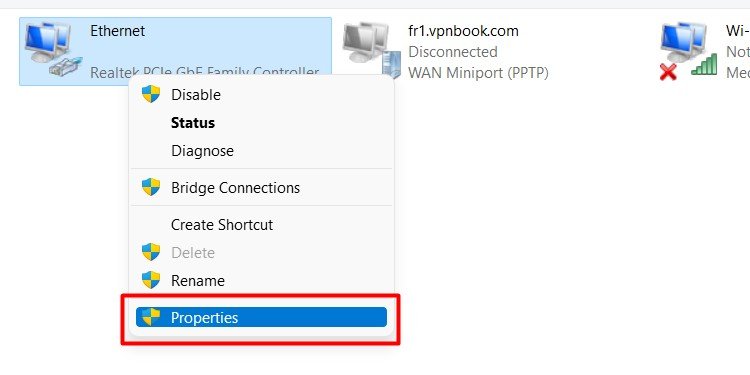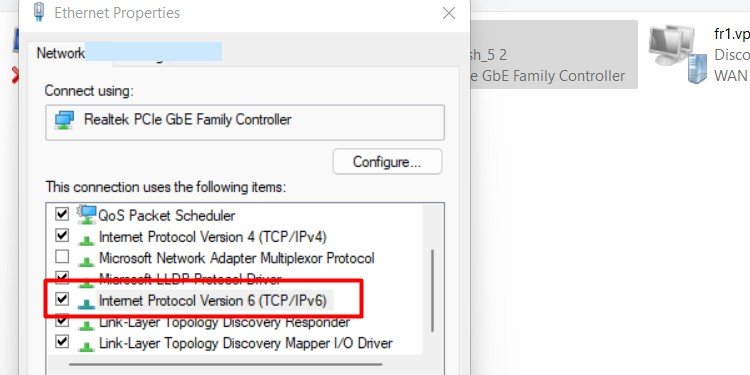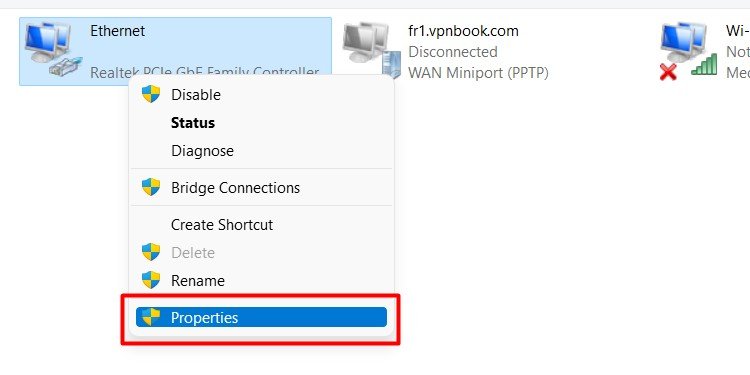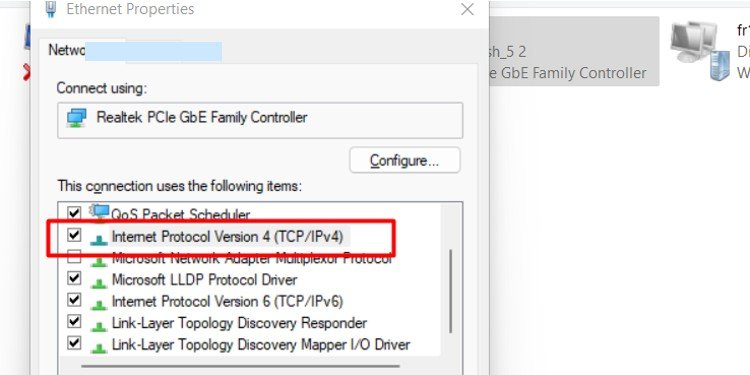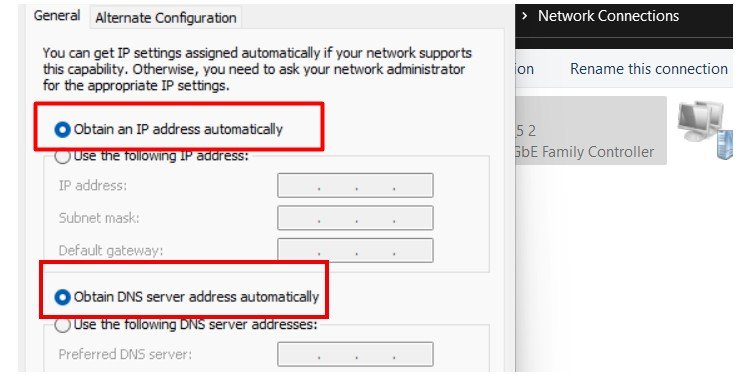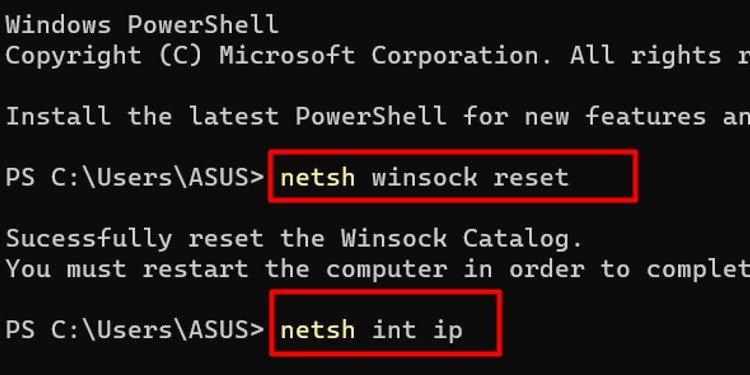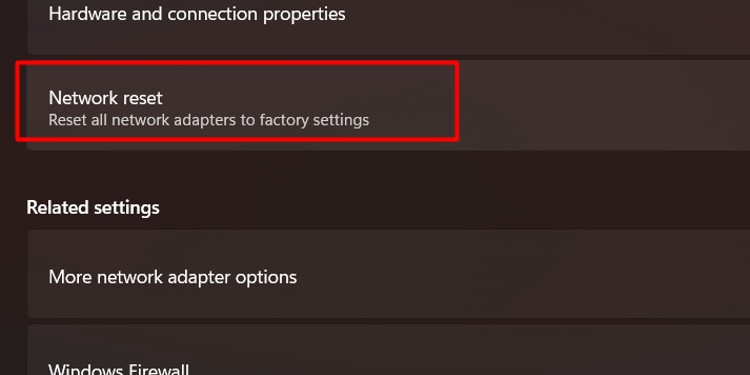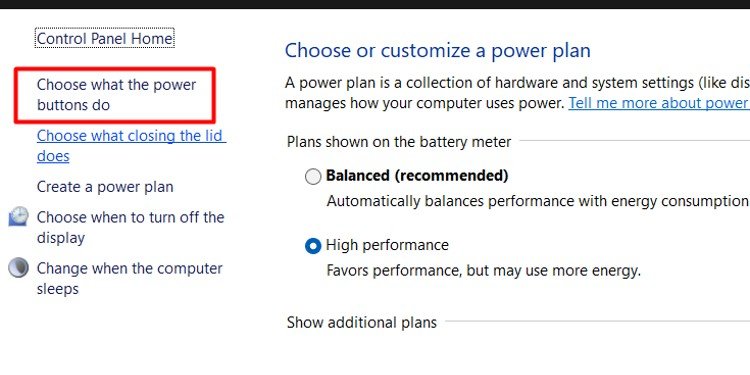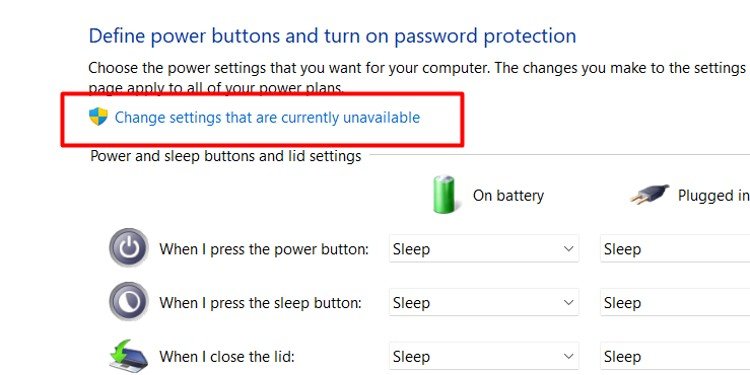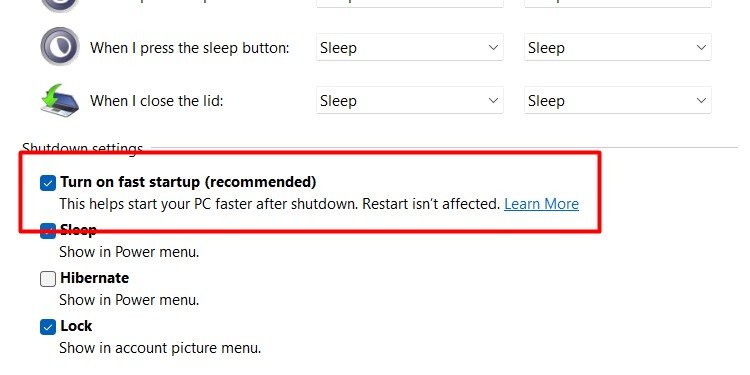When something gets in the way of that address being assigned, your entire Ethernet connection is compromised.
How to Fix Ethernet Doesn’t Have a Valid IP Configuration
As you move through different troubleshooting techniques, remember to restart your computer between each one. Once it’s back on, test to see whether the problem is fixed. Remember to turn off any virtual private networks or anything else that might interfere with your Ethernet connection before you begin.
Restart Your Modem and Router
When something isn’t working with your network, restart your modem and router to refresh your network and potentially clear errors. It seems simple, but straightforward solutions are often the best ones. You’d be surprised how often something this essential works. If it still isn’t working, then the restart didn’t do the trick. You’ll have to try adjusting your settings and figuring out precisely what is preventing your Ethernet from having a valid IP configuration.
Update Your Drivers
Use device manager to update your network drivers. Sometimes a new update can fix a problem you’re having or prevent future problems. You can also download the drivers from your Ethernet controller manufacturer and install them manually.
Run a Troubleshooter
Sometimes Windows can use built-in troubleshooters to find a problem with your network connection. The troubleshooter won’t necessarily find every problem with your Ethernet connection, but it will help you ensure that you’re not missing issues.
Disable IPv6
IPv6 is a newer protocol than IPv4, but some devices don’t use it. If you disable IPv6, it might help your Ethernet access a valid IP configuration and help you get back online.
Change Other Network Settings
A few other settings might prevent your Ethernet connection from receiving a valid IP configuration. You’ll use the same settings as the last step, but there’s a different and quicker way to access them if you’re comfortable using the Run command. You can also choose to input your own IP address. If you do, you need to find out which IP addresses your router might assign so that your IP address doesn’t conflict with those on the network. Look at your Router’s DHCP pool of available IP Addresses to determine which IP addresses you can use.
Reset Your Network Configurations
Resetting your network configurations can fix a lot of network problems on your computer. Using the Netsh command will undo any previous changes made to the Network Configuration. This can also help fix network errors. Flushing your DNS isn’t a bad thing to do periodically in any case. So don’t fret if it doesn’t fix the problem. Just move on to the next step.
Reset the Network
Performing a network reset restores everything to its original settings. It reinstalls your network adapters too. If you had network-related services like a VPN, you might have to reinstall it.
Disable Fast Startup
Fast startup helps your computer turn on more quickly. Instead of being completely shut down, it’s in a low-power suspended state, waiting for you to turn it back on. Sometimes fast startups can create issues for other applications on your computer. Turning it off is helpful whenever you’re troubleshooting a tricky computer issue. Ultimately, disabling fast startup won’t harm your machine. It just means that bringing the computer to an active state might take a bit more time. Even if this step doesn’t restore your IP configuration, consider leaving fast startup disabled at least until you find the solution.
Call Your ISP
Before you do anything more complex, check in with your Internet Service Provider. They might be having a problem. Explain the issue you’re having and ask them to check for problems on their end.
Try a Different Router and Modem
Sometimes an issue with your network occurs because your hardware is broken. Consider borrowing one from a friend or buying a new modem or router to see if it resolves your IP configuration issue.
What Does It Mean That Ethernet Does Not Have a Valid IP Configuration?
It means that your computer doesn’t have an IP address that works. You won’t be able to use the Internet or any networking-related services with that connection until you fix it.
How Do I Configure My Ethernet Driver?
Most drivers can be managed in Device Manager. The driver is simply software that helps your Ethernet card connect with the operating system. You shouldn’t have to do much to it except keep it updated.
Why Is My Ethernet Not Working, but My Wi-fi Is?
The Ethernet and Wi-Fi on your computer might be controlled by different hardware. It’s also possible that one network is misconfigured and the other isn’t. Turn off your Wi-Fi to troubleshoot your Ethernet to ensure the two networks don’t conflict.