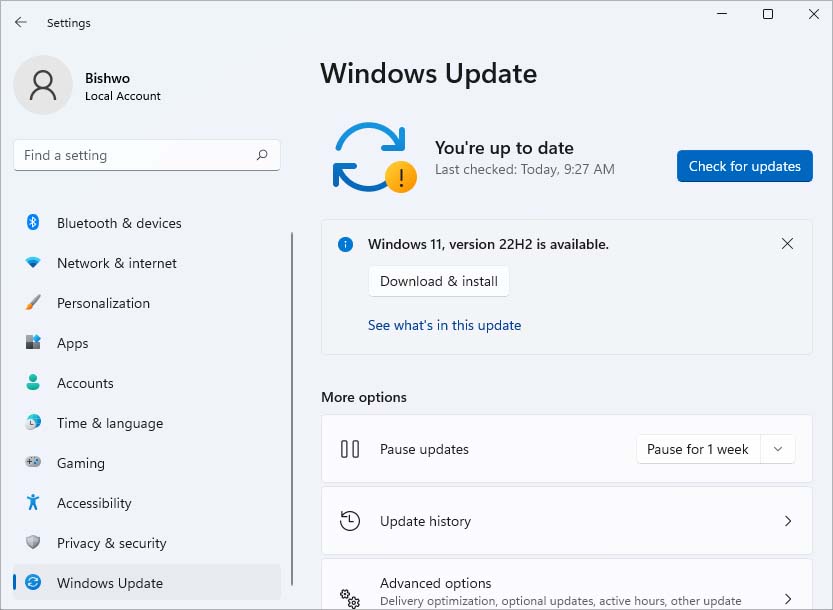As this process shows suspicious activity like high CPU usage for no reason, many wonder if this process is safe or not. So, if you are curious about what this Werfault.exe service is, why it causes issues, and if it is harmful to your computer, we have covered all information in this article.
What is Werfault.exe?
Werfault.exe stands for Windows Error Reporting Fault. As the name suggests, this process records any errors or application crashes your PC might have faced and let you place an error report to the Windows WER servers. It is a critical Windows process, as it helps the developer get in-depth data about crashes and errors, which they can then use to optimize Windows. Werfault.exe is a legitimate Windows service, and it shouldn’t cause any problems as long as it works properly.
Is Werfault.exe Safe?
Werfault.exe should be 100% safe as long as it is the actual Windows service. Even if your Werfault.exe repeatedly pops up on errors or has high CPU and disk space usage, it might not be the Werfault.exe fault. Werfault.exe is only dangerous to your computer when either it is malware disguised as such or when your Werfault is compromised. This malware usually infiltrates your device after you’ve visited shady websites, tried downloading from untrusted websites, or clicked on suspicious links. If your Werfault.exe started misbehaving after doing any of this stuff, malware has likely infiltrated your computer. Now, if you suspect that your Werfault.exe process is malware or has been compromised, you can do a few things to check it.
Run Antivirus Software
If you suspect that your system has been infiltrated by malware, the first thing you should do is run an Antivirus scan. Most reputable Antivirus software like Norton, Bitdefender, and McAfee are pretty great at finding malware. If you find malware within your system, you should let the antivirus handle it. However, if you do not find any malware, even after an Antivirus scan, there are a few more things you could try out.
Check Publisher and File Location
You can check the publisher and file location of the running Werfault.exe to see if it is malware. Here’s how you can do so:
What Should You Do When You Encounter Werfault Issues?
If you’ve made sure your Werfault is not malware, but the error messages and high system resource usage still occurs, there are likely other factors affecting your Werfault.exe. In most cases, this happens when an application or process repeatedly crashes. So, it is not really the Werfault issue, but the application issue causing Werfault to constantly startup and record the crash. To fix it, there are various methods you can use.
Perform SFC and DISM Scan
An SFC scan checks for any issues within your system files and also helps to fix them. If any application is constantly crashing due to corrupted system files and triggering Werfault, an SFC scan will help fix it. Here’s how you can do so:
Windows Update
Another reason why your Werfault.exe could repeatedly be starting up is due to some bugs in your Windows OS. To solve this kind of issue, you can simply update your Windows. Software updates usually carry bug fixes for the previous Windows version and may include extra features. Follow the steps below to update your Windows OS:
Check From Event Viewer
An effective method you can use to determine which application or process is causing Werfault.exe to start repeatedly is by checking from the Event Viewer. The Event Viewer is similar to Werfault, as it records all the event logs of a particular device. You can check your event logs to determine which process is triggering Werfault.exe. Here’s how you can do so: After determining which process was repeatedly triggering Werfault, you can perform an appropriate troubleshooting method to fix it.
Update Drivers
Many processes can also fail due to corrupted or outdated drivers. Furthermore, this is especially so in the case of graphics drivers. You can update all your drivers to ensure all processes are running smoothly and not triggering Werfault. Here’s how you can do so:
Run Windows Memory Diagnostic
The Werfault.exe issue can also occur when it cannot write a required piece of data in the memory. The error message states, “The required data was not placed into memory because of an I/O error status of 0x000009c.” To troubleshoot this issue, try running the Windows Memory Diagnostic tool, which helps you check your system memory.
Disable Werfault.exe
If the Werfault error message still pops up but doesn’t do anything to your PC, you can disable this service to get rid of it. Here’s how you can disable Werfault: