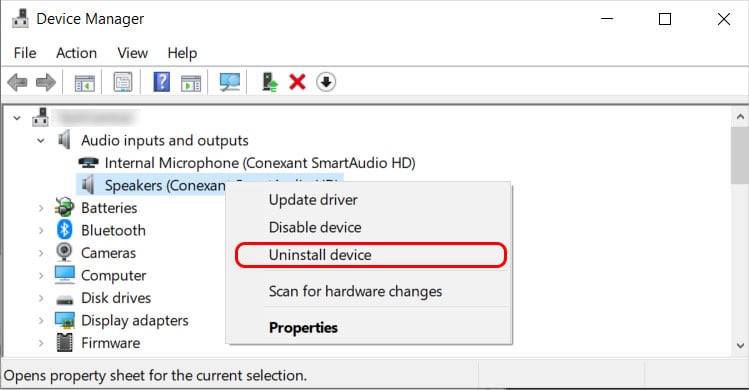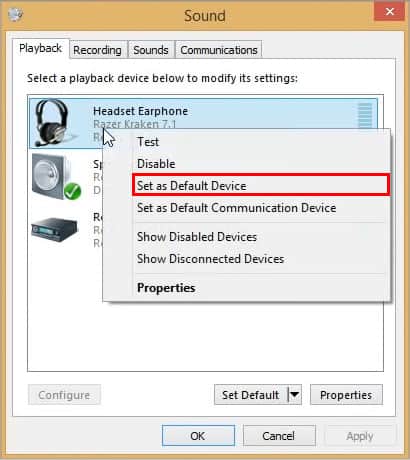Well, many users have reported that they encountered this error on Windows. One of the reasons could be an outdated audio driver. Or, if you’ve enabled audio enhancements, it can cause an audio error. However, you can fix the issue with minor tweaks on your Windows and Browser settings. In this article, we will guide you with 12 fixes to solve the error without restarting your PC.
Probable Causes of YouTube Audio Renderer Error
How to Fix YouTube Audio Renderer Error?
Since you can see “Please restart your computer” on your YouTube video, you can try restarting your PC if you haven’t yet. This should solve the issue. However, if the error persists even after rebooting your device, you can follow the given fixes one by one.
YouTube AdblockUnknown glitches on Audio DriverEnabled Audio Enhancements Outdated Audio DriverOutdated Browser Hardware Acceleration Conflicting device and audio drivers
Run Troubleshoot Audio
Firstly, you can run troubleshooting audio to solve the YouTube audio renderer issue. It will identify the audio errors on your device and possibly fix them. Check out the steps to run troubleshooting below.
Restart Audio Driver
Another fix to troubleshoot YouTube audio renderer error is restarting the audio device. Disabling the audio driver and enabling it again should solve the existing audio glitches leading to errors. Follow the steps given below.
Restart Windows Audio Service
If restarting the audio driver does not solve the issue, you can restart the windows audio service. Check out the steps below.
Change Audio Device Default Format
Sometimes, your computer might not support the audio frequency of the default audio driver. Such conflicts will lead to audio renderer errors. So, changing the audio format might fix it. Check out the steps below.
Disable Audio Enhancements
If you’ve enabled audio enhancements, sometimes it might cause issues with an audio or sound card. So, you can disable audio enhancements on your windows to fix the issue. It will improve the sound quality too. Follow the steps below.
Update Audio Driver
If your audio driver is outdated, it can lead to hardware malfunctioning. Thus, you need to update your audio driver constantly. It might solve the audio renderer error too. Find out the steps for it below.
Reinstall Audio Driver
A corrupted or defective audio driver might cause YouTube audio renderer. So, reinstalling the audio driver is the best bet to fix it. You should be able to play YouTube videos with audio after this fix. Check out the steps below.
Set Audio Device as Default
There can be instances when your default audio device can be an external monitor. You encounter YouTube audio renderer error when the device might not have built-in speakers. Or, if you are using external speakers or headsets, you might not have set it as the default audio device. Therefore, you can follow the given steps
Clear Browser Cookies and Cache data
Usually, we don’t clear browser cookies and cache data. So, when we don’t, the data will become corrupt and lead to issues in the system. You will encounter errors like Audio renderer errors while playing YouTube. Thus, you can clear your browser’s cache data to fix and enhance the browsing experience.
Disable Hardware Acceleration
By default, Hardware acceleration is enabled on browsers. Sometimes, it might cause the programs in the browser to lag or crash. In such cases, you can disable the hardware acceleration to solve them. Follow the steps for Google Chrome below.
Disable AdBlocker
Your YouTube might be having conflicting errors with AdBlocker. As a result, it will lead to a playback error or audio renderer error on videos. So, you can disable the AdBlocker app or extension on your browser and try using YouTube again.
Update Browser
Most of the problems you encounter arise from using an outdated browser version. Audio renderer error could be one of them. You can update your browser with the most recent version for an improved experience. Follow the steps given below.