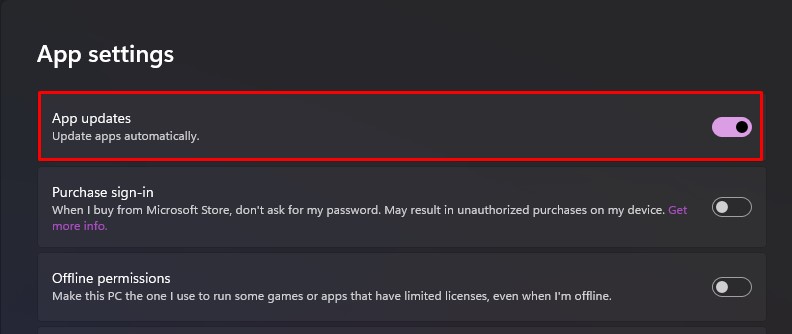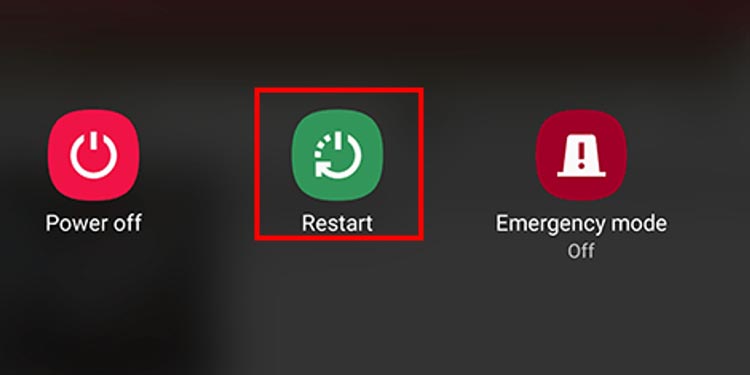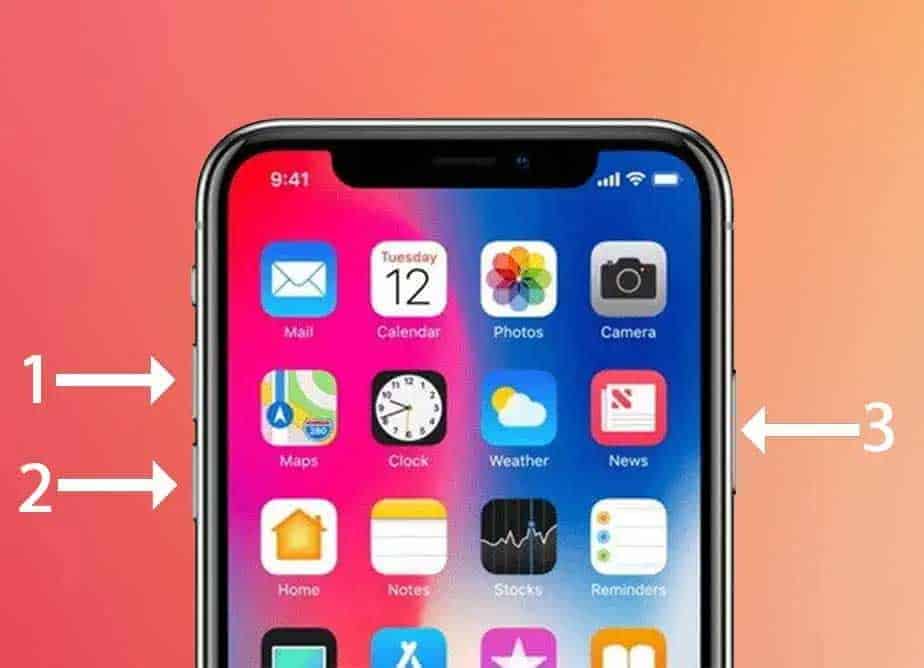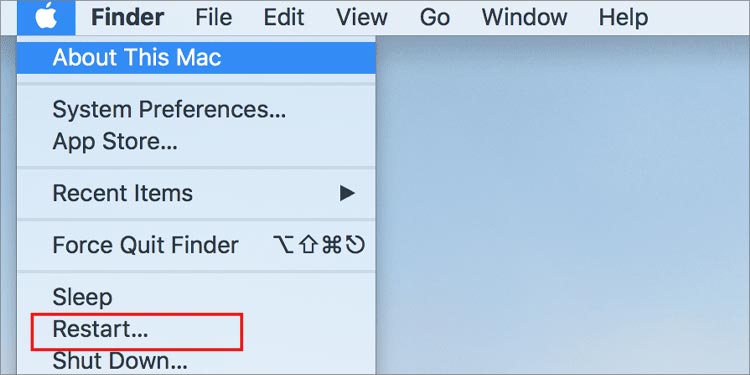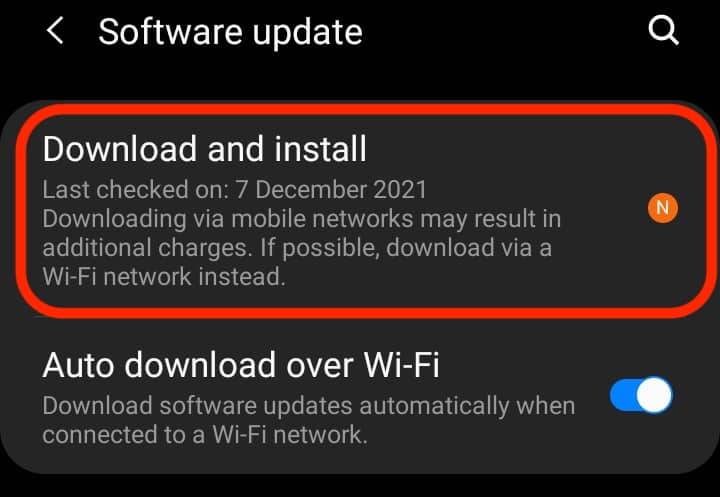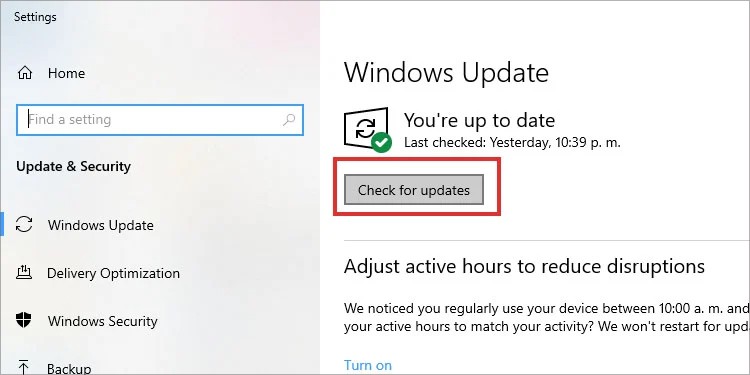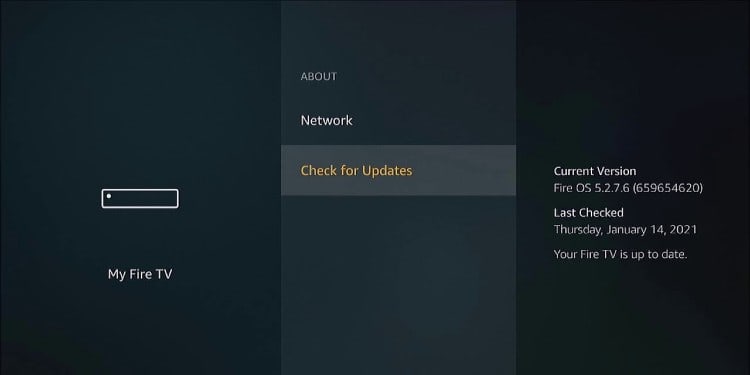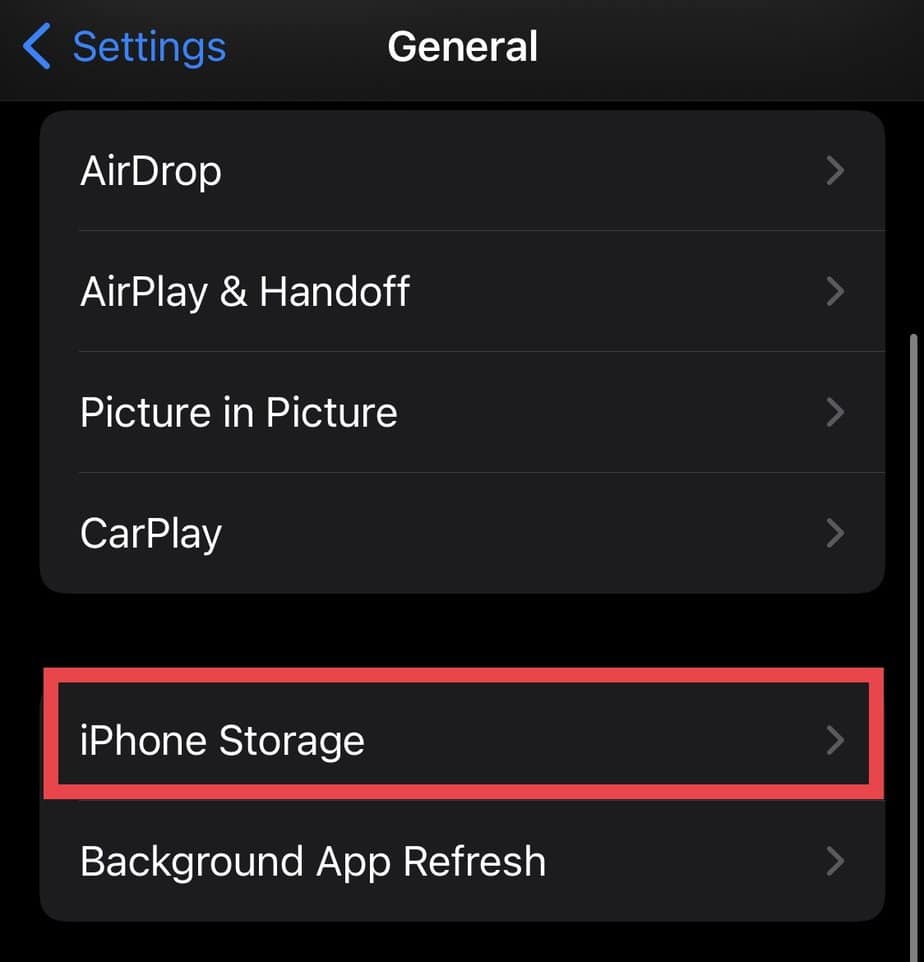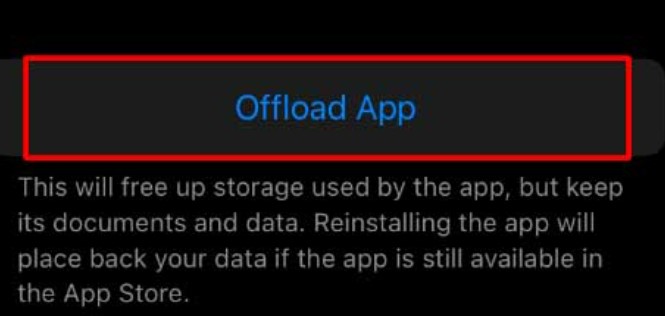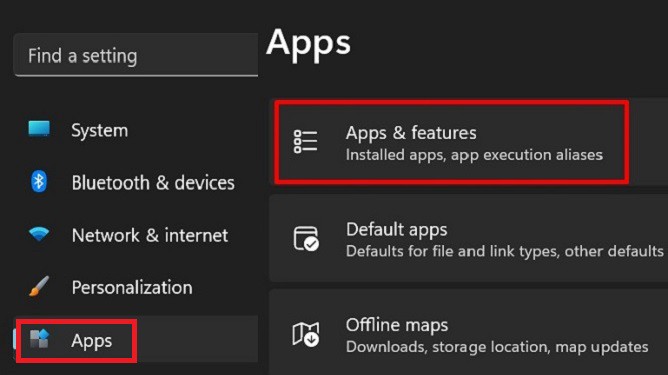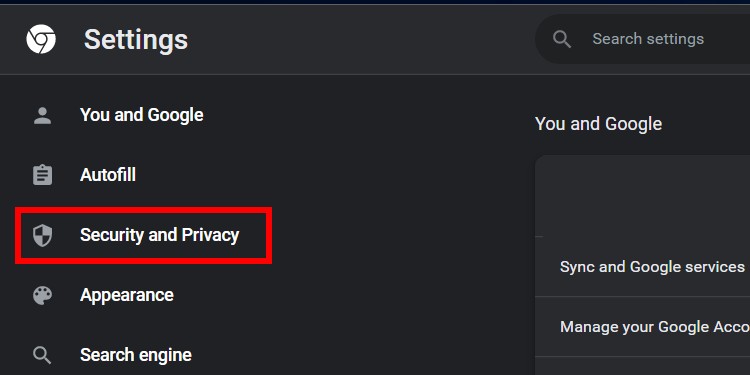Many things can stir up this error message while streaming on HBO Max. It generally occurs due to connectivity issues, or a massive app and web cache can also lead to this problem. If you are at your wit’s end, take help from this article to fix “Oops something went wrong” on HBO Max.
Reasons Behind “Oops Something Went Wrong” on HBO Max
How to Fix “Oops Something Went Wrong” on HBO Max?
When the error message “oops something went wrong” on HBO Max shows up, restart the app or reload the page on the browser. Since bad internet can also be responsible for the error, check and reboot the connection, if necessary. For more HBO-approved fixes, you can take a look at the list of solutions below.
Relaunch the HBO Max App
The errors on HBO Max may come as a result of the app’s slow response. So, relaunch the HBO Max app whenever this error pops up. Here’s how you relaunch the HBO Max app on your devices. On Android On iPhone On Computer (Windows and Mac) On Android TV
Reset the Network Devices
A flawed internet connection can also bring up this error on HBO Max. So, make sure that your network connection is smooth and stable. If not, resetting the network devices, modem, and router, can help you fix it. This will improve the lagging internet connection. But, it will remove the customized settings and set them to default. You can reset these devices as shown in the steps below.
Update HBO Max App
Since the outdated HBO Max app is also a reason why you receive “Oops something went wrong”, you should update the app to fix this problem. If you want to learn how, here is the process of updating the HBO Max app on different devices. On Android On iPhone On Windows On Mac On Android TV
Restart the Device
You can try restarting your streaming device too. If in case your device is struggling with bugs, internal glitches, security flaws, etc., you can give it a restart for an easy fix. Here are the steps to restart the streaming devices. On Android On iPhone On Windows On Mac
Keep the Device Up-to-date
You cannot compromise on your device’s software update. Otherwise, your device can run into problems when using other apps and services. So, to resolve the “oops something went wrong” message on HBO Max, update the devices. On Android On iPhone On Windows On Mac On Android TV After updating the devices, give them a restart. This will allow the devices to replace the files for the new changes.
Sign Out and Sign In to HBO Max Account
If you randomly get this error message, you can sign out of the HBO Max account. After waiting for a few minutes, sign back in. Since HBO Max recommends doing this, it is likely to solve your issue. Here’s how you can do that. On Phone (Android and iPhone) On Computer (Windows and Mac) On Android TV
Stream on a Different Browser
You can also try streaming HBO Max on a different browser. If the web browser is afflicted, you can access HBO Max on another browser to be free of error messages.
Clear HBO Max App Cache
As the volume of the app cache builds up, it eats up the space on your device and affects the device’s performance too. So, clear the HBO Max app cache to see if that fixes the error message. On Android On iPhone On Windows On Mac On Android TV
Allow Autoplay on Browser
HBO Max suggests you change the autoplay settings for the play.hbomax.com on your web browser to dodge similar errors. The steps may differ depending on the browser you use. To give you a hint on how it’s done, here’s an example of how you can change autoplay settings on Safari.
Uninstall and Reinstall HBO Max App
If the issue still lingers, you can uninstall and reinstall the HBO Max app. At times, the app gets corrupted or has incorrect settings. So, uninstalling the app and reinstalling it back again allows for a fresh start. On Phone (Android and iPhone) On Windows On Mac On Android TV
Clear Browser Cache
If you stream HBO Max on the web, the cache files on your browser may bring up the error message. So, empty the cache for an error-free streaming experience. Clearing cache is easy yet a little different in each browser. To show you, here are the steps to empty the cache on Google Chrome.