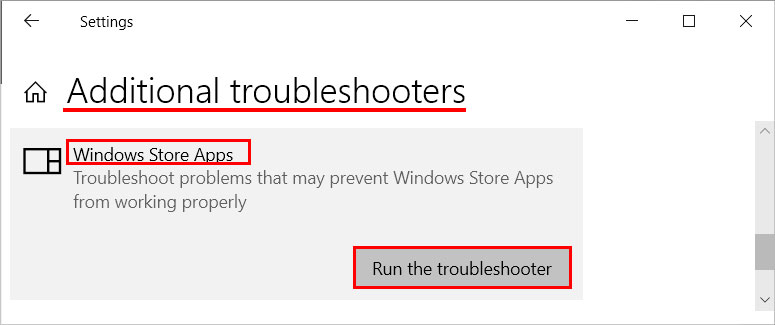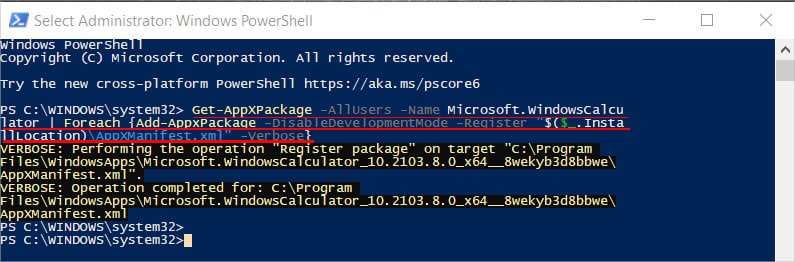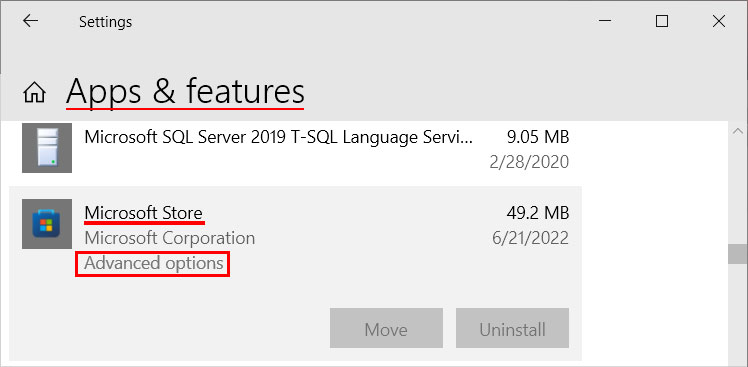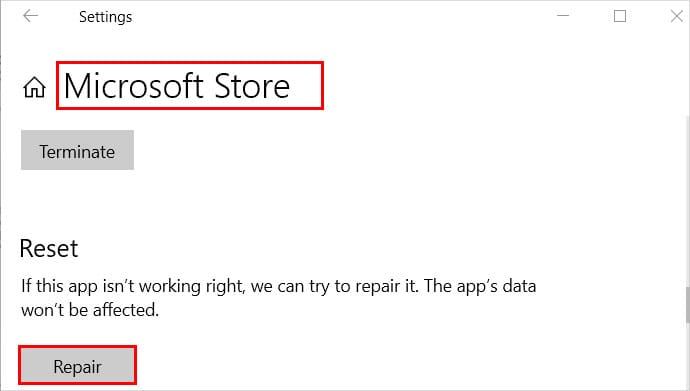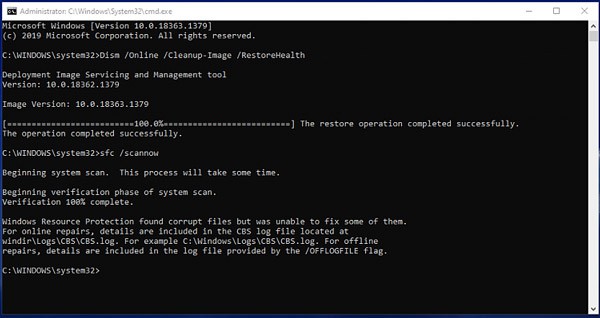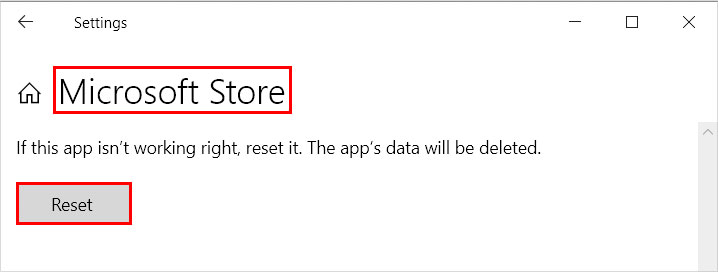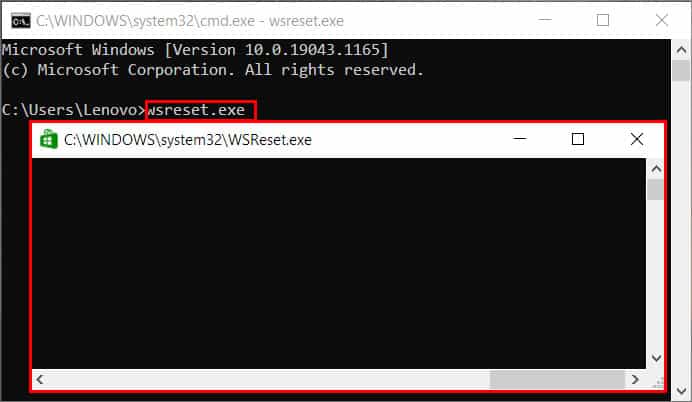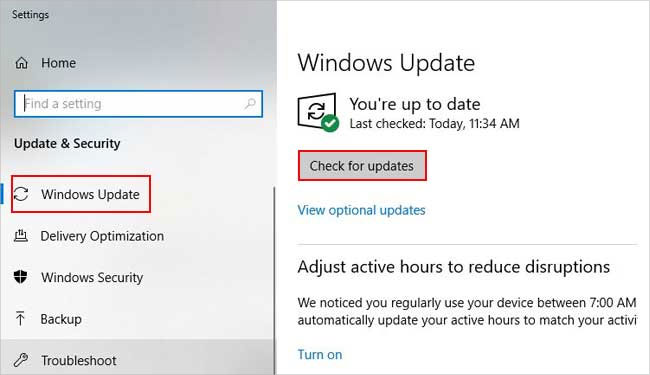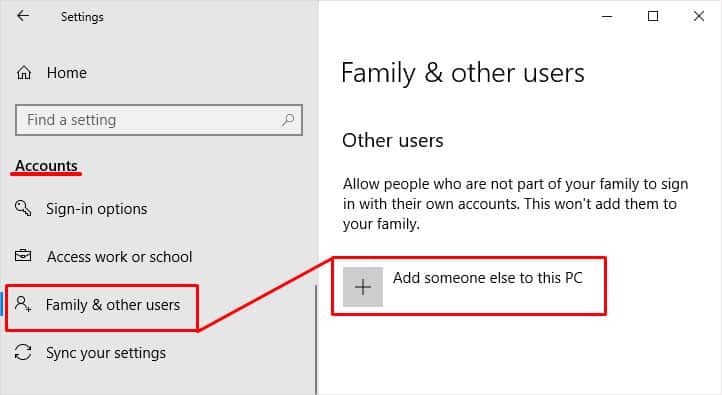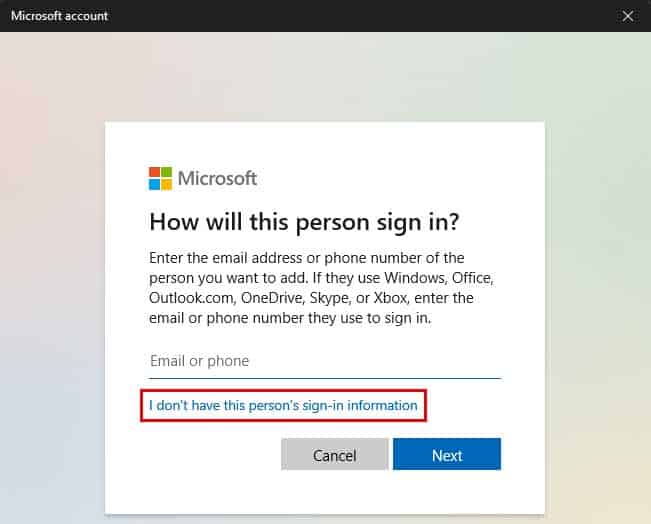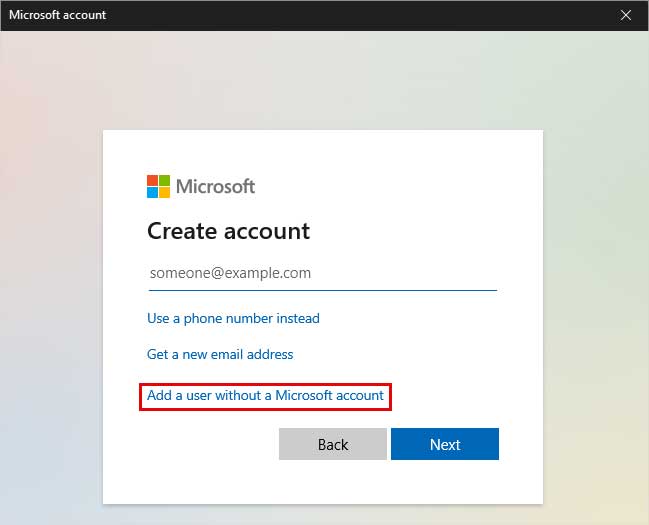There are various ways to fix the calculator app. You can use the window’s built-in tools and troubleshooters. Likewise, you may need to tweak some settings or even enter some commands. Nonetheless, the fixes are easy to apply and will only take a minute or two of your time.
Run the Apps Troubleshooter
Windows has a built-in troubleshooter that diagnoses and offers possible fixes for these issues. Here’s how you can use it.
Re-Register the App
If the calculator app fails to open or crashes after opening, re-registering it can fix the issues. To do this for the calculator app,
Update the App
Using an outdated app can be a major reason behind the issue. You can update the app from the Microsoft Store as follows. You can configure automatic app updates if you don’t want to install the app updates manually. For this, click on your profile icon in the top-right corner and then the App settings option. Then, toggle on the button next to App updates.
Repair Using the Settings App
You can use the repair option in the Settings app to fix Microsoft Store and then resolve the app’s issues as well. Here’s how you can do it.
End Runtimebroker.exe Background Process
RunTimeBroker.exe is a background process that decides whether a Windows store app can access your system. Sometimes it can prevent the calculator from getting the required permissions. So, you have to end the RunTimeBroker.exe process. Here’s how you can do it.
Run SFC and DISM Scans
Sometimes you face these issues because of corrupt system files. You can repair them and resolve your issue using SFC and DISM scans as follows.
Reset the Calculator
Resetting will delete all the data stored for the calculator app and restore it to its initial state. To reset the calculator app, If resetting didn’t work, you would have to reinstall the app. First, uninstall the app by going to the Advanced options in the Settings app. Then, download and install it from the Microsoft Store.
Clear Windows Store cache
If the Windows Store cache gets corrupted, you can face issues like the app grayed out and being inaccessible. You can reset the cache as below to resolve your issue with the app.
Update the System
Some apps are incompatible with previous versions of Windows. Therefore, make sure you are using the latest version of Windows. To update Windows follow these steps:
Create a New User Profile
If some users are experiencing this issue on your domain, log in from a different account. Otherwise, you can create a new account as follows. If none of the above methods worked for you, there are similar apps available in Windows Store. You can search “calculator” and install the one you like.